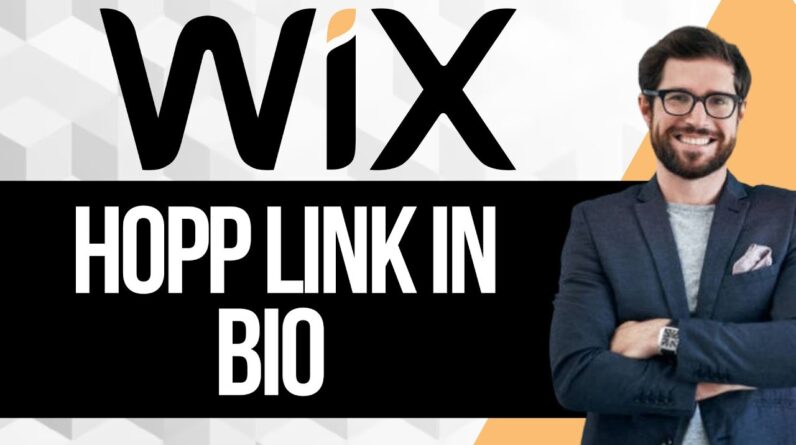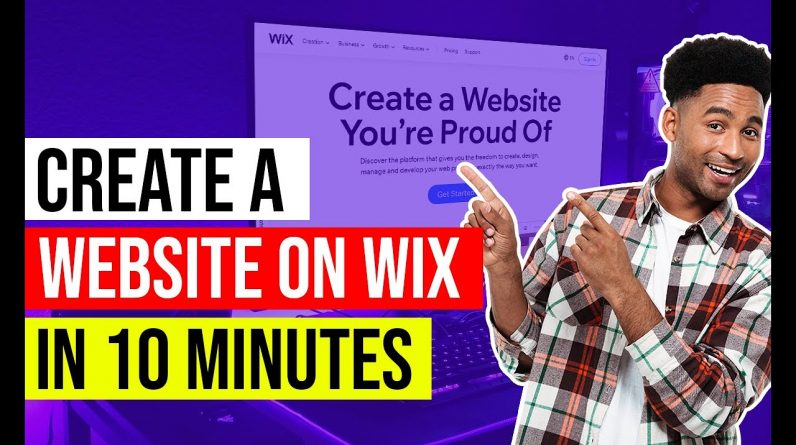
✅ Learn how to Create a Website with Wix. Watch this WIX Tutorial For Beginners in 2021.
👉 Get Started With Wix ➜ https://tinyurl.com/y2mfsqhm
▬▬▬▬▬▬▬▬▬▬▬▬▬▬▬▬▬▬▬▬▬▬▬▬▬▬▬
Video Timestamps:
0:00 – Introduction
1:02 – Creating Wix Account
1:24 – Design Your Website
2:15 – Choosing a Template
2:53 – Get Building
4:00 – Advanced Customization
4:15 – Design a Logo and SEO Optimization
4:39 – Mobile Friendly
4:57 – Conclusion
▬▬▬▬▬▬▬▬▬▬▬▬▬▬▬▬▬▬▬▬▬▬▬▬▬▬▬
Transcript for How to Create a Website with Wix – WIX Tutorial For Beginners | 2021 Review
Hey guys, Taylor here with another video that will hopefully help you get your Wix website up and running in 10 minutes or less, and in just three easy steps. Now, if any of you out there have ever looked into building your own website, you know that there are a wide variety of options available to you. And some of them can be a little bit more technical and require coding knowledge. But if you’re a beginner, and you just want to get a website up and running as quickly as possible and still have it look sleek, professional and be functional, then Wix is a great option. This website builder is very easy to use. And it has a variety of design features that can make sure that your website looks and feels exactly the way that you want it based on your particular situation and your business needs. Now I will throw a link to Wix down in the description below. So you can check it out there if you’re interested. And as well, if I find any deals or discounts that might not be available on their website, I will put that down in the description as well. So feel free to check that out. So if you are using Wix to build your website, hopefully this video will be helpful for you. And together, we’ll be able to get your website up and running in just a few steps. So first things first, you’re going to want to create your Wix account. To do this, simply head over to the Wix website and click the Start now button. That’ll send you to their signup page, which is super easy. All you have to do is enter your email address and choose a password. And if you’re a beginner, you can simply stick with the Wix free plan. But don’t worry, you can upgrade this to one of their paid plans later. If you are interested in taking advantage of some of the more advanced features. That would be things like building a custom domain or selling items online. Once you’ve got your signup information in, you’ll be asked whether you want to design your own website using the Wix Editor. Or if you want the API, which is the artificial design intelligence tool to create a basic website for you. If you choose to do it yourself, you move straight on to choosing your template. If not, and you do want to have the API build your website for you. This is a little bit of a quicker and easier option, especially if you’re a beginner, but it does give you less control over the design of your website initially. Basically, this tool will ask you a few questions about the kind of website you’re building the features that you want, and even what kind of colors or design elements you’re interested in getting on your website. And then it’ll create a fully functioning website for you. Once that’s done, you’ll just need to add some finishing touches. Again, it’s super easy, and very beginner friendly. And it’s definitely a good option for those of you that just want to get a website up as fast as possible. Now, if you’re interested in doing the customization yourself, you want to move on to step two, which is choosing a template. Now, Wix offers over 500, free well designed templates. And they come in a wide variety of options that range from things like developing a blog, or running a restaurant or an online shop. These templates are all sorted by categories. So you can find the one that most closely resembles what sort of website you want to make. You can also do this by searching keywords. But do note that because these templates are available to everyone, you definitely want to make sure that your website doesn’t look identical to somebody else in a similar field. And that’s where the customization options come into play. Once you pick the design that you like the look of the most, you can change text and pictures with just a few clicks. And if you really want you can actually change the entire design and layout options. So with… Ran out of the 5k characters limit, sorry guys.
-DISCLOSURE –
I am affiliated, but not sponsored by any website builder provider. This means I might make money when you purchase paid services through the links provided and I might be able to offer discounts when available. Not being sponsored allows me to keep my own opinions and provide reviews and tutorials without bias. So, if you enjoyed the content consider using my affiliate links. All of my opinions on this channel are always my own!
Hope you enjoyed my How to Create a Website with Wix – WIX Tutorial For Beginners | 2021 Review video.