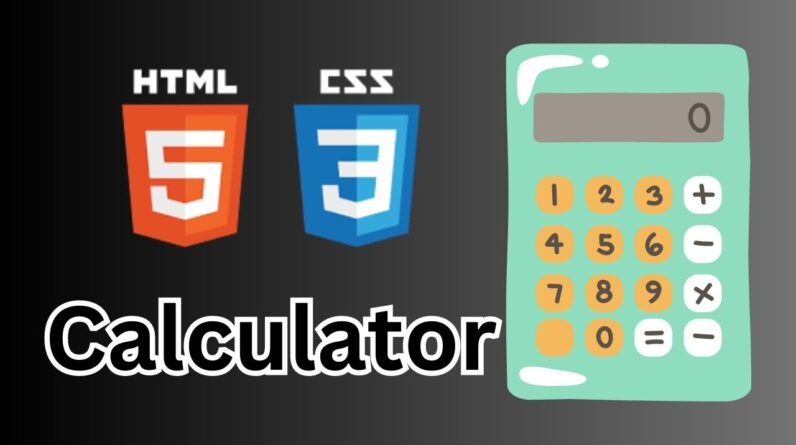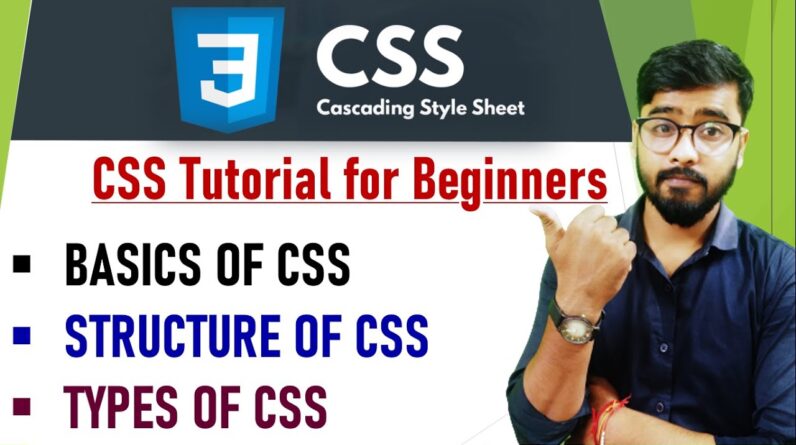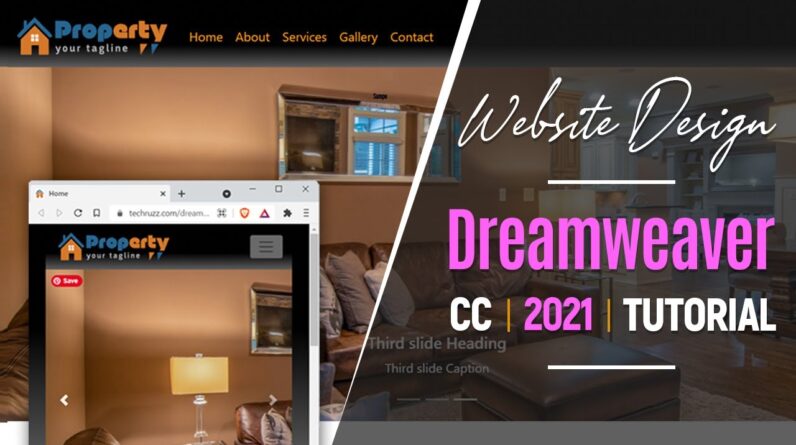
How to Build a Responsive Website using Dreamweaver CC: This is a step by step tutorial on how to create or develop a responsive website design using Adobe Dreamweaver CC.
👉 Read more: https://www.techruzz.com/how-to-make-a-website-design-in-dreamweaver-cc-2021/
👉 Site Preview: https://www.techruzz.com/dreamweaver-site
👉 Website Download: https://bit.ly/3vqhhoP
👉 Contact Form: https://youtu.be/OgH59faK7pg
👉 Creating a contact form in Dreamweaver: https://youtu.be/OgH59faK7pg
If you are a beginner, this tutorial is for you. It will help you understand the basics when it comes to making a responsive website using HTML, CSS and Bootstrap in Adobe Dreamweaver.
Watch till the end to be able to learn how to make a website in Dreamweaver.
👉 Subscribe For More: https://www.youtube.com/channel/UCxwMoUXpnlcdAZAxnx2ZI4w?sub_confirmation=1
👉 Get Project Files: https://www.techruzz.com/downloads/summary/3-project-files/38-dreamweaver-website-design-project-files
👉 Complete Dreamweaver Website Template: https://www.techruzz.com/newsletter-subscription
📫 Join Our Email List: https://www.techruzz.com/newsletter-subscription
STEPS COVERED:
00:00 Introduction
00:21 Complete Website Preview
1. 02:25 Creating a Root Folder
2. 02:59 Launching Dreamweaver CC
3. 03:30 Creating the Site: Navigate to Site Menu, click on New Site, give it a name then point it to the Root Folder.
4. 04:25 Working on the Home page. (index.html)
5. 04:31 Go to File/New then select Bootstrap
6. 05:15 Save the page as index.html then preview it on your browser.
7. 06:00 Let’s add a fluid container for page contents (Insert/Bootstrap Components/Container-fluid)
8. 06:39 Now add a standard container inside the fluid container.(Insert/Bootstrap Components/Container)
9. 07:21 Adding the main menu within the standard container. (Insert/Bootstrap Components/Navbar: Basic Navbar)
10. 10:07 Adding the slideshow within the standard container but after the main menu. (Insert/Bootstrap Components/Carousel)
11. 14:06 Adding Heading and Paragraph texts after the slideshow. (Insert/HTML/Heading: H1) then (Insert/HTML/Heading: Paragraph)
12. 16:24 Adding the three thumbnails after the Paragraph text (Insert/Bootstrap Components/Grid Row with column) then (Insert/Bootstrap Components/Cards: Card)
13. 20:19 Adding Accordion after the three thumbnails. (Insert/Bootstrap Components/Accordion)
14. 23:20 Adding footer content (Insert/HTML/Footer) the (Insert/Bootstrap Components/Grid Row with column)
15. 26:45 Working on the page CSS (CSS Designer/Sources + styles.css)
16. 37:08 Adding logo on the website header and footer
17. 40:29 Adding About, Services, Gallery & Contact pages
18. 41:52 Linking menu items to pages and other relevant sections
19. 48:32 Adding content to About, Services, Gallery & Contact pages
20. 55:11 Adding a favicon
21. 1:00:24 Working on Mobile Menu CSS
22. 1:02:56 Moving the styles.css file inside the CSS folder
23. Creating a contact form: https://youtu.be/OgH59faK7pg
FOLLOW US:
👉 Twitter: https://twitter.com/techruzz
👉 Facebook: https://www.facebook.com/techruzz
👉 Pinterest: https://www.pinterest.com/techruzz
👉 Reddit: https://www.reddit.com/user/techruzz
👉 Tumblr: https://techruzz.tumblr.com/
IMPOTANT LINKS
👉 Get Domain & Hosting: https://youtu.be/FlRPzw3NMl0
🛒 Alidropship Plugin: https://alidropship.com/?via=7104 (use GETPLUGIN25 for 25% off)
👉 Download Animation Composer: https://techruzz.com/animation-composer.html
👉 Web hosting with HOSTGATOR: https://partners.hostgator.com/techruzz | Get 60% OFF! Use Coupon Code: TECHRUZZ60
Disclaimer: TechRuzz Tutorials is supported by its audience. When you purchase through links on our channel, we may earn an affiliate commission.
#TechRuzz #Dreamweaver_Tutorials #Responsive_Web_Design