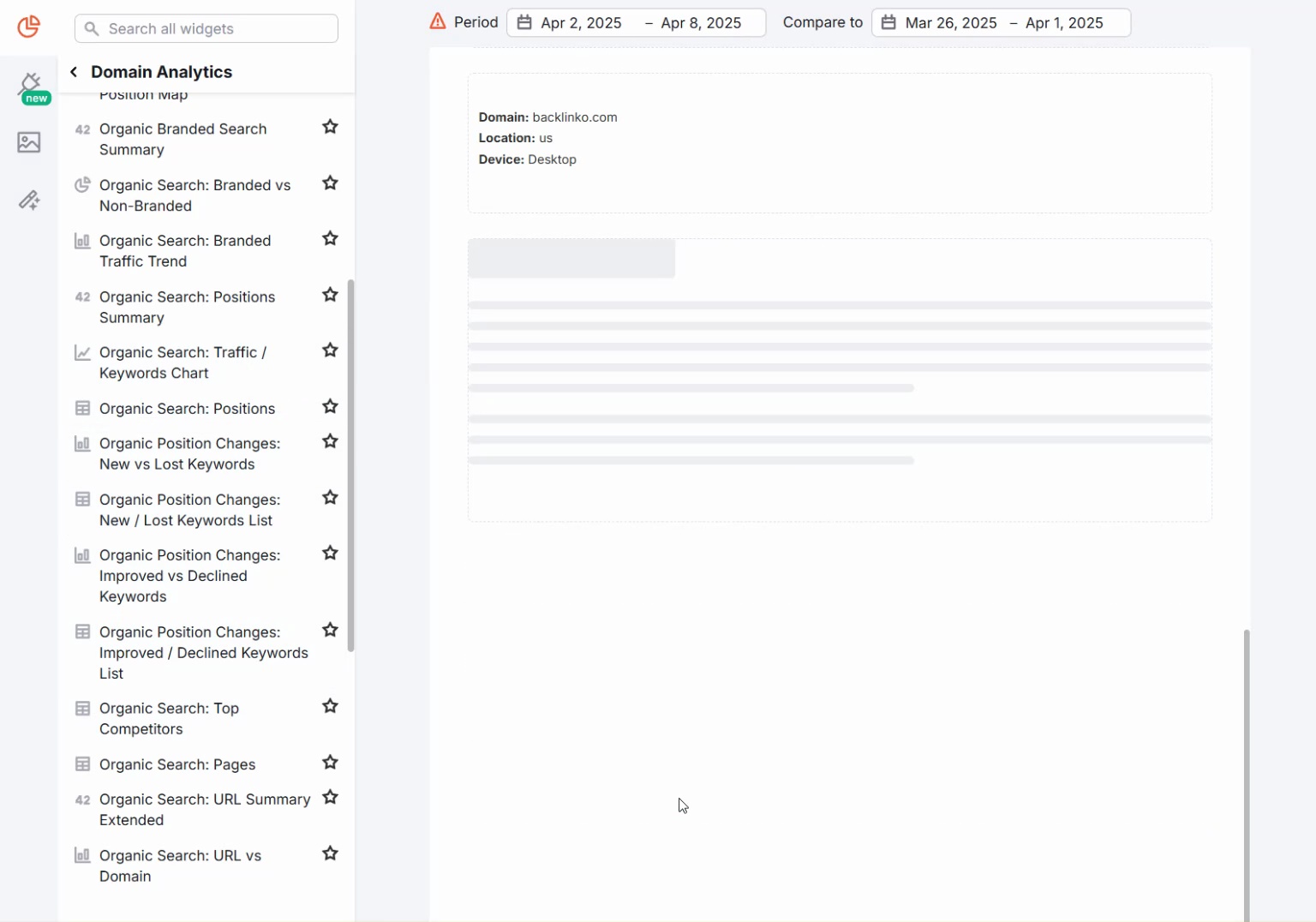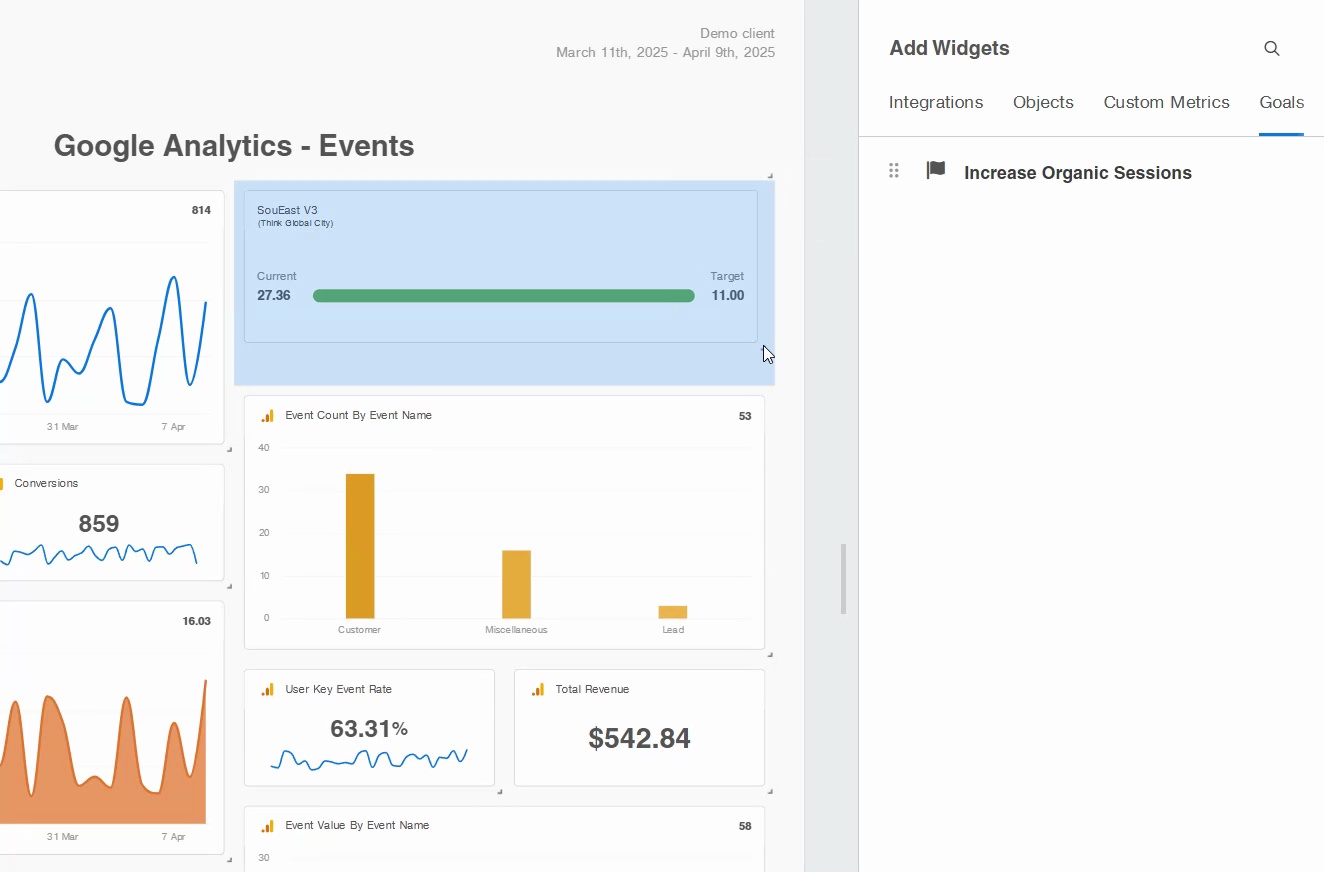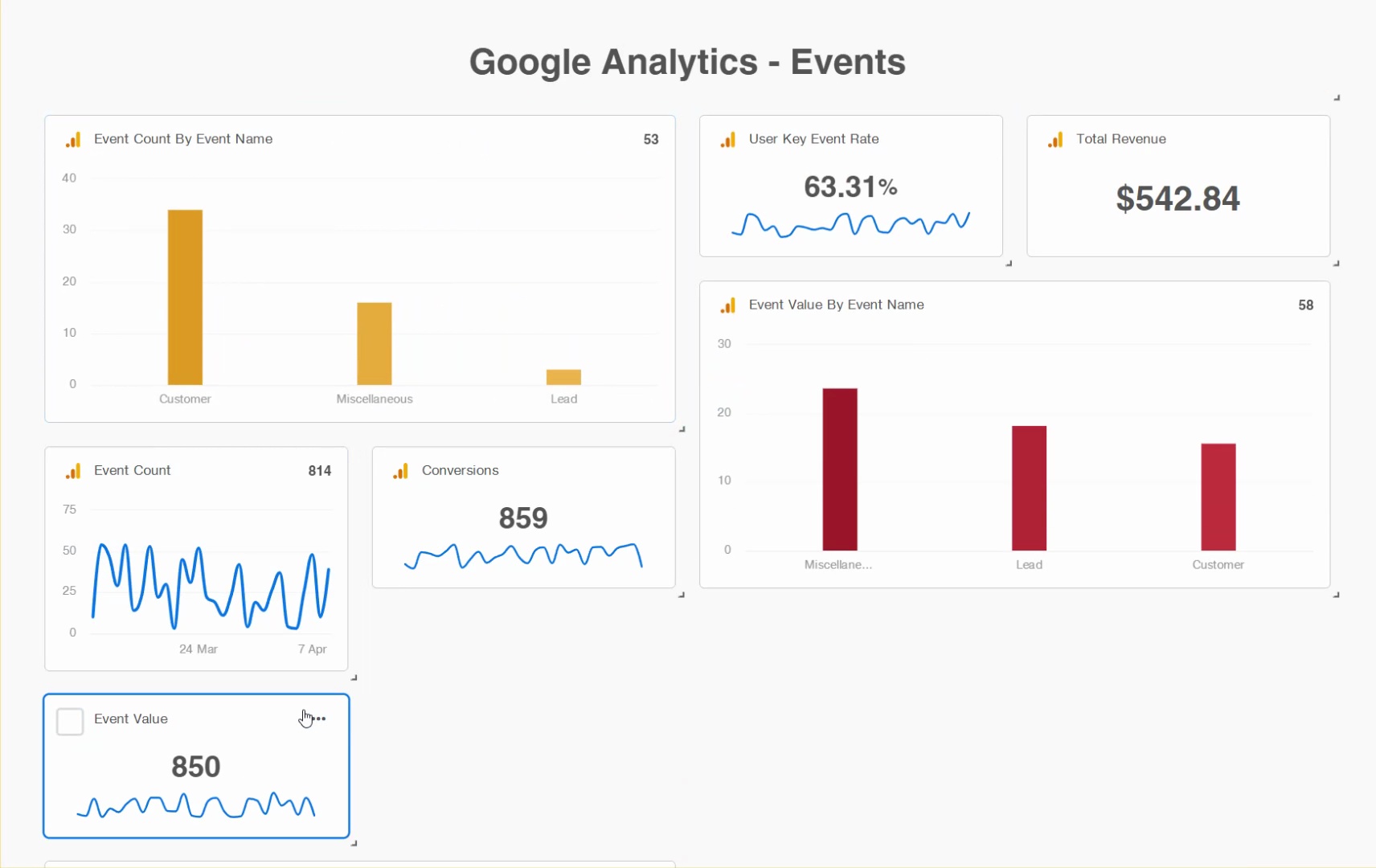SEO reporting transforms raw data into actionable decisions. It shows clients and teams exactly what’s working — and what isn’t.
But here’s the painful truth:
You can waste hours each month collecting data from various platforms. Like copying numbers from Google Analytics, Search Console, and rank trackers into spreadsheets.
Then struggling to make it look presentable.
Oh, and this is for one website. If you’re managing many projects, reporting can get VERY tedious (and costly).
That’s why I’ve handpicked a list of four dedicated SEO reporting tools that:
- Save time by automatically collating data from your favorite SEO and analytics platforms
- Help you build client-ready reports without starting from scratch every time
- Let you track and visualize SEO performance in a way that actually makes sense for you
Here’s a quick rundown of our favorite SEO reporting tools:
| Best for | Pricing | |
|---|---|---|
| Google Looker Studio | Creating reports from 1,000+ sources like Google Sheets, Search Console, and other APIs | Free; Pro plan costs $9/month with a 30-day free trial |
| Semrush | SEO professionals who want an all-in-one solution to track, analyze, and report performance | Starts at $139.95/month; Backlinko-exclusive 14-day free trial available |
| AgencyAnalytics | Freelancers and SEO agencies who want to share real-time dashboards with clients | Starts at $79/month; 14-day free trial available |
| DashThis | Creating customizable SEO dashboards and helping clients understand what the data means with in-line notes | Starts at $49/month; 15-day free trial available |
1. Google Looker Studio
Best for creating reports from various sources like Google Sheets, Search Console, and APIs
Pricing: Free; Pro plan costs $9 per month with a 30-day free trial.
Google Looker Studio is a free tool that helps you create SEO dashboards that are visually appealing and customizable.

Here’s what I love about Looker Studio:
Connect All Your Data Sources in One Dashboard
One of the biggest advantages of Google Looker Studio is how seamlessly it connects with 1,000+ data sources.
This lets you pull all your SEO, PPC, and marketing data into one clean, interactive dashboard.
Here’s how it works:
Connect your Looker Studio account to Google’s native platforms, including:
- Google Search Console to pull in keyword rankings, impressions, clicks, and click-through rate (CTR)
- YouTube Analytics if you’re reporting on YouTube SEO
- BigQuery, Google Sheets, Google Cloud Storage if you’re managing large datasets
- Google Ads if you want to compare paid and organic performance metrics in one place

These connectors are free to use and only need a few clicks to set up.
Beyond Google’s platforms, Looker Studio also integrates with 1,100+ third-party data sources via partner connectors.
For example, you can connect your Looker Studio to:
- Semrush: Import keyword rankings, domain analytics, and backlink data
- Shopify: Combine ecommerce sales data with SEO performance insights to see how organic traffic impacts your revenue
- Facebook, Instagram, LinkedIn, and TikTok Ads: Combine all your social media ad metrics with SEO results in one report

Note: You can connect Semrush to Looker Studio for free. Many other third-party connectors need a separate paid subscription.
Report Fast with Templates or Build Custom SEO Dashboards
Looker Studio gives you the flexibility to choose how you want to set up your SEO reports. Whether that’s in a streamlined or more hands-on way.
Here’s how:
If you want a quick start, you can use pre-built templates from the gallery.

For example, you could choose a Google Search Console performance template.
It visualizes impressions, clicks, CTR, and average position:

With this template, you simply need to connect your Search Console account, and you’re good to go.
But if you need something more tailored, you can easily build custom dashboards from scratch in three simple steps:
- Choose exactly which metrics to show
- Pull in multiple data sources (Google Analytics, Semrush, Shopify, etc.)
- Design the layout to fit your team’s or client’s needs

Tip: If you’re showing these reports to clients, you can also fully customize your SEO dashboards to reflect your (or their) brand. Do this by adding logos, brand colors, and any visual elements specific to your projects.
Pros & Cons
| Pros | Cons |
|---|---|
| Visualizes data with interactive charts, scorecards, and tables | It’s primarily a visualization tool that relies entirely on other data sources for its reports |
| Refreshes data in real-time — you can set up the report and forget about it | |
| Option to embed interactive reports on your website |
2. Semrush
Best for SEO professionals who want an all-in-one solution to track, analyze, and report SEO performance in one place
Pricing: Starts at $139.95 per month; Backlinko-exclusive 14-day free trial available
Semrush’s My Reports lets you build customizable SEO reports. It’s designed to help you merge data from across Semrush’s various tools and present it in an easy-to-understand format.

Here’s what I love about My Reports:
Combine Multiple Semrush Tools in One Report
Semrush’s My Reports tool lets you pull data from across the platform’s entire SEO toolkit and present it in a single, cohesive report.
You can include insights from tools like:
- Position Tracking to highlight keyword performance
- Site Audit to showcase technical SEO health
- Backlink Audit for link profiles

This feature is perfect if you want to avoid bouncing between separate dashboards. Or manually merging data sources.
With everything in one place, it’s also easier to spot patterns and draw connections. Like how ranking improvements might correlate with new backlinks. Or how technical issues could be holding your keyword performance back.
Create SEO Reports from 20+ Marketing Data Sources
You can go beyond just Semrush data by connecting 20+ other marketing data sources to further enhance your reports.
These include Google Search Console, Google Analytics, Google Business Profile, and more.
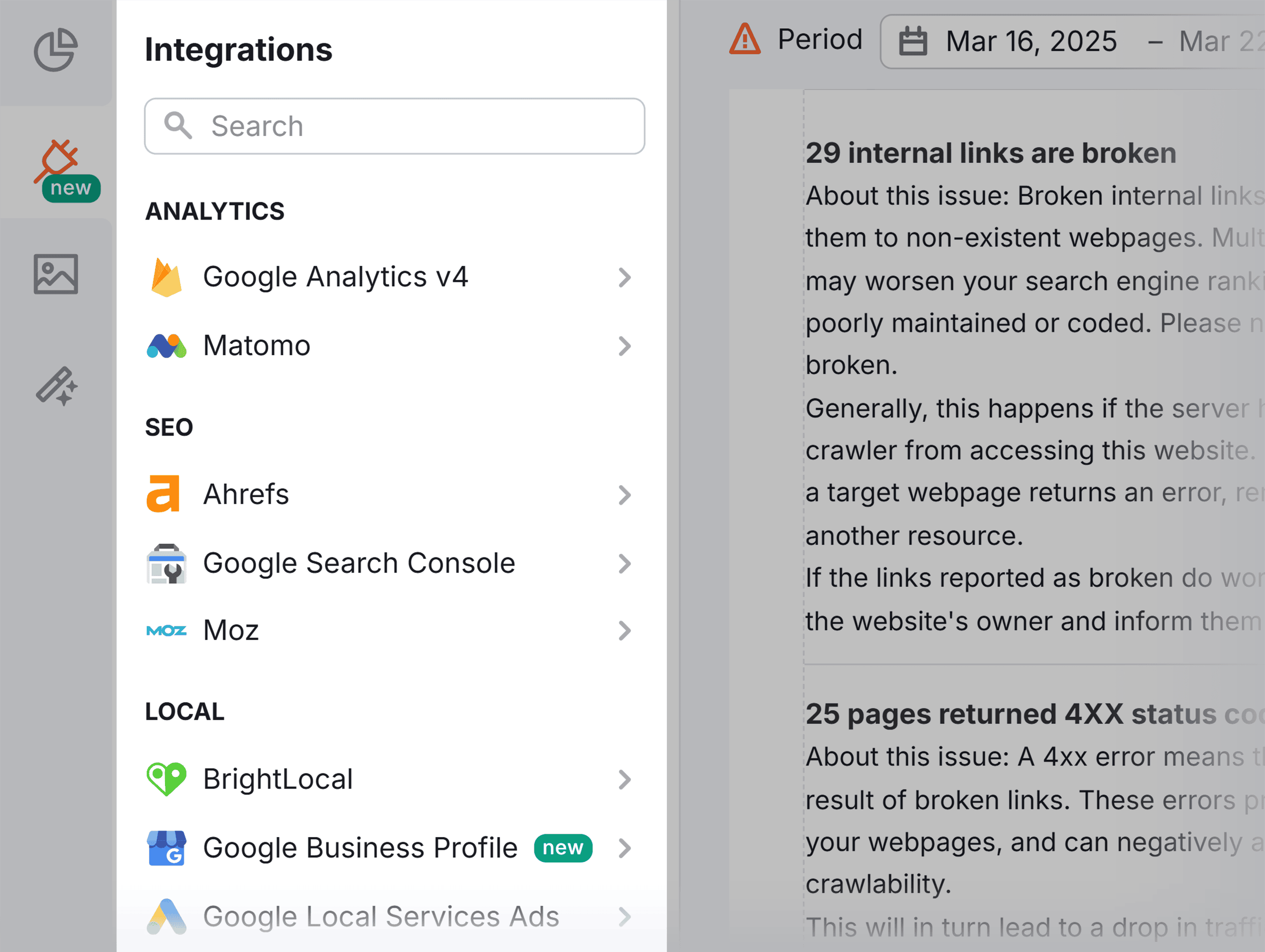
For example, you can pull keyword rankings and backlink data from Semrush. Then combine it with Google Search Console data to highlight clicks and impressions.
All in one report:

This makes it easier to present a holistic view of your SEO performance. And show not only where you rank but also how those rankings translate into actual search traffic.
Save Time with Ready-Made Templates
If you’re short on time and don’t want to build your SEO reports from scratch, Semrush has you covered with ready-made templates:

These templates help you quickly generate reports for common SEO tasks.
For example, you can select:
- Monthly SEO Reports: Use these to update clients about your SEO performance
- Site Audit: This gives you a quick overview of your domain’s technical health
- Backlink Audit: This lets you analyze your website’s backlink profile and spot new link opportunities
You can use your selected template as is:

Or you can customize it further with the drag-and-drop tools.
Quickly Build SEO Reports with Drag-and-Drop Widgets
Semrush’s drag-and-drop interface makes it easy to build your own custom reports or build on templates.
Just drag the data widgets you need from the left panel and drop them wherever you need them.
Let AI Summarize Your Report
One of the standout features of My Reports is the built-in AI Summary tool.
Once you’ve built your SEO report, you can click “Add AI Summary,” and Semrush will automatically generate a clear, concise overview of the key takeaways:

You can also choose whether you want the AI to generate a brief or detailed summary, depending on your audience:

Note: A free Semrush lets you create one report for free. Or you can use this link to access a 14-day trial on a Semrush Pro subscription.
Pros & Cons
| Pros | Cons |
|---|---|
| Easily schedule recurring reports and receive them via email | You can’t edit the AI-generated summary |
| White label reports with your logo and branding | |
| Share reports as a PDF or via dashboard link |
3. AgencyAnalytics
Best for freelancers and SEO agencies to share real-time reporting dashboards with clients
Pricing: Starts at $79 per month; 14-day free trial available
AgencyAnalytics is a reporting platform built specifically for agencies managing SEO and digital marketing clients.

It lets you create customizable SEO reports by pulling data from 80+ tools, including:
- Google Search Console
- Google Analytics
- Semrush
- Moz
- Bing Webmaster Tools
Here’s what I like most about Agency Analytics:
Choose From Four Report Starting Points
AgencyAnalytics gives you four ways to start building a report:
- Blank report: Start fresh and create a fully customized SEO report
- Smart report: Auto-generate a report with your connected integrations (like Semrush, Shopify, Google Search Console, and Salesforce)
- Template: Use a pre-made reporting template
- Clone existing report: Copy any report you’ve already created

If you manage multiple clients or create recurring SEO reports, cloning an existing report is a HUGE time-saver.
You can duplicate the layout, data sources, and widgets from any previous report. This way, you don’t have to start from scratch every time.
And if speed is your priority, the Smart Report option gives you a great baseline. It pulls in data from your connected tools automatically.
But if you’re building something new or one-off, starting with a blank report or a premade template still gives you all the flexibility you need.
Track Your Client’s SEO Goals
AgencyAnalytics lets you set and track specific SEO goals for each client. You can then keep track of the progress in your reports.
Whether it’s hitting a target number of organic sessions, ranking for priority keywords, or increasing revenue, you can define it as a goal.
Simply choose the metric you want to track and set your conditions.
Let’s say your goal is exceeding 100k sessions per month:

You just drag and drop that goal into your report to track it alongside your SEO performance:
And just like that, you can track your goal right next to your current performance.
Have Full Control of How Your Reports Look
AgencyAnalytics also lets you adjust the size and placement of each widget to fit your reporting style.
You can resize and rearrange your charts, tables, and graphs to fit your preferred style and showcase what’s most important to your audience.
This level of granularity lets you fully customize your SEO reports to make them visually appealing and easy to understand.
Give Clients Real-Time Access to SEO Dashboards
AgencyAnalytics also lets you create custom logins for your clients. This gives them real-time access to their SEO dashboards any time they need.
You can also adjust permissions for each user individually to control exactly what each client sees:

This gives clients a transparent view of their performance. And it cuts down on back-and-forth reporting requests.
Pros & Cons
| Pros | Cons |
|---|---|
| Set and track specific SEO goals for clients | A bit of a learning curve |
| Schedule reports and track delivery history | |
| Give clients real-time dashboard access with custom permissions |
4. DashThis
Best for creating customizable SEO dashboards and helping clients understand what the data means
Pricing: Starts at $49 per month; 15-day free trial available
DashThis lets you create SEO reports fast, or fully customize them when you need more control.

In other words: it’s suitable for those that want a streamlined solution OR a highly tunable one.
You can also pull data from 30+ tools. These include the usuals like Google Analytics, Search Console, and Semrush. But also the likes of Google Ads, CallRail, and YouTube.
Here’s what I love about DashThis:
Build an SEO Report Your Way
DashThis gives you multiple widget types to build exactly the kind of SEO report you want.
Whether you’d like to craft a report quickly or need full control, DashThis gives you this flexibility:

For example:
You can drop in preset widgets that auto-populate common SEO key performance indicators (KPIs):

But if you need something specific, you can use custom widgets to pick your graph type, tweak the settings, and fully control how your data looks:

You can also use static widgets to add context or structure to your report.
For example, you can:
- Add a custom header
- Write comments
- Upload a CSV to add more data to your report
- Manually enter numbers

You can also use widget bundles to quickly add a group of related widgets at once.
For example, you can add a bundle of five related widgets that give you an overview of your image or organic search performance:

This makes it easy to quickly set up important reports.
Leave Notes in Your SEO Dashboards
DashThis lets you add notes right inside your dashboards. This way, you can explain what’s happening without sending a separate email to your client:

You can use notes to:
- Call out key wins
- Clarify sudden traffic drops
- Guide your client through the data
Comments live right next to your charts. So clients can see your notes in context as they review their performance:

Add Formatted Insights
At the end of your report, you can drop in a rich text comment block.
Here, you can write your own notes, style the text, add images, and even structure sections with bullet points:

It’s perfect for:
- Summarizing key takeaways
- Highlighting recommendations
- Making your report easier for clients to act on
Group Dashboards to Stay Organized
If you manage lots of SEO dashboards, you can organize them into groups. These work like folders for easier navigation.
For example, you could create a group for each client (e.g., “Client A — Monthly Reports”).
Or you could create them for different report types. Like “Local SEO” and “Ecommerce SEO.”

Pros & Cons
| Pros | Cons |
|---|---|
| In-line notes and comment blocks to add insights and context for clients | Somewhat outdated overall design |
| White-label your reports | |
| Plenty of flexibility |
Ready to Choose Your SEO Reporting Tool?
The best SEO reporting tool for you really comes down to how much flexibility you need, and how quickly you want to get things done.
If you’re comfortable with a bit of setup, Looker Studio gives you endless customization.
But if you prioritize speed and being able to work with just one tool for many key SEO tasks, Semrush’s My Reports is the better option.
Note: A free Semrush lets you create one report for free. Or you can use this link to access a 14-day trial on a Semrush Pro subscription.
The post 4 Best SEO Reporting Tools <br> (Free & Paid Options) appeared first on Backlinko.