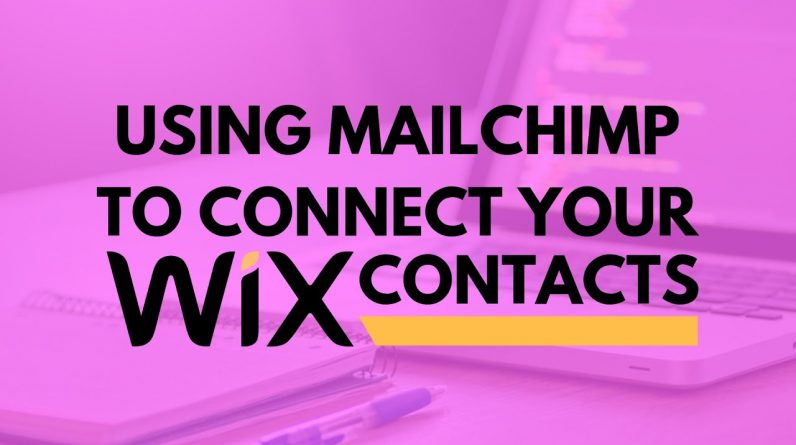
How to connect your Wix contacts with MailChimp? That’s the lesson you are going to learn from this Wix video tutorial in which we are going to look at connecting your Wix contacts with MailChimp.
0:00 – Introduction
0:29 – Connecting your contacts with MailChimp
0:59 – Selecting what contacts to connect to MailChimp- (All new contacts, new subscribers, new contact form submission and new customers.)
2:51 – Adding previous contacts to your MailChimp list
3:01 – Outro
MailChimp is a great way to send emails and create marketing campaigns for your business, it is an amazing newsletter provider so its combination with Wix generates a great marketing setup for your website. MailChimp is a marketing automation platform and an email marketing service, so any contact added from your Wix website from the contact form or from the get subscribers app is automatically added to your MailChimp list.
To start connecting your contacts, you will first go to your Wix dashboard on the left side of the screen and navigate to the ‘marketing tools’ tab. In the marketing tools page, find the ‘marketing integrations’ button and click on it. In this tap you will find many powerful tools which you could connect with your Wix website. Since we are here to teach you about MailChimp, we are going to search for it, select, and then click on ‘go for it’.
Once you enter the page of MailChimp, you will find all the information you might need in order to do all this. To connect, you will select the ‘connect contacts’ button which you will find on both the top and the bottom of the page. Next, you will get a pop up to sign in to your MailChimp account and this will allow you to choose which contacts to allow to connect to your MailChimp.
From Wix.com you can choose ‘all new contacts’ which is about anyone who is added to your Wix contacts, ‘new subscribers’ which is anyone who signs up to the mailing list, ‘new contact form submission’ which is anyone who fills in a contact form, and the last options is ‘new customers’ which is related to anyone who makes a purchase into your website.
Once you settle on and select the best option that is suitable for your needs, choose your mailing list and then press ‘connect’.This will connect your Wix contacts to your MailChimp; which is what we need you to learn through this video tutorial about Wix.
If your contacts are not updating after connecting your MailChimp account, take note that contacts added before connecting your MailChimp list will not be transferred and only new contacts will be added to your MailChimp account.
Contacts that you imported, for example via a CSV file – which is a common separated values file and allows data to be saved in table structured format, will not be synced with MailChimp. If your contacts are still not updated, check that you have selected to correct contact group in your Wix account, and selected to display all roles in your MailChimp account, and then select the ‘all new contacts’ group to verify if this resolves your connection issue. If this issue continues, remove your Wix key from your MailChimp account and then reconnect your Wix account with MailChimp.
If you can’t connect your MailChimp account with your Wix account, it is recommended to clear your browser’s cash and to clear your cookies, or try it on a different browser.
The last thing to mention in this tutorial is that if you want to add a previous contact to your MailChimp list, you must export them from your Wix account and then import them to your MailChimp account.
There are different other video tutorials on our channel which you could check in order to know more about Wix and how to deal with it. If you are even new to Wix and you want the help and support needed to start your website, you could check our Wix video tutorial about how to build your website from scratch with Wix through this link (https://www.youtube.com/watch?v=aa6JS_8QtNI&t=160s).
There are also several other small Wix website tutorials which you could check, such as knowing how to create and manage member roles which you could check through this link (https://www.youtube.com/watch?v=mwclThOz1r8&t=15s), you could also learn how to organize your contact list on your Wix website through this link (https://www.youtube.com/watch?v=D9dTg4bth9Q&t=15s), you could get the chance to know how to create ‘members only’ pages through this link (https://www.youtube.com/watch?v=UDp5RbPH_K4) and eventually you could know more about editing your member sign up settings on the website through this video tutorial link (https://www.youtube.com/watch?v=1p2JgswNXhI&t=5s).
https://goo.gl/pKmexn – Free Wix Account!!
https://goo.gl/wzHa8b – Namecheap Cheap Domains http://goo.gl/uwCAMu – GoDaddy Discount Domains
Send us any questions you have in the comments below or through our website!
https://www.profiletree.com/services/
WIX article — https://www.profiletree.com/wix-and-mailchimp/



