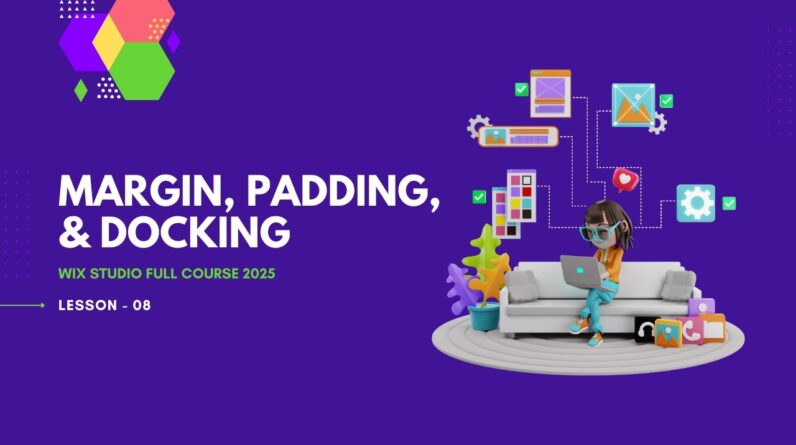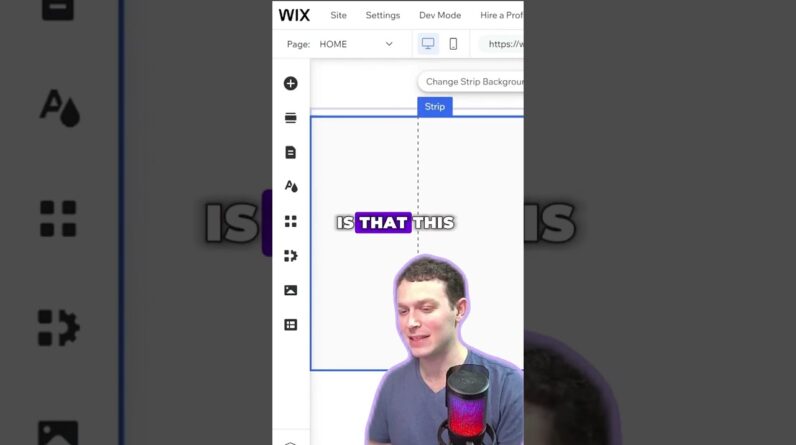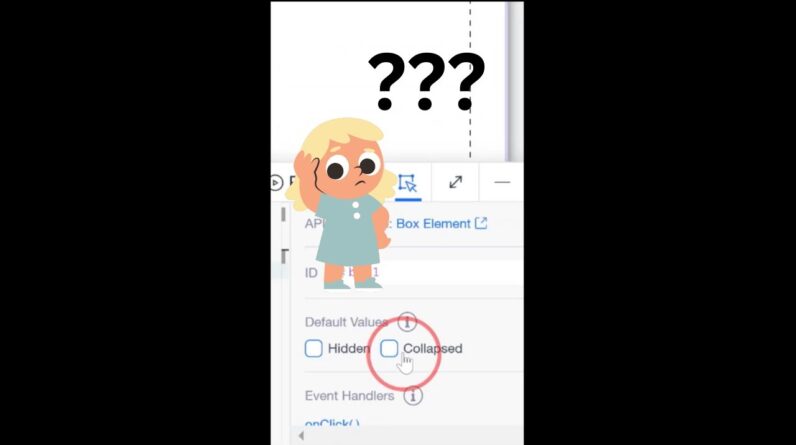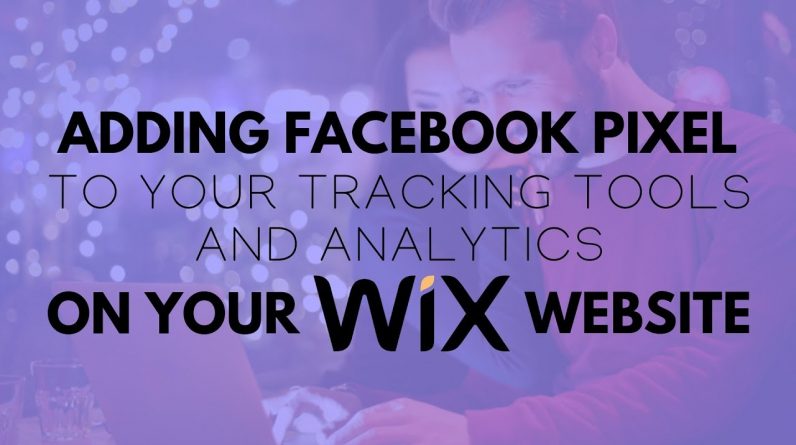
This is a Wix tutorial to help people using Wix website builder in adding a Facebook pixel to a Wix website.
0:00 – Introduction
0:35 – Creating an account with Facebook Business Manager
0:55 – Adding new pixels
1:51 – How to implement your pixel into your Wix website
2:16 – Outro
What is a Facebook Pixel? A Facebook Pixel is a code that you place on your website, this code helps you track conversions from Facebook ads, optimize ads based on collected data, build targeted audiences for future ads and re-market to qualified leads.
Why is Facebook Pixel important? Facebook pixel is important because it helps in utilizing several things on the website, such as the website custom audiences, the standard events, the custom conversions, the conversion tracking, conversion optimization, and the dynamic ads, and these reasons make it enough for you to understand why you might need to add a Facebook pixel to your website in the future.
If you want to add a Facebook pixel to your Wix website, you should understand first that this feature is only available to sites with a connected domain. If you are a Wix user and you have already installed the Facebook pixel, you will find that Wix will automatically forward events to your Facebook account, such as when a site visitor has viewed a product page, when a site visitor has added a product page to their shopping cart, or when a site visitor has entered a checkout process and so on for every stage of the buying process.
So, in order to create an account with Facebook pixel, you should first create an account with Facebook business manager and if you already have an account with Facebook business manager, you will just need to sign in and go to business settings in the navigation bar on the left of the screen. In the bar, you will select on the data sources and under data sources choose pixels. At this point you could add a new pixel at the top of the screen by clicking on the ‘add new pixel’ button or select a pixel that you already have.
In our case, we have chosen and selected one that we already have for the channel, and you could see that it has already given us a code – you will see that while watching the full video. In this video, we are going to select ‘set up a new pixel’ for the sake of showing you what should be done.
When you choose the ‘set up a pixel’ you will find three different options: use an integration and tag manager, manually install the pixel, and there is also the email instructions to a developer. In our case, we are going to choose the top one and there you can see that the Facebook pixel is currently available with Wix.
When you select the Facebook pixel option, you will be provided with a step-by-step guide of how to implement your pixel into your Wix website. If you don’t want to go through this step-by-step guide, you could just simply copy the code that you got on Facebook business which is found at the top of the screen shown in business settings and paste that into your Wix tracking tools and analytics.
What is Wix? Wix is known to be a cloud-based web development platform that allows users to create HTML5 websites and mobile sites through the use of online drag and drop tools. This is one of the easiest website builders used since it does not deal with any codes which ordinary people might not be able to understand.
We have different videos on ProfileTree channel related to Wix that could give you a detailed step-by-step instructions to some of the things that should be done for building a proper business. You could know how to manage your tracking tools on your Wix website through this link (https://www.youtube.com/watch?v=1ev_PDuxLj0), you could know how to add a Yandex Metrica code through this video tutorial (https://www.youtube.com/watch?v=1HzJ-S1gQpU&t=8s), and you could get to know the important steps needed to be taken in order to build a website from scratch (https://www.youtube.com/watch?v=aa6JS_8QtNI&t=156s).
Wix is very easy to use, but we are giving you the helping hand you might need in order to take the first initial steps or even receive some help if you are struggling with a specific problem and don’t know how to solve it. We could help you to know how to upload a new font to your Wix website (https://www.youtube.com/watch?v=wddQp0DVB1M), how to easily edit your website (https://www.youtube.com/watch?v=5xmq7VuUb1w&t=1s), how to add a domain (https://www.youtube.com/watch?v=k0wGg7d-vcg&t=2s) and how to add a blog to that website you have created (https://www.youtube.com/watch?v=r1-NSzYXzqs&t=5s), and that’s of course in addition to lots of other things that could be done and which you will find our detailed steps for on our website www.profiletree.com which you could visit or else on our YouTube channel.
If you have any questions or need help with anything related to Wix, you could send us them through in the comments below.
Watch the full video to know how to add a Facebook pixel to your Wix website.