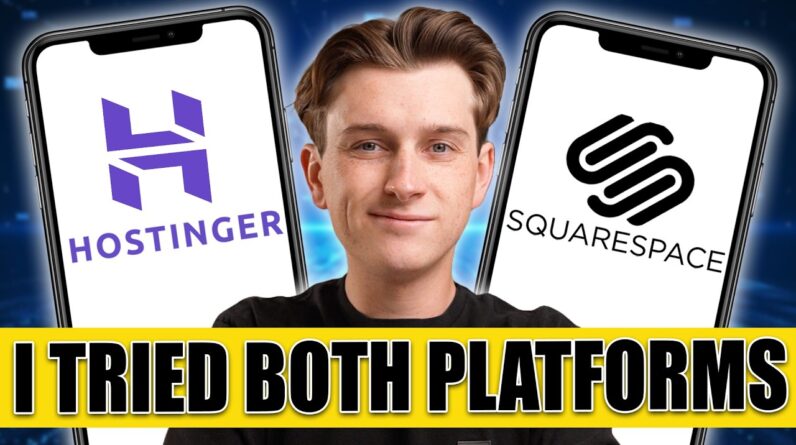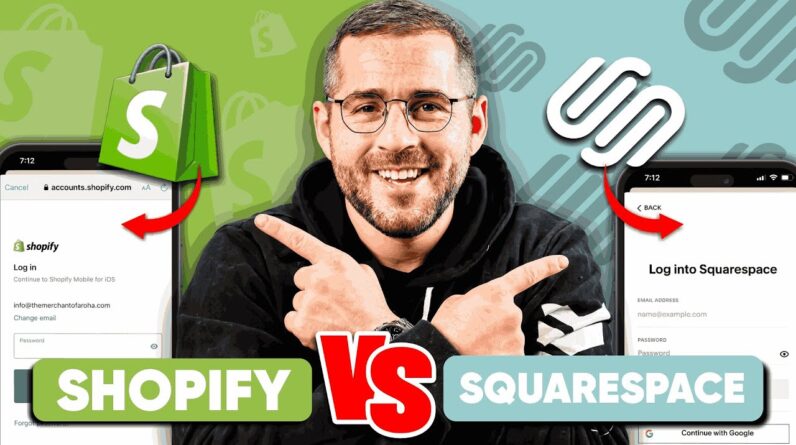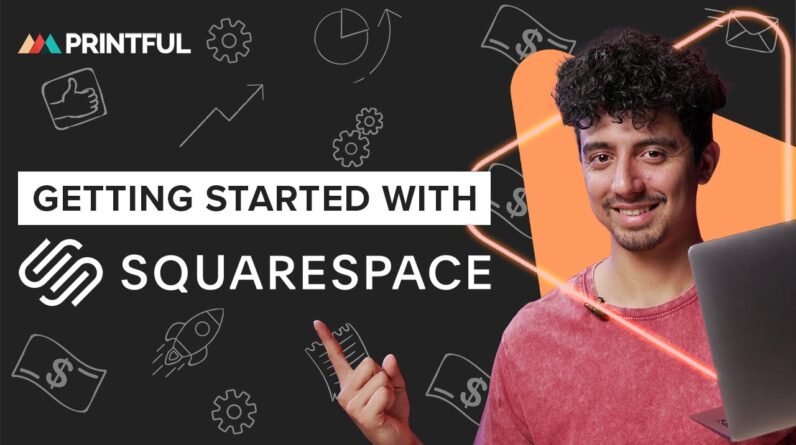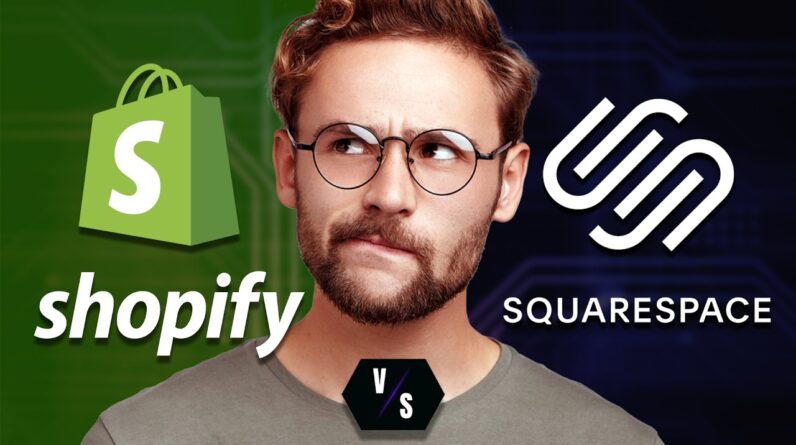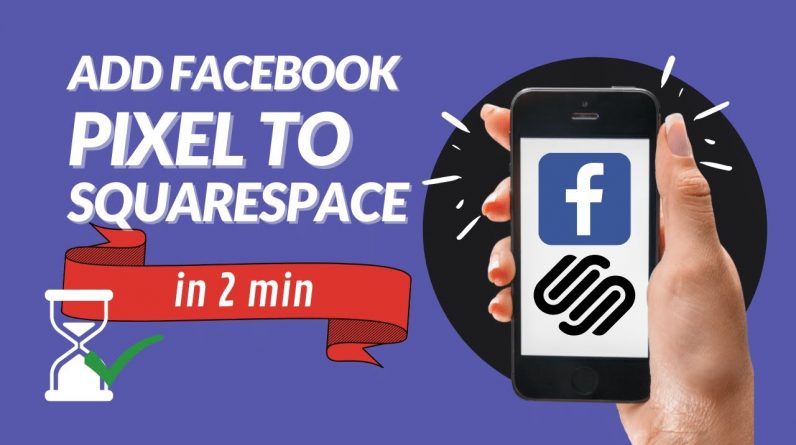
How to add Facebook Tracking Pixel to a Squarespace website. Full step-by-step guide in just 2 minutes. Tutorial where to find and place the Facebook tracking ID in Squarespace dashboard. Copy/paste the tracking ID into the marketing setup, or add the code to Google Tag Manager.
1) In your Squarespace Dashboard – Marketing – Facebook Pixel & Ads – Ad Pixel ID
2) Find your Facebook pixel in the FB Business Manager: More tools – Events Manager
3) Copy/paste the ID into the Squarespace dashboard
4) Save and publish
5) Test your Facebook tracking
▶️ How to add Google Tag Manager to Squarespace: https://youtu.be/9aEzsjeQYxk
Detailed blog post:
🇺🇸 https://back2marketingschool.com/squarespace-facebook-pixel/
🇩🇪 https://back2marketingschool.com/de/facebook-pixel-squarespace/
00:00 – Add Facebook Pixel to Squarespace
00:29 – Find your Facebook Pixel ID
01:00 – Add Facebook Pixel to Google Tag Manager
Related resources –
Adding Google Tag Manager to Squarespace:
🇺🇸 https://back2marketingschool.com/google-tag-manager-squarespace/
🇩🇪 https://back2marketingschool.com/de/squarespace-google-tag-manager/
Adding Google Analytics to Squarespace:
🇺🇸 https://back2marketingschool.com/add-google-analytics-squarespace/
🇩🇪 https://back2marketingschool.com/de/squarespace-google-analytics/
#facebookpixel #squarespacetracking #squarespacemarketing
Stop by at our blog for more marketing tips and tricks: https://back2marketingschool.com