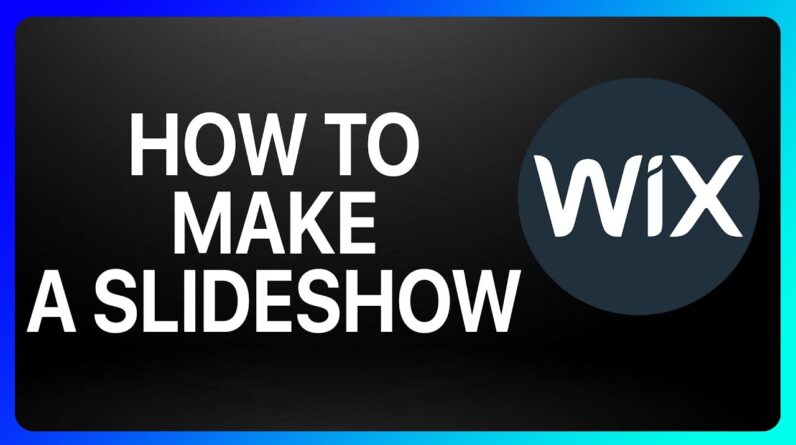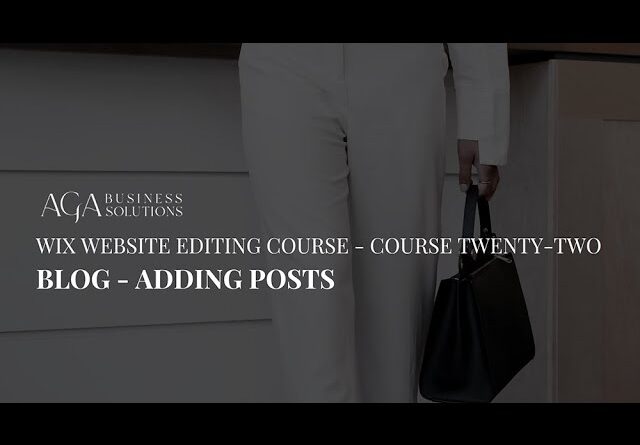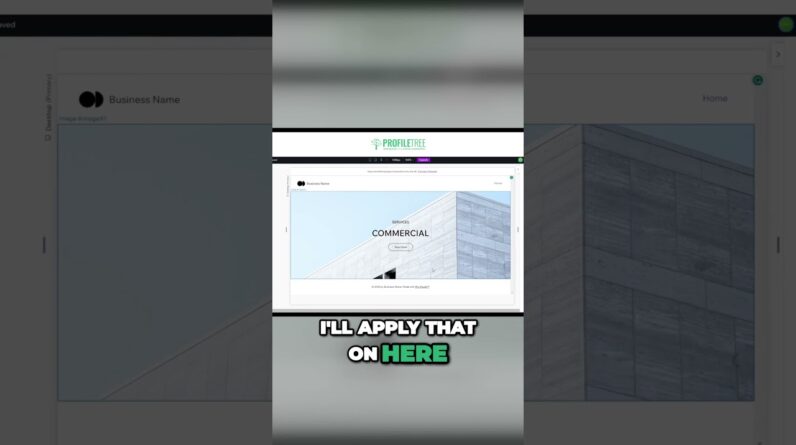
How to Add a Slideshow to Your Wix Website | Wix Studio |Build a Website | #shorts
Log In & Choose a Template: Log into your WIX account and select a template relevant to your niche or start from scratch.
Access WIX Studio: From your dashboard, navigate to the ‘Edit Site’ option, which takes you to WIX Studio.
Add a Slideshow: On the left-hand toolbar, click on the ‘+’ button, select ‘Slideshow’, and choose a design.
Customise Slides: Click on the slideshow to access settings. Here, you can add or remove slides, choose transition effects, set auto-play intervals, and more.
Integrate Buttons: For each slide, click on ‘Add’ – ‘Button’ to introduce interactive buttons. Customise their design, position, and link them to relevant pages or external URLs.
Preview & Test: Before publishing, always preview the slideshow to ensure smooth transitions and responsive buttons.
Publish: Once satisfied, hit ‘Publish’ to update your website with the new multi-button slideshow!
Wrap-Up:
Incorporating a multi-button slideshow not only elevates the visual appeal of your website but also enhances user engagement, directing them to key sections or offers. With WIX Studio’s user-friendly tools, crafting such dynamic elements is a breeze.
If you’ve found this tutorial insightful, please give us a thumbs up, share with budding web designers, and don’t forget to subscribe for more tech guides and tips! 🌍💡
Did you love this video? We’d love to hear your feedback by leaving us a review: https://g.page/r/CeyCZviVC0MMEBM/review
We would love your feedback or comments below on what you thought. Be sure to like and subscribe to our upcoming videos on ProfileTree’s Website.
———-
We hope you find this video masterclass helpful and if you do, be sure to give it a like and subscribe for more videos from us and masterclasses, tutorials, and more.
If you have questions about how to grow your business online, check out our website at https://www.profiletree.com for all our services!
#webdevelopment #wix #webdesign #buildawebsite #wixstudioeditor #shorts #youtubeshorts