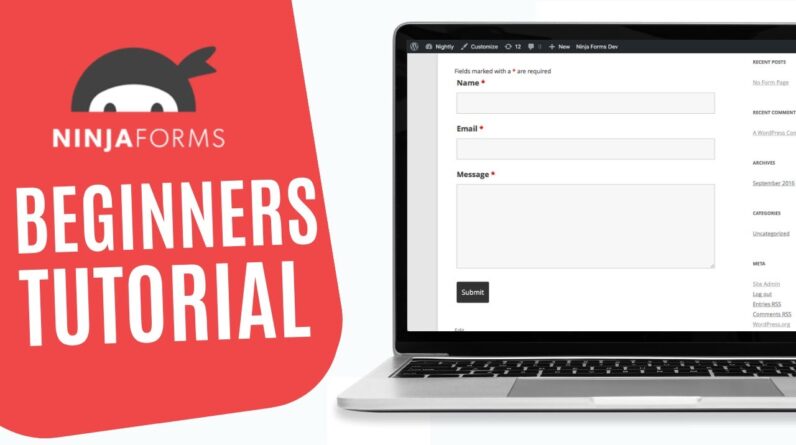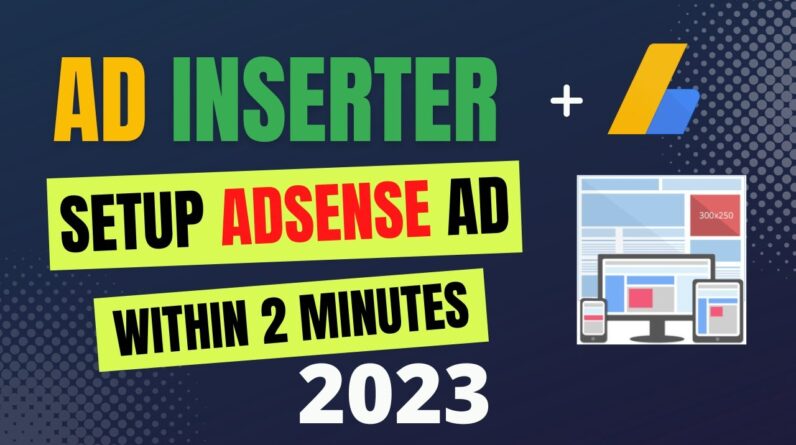
Ad Inserter is a WordPress ad management plugin that comes in both free and premium versions. The free version is adequate for use as your primary ad management tool; however, for additional features, you need subscribe to their commercial version.
It enables you to build several ad blocks and specify how each block should be automatically inserted. You can, for example, place the ad block inside your post content, before and after the post content, between posts, before or after the post excerpt, and so on.
You can also deactivate automatic ad insertion in posts and pages, as well as the home, categories, and archive pages. Ad Inserter is simple to use and works with both hosted and third-party ad networks.
~~~~~
💯 Get the Best Domain Hosting Offer: https://rebrand.ly/NamecheapOffers (Cheapest in the planet 😱😱😱 )
💯 SpeedUp Your WordPress Website By One Plugin: https://rebrand.ly/wpwiki-wprocket
———–
Hello, today we will try ad inserter WordPress plugin on our website. This is a great as well as most popular ad management plugin with many advanced advertising features to insert ad codes at optimal positions.
This plugin supports all kinds of ads including Google Adsense, ad manager, media.Net, etc.
Almost 200 thousand people are using this plugin. Also, this is the leading plugin by the ratting. Almost 2 thousand people gave 5 stars.
You can insert ads before and after paragraphs or anywhere you want.
Insert ad after paragraph means, that when you write content or article, this makes many paragraphs. When you insert an ad after two-paragraph, this plugin will show ads after each 2 paragraphs.
There are many ways too.
We will insert an ad on this demo website.
Let’s jump to the dashboard to install the plugin.
Under the plugin section, click add new.
Search ad inserter.
The expected plugin will appear first.
Click install now. Then activate it.
Under the setting menu, you will find the ad inserter option. Just click on it to set AdSense codes to your site.
You will see a black box there. Here we will place to AdSense code.
There have some settings below too.
To get the AdSense code, click this ads button.
Under ad unit, we can generate a new ad code. Click the appropriate ad type by your choice.
You will see a demo of what this will look like.
Whether it will be square, the horizontal, or vertical choice is yours.
Select and create an ad unit name.
On the next page, you will be given an ad code. Just copy it and paste it to the ad inserter box.
After pasting the code, some small settings need to be set. Here I want to show ads only after a particular number of paragraphs.
You see, there have many paragraphs in my content.
Here I want to show ads after every 2 paragraphs.
To set this, write a percentage and 2.
Select center in alignment.
Everything is fine. Now save settings.
See the blank spaces. Actually, this website is getting ready for AdSense setup.
At least half an hour is needed to start showing ads.
Your ads will be live within an hour. If it is an old site, then it will live instantly.
So, that’s all from me today. If you face any issues then feel free to ask me in the comment section.
Please like & subscribe.