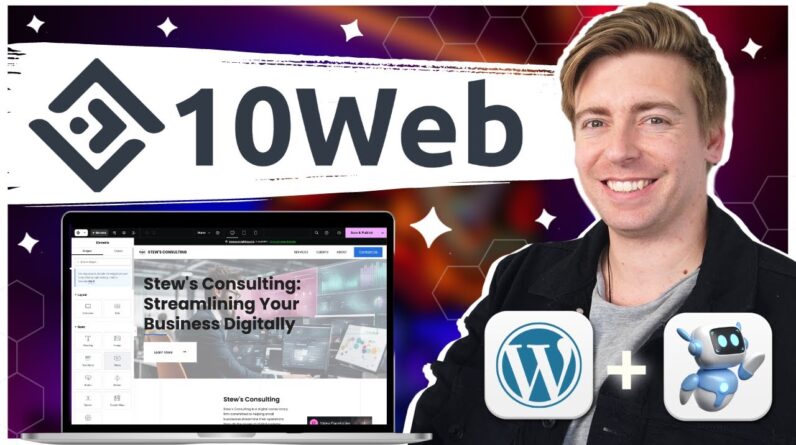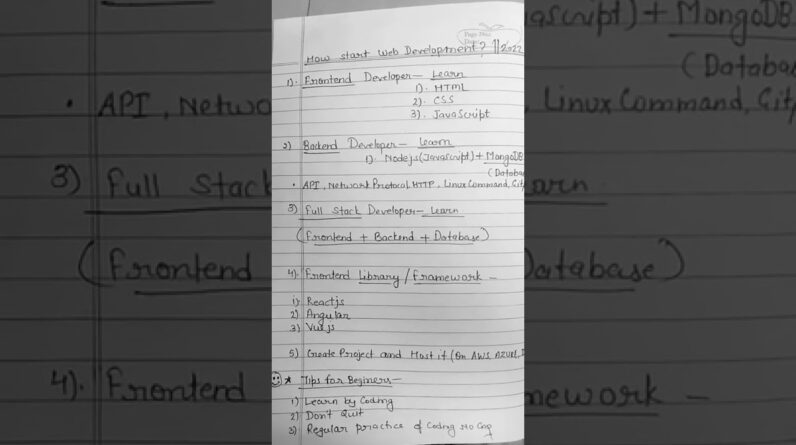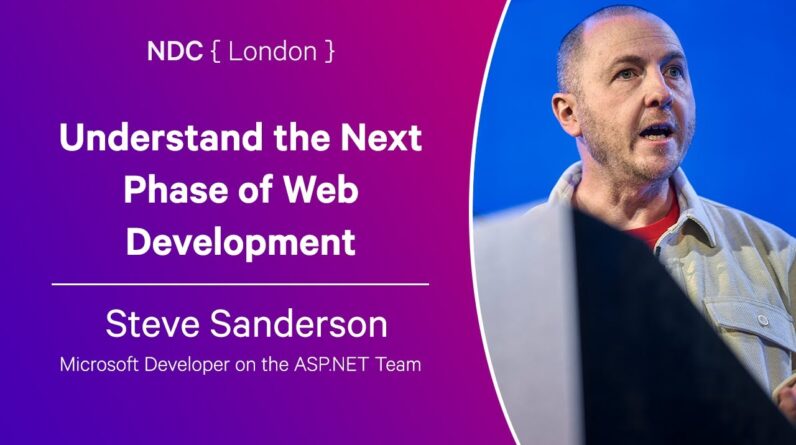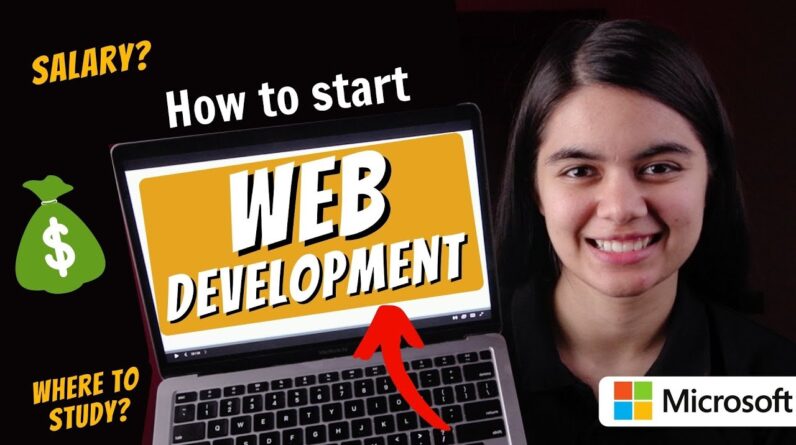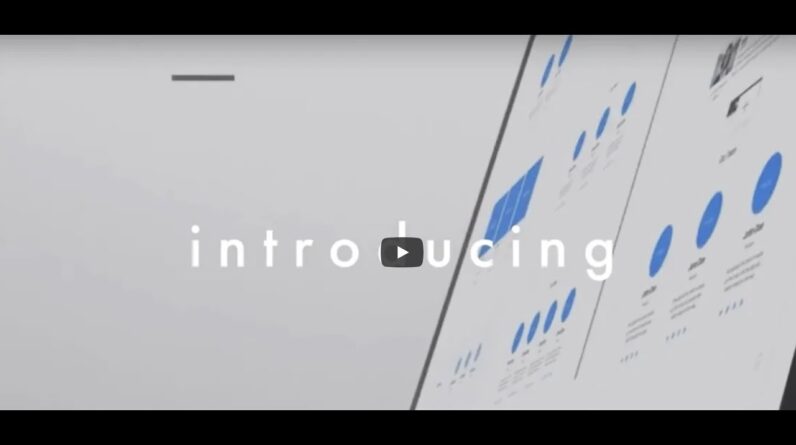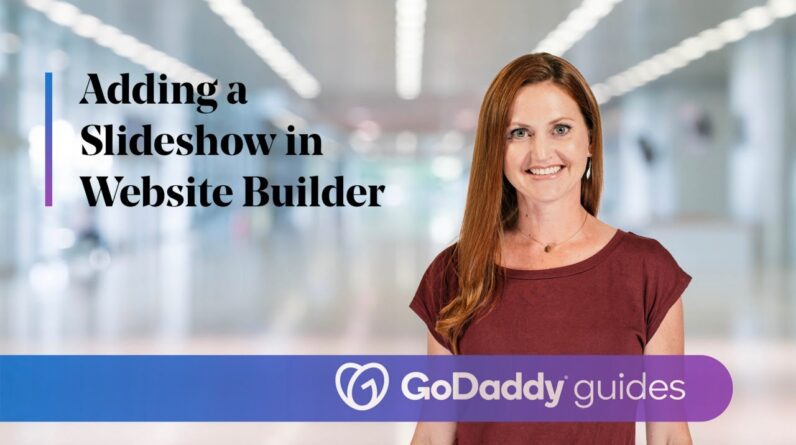
In this video, we’ll show you how to add a Slideshow section to a web page; add images to the slideshow, and edit slideshow settings.
I’m gonna show you how to add a slideshow in Website Builder.
I’m in edit mode in Website Builder. I’m gonna click on games and then arcade games to add a new section. If you’re starting with a fresh page, you can also click add section. Slideshows are a type of photo gallery layout.
They have the added benefit of enabling you to cycle through images automatically or manually.
I’m gonna click on photo gallery and then look for the slideshow that I wanna use.
Let’s add this one. The photo gallery editing panel is open on the right.
Before we take a look at the settings that can be adjusted, let’s remove the stock images and add our own.
I’m gonna scroll down on the right and click remove all images under gallery images.
Let’s add some of the images from the media library by clicking on the plus.
I’m gonna add some arcade cabinets by selecting the images that I want and then I’ll click on add to photo gallery. As with most section types in Website Builder, the layout and accent color of a photo gallery can be changed.
The text you enter in the title field displays here on the page. If you don’t want a title, you can always delete the text and leave the field empty.
Turning on the full width option expands the slideshow’s layout so that the display spans the full width of the screen with no border.
Thumbnails are the small square images under the slideshow. Each of them is an image in the gallery. The show thumbnails option lets you decide whether or not to display them. These thumbnails are interactive.
When visitors click on a thumbnail, the slideshow rotates to display the selected image.
To display forward and backward navigational arrows for the gallery, select show arrows.
Next, you’ll decide how the slideshow’s rotation will function.
If the autoplay option is enabled, the photo gallery automatically advances to the next photo at the interval specified in the autoplay timer field.
If the autoplay option is disabled, the autoplay timer is hidden. If you choose to disable autoplay, keep the show arrows option on so your visitors can manually advance through the slideshow.
The gallery image and the image edit panel function in the same way as they do on a static photo gallery layout. When you’re finished editing your slideshow, click done and take a look at the preview.
As the company empowering everyday entrepreneurs around the world, GoDaddy gives you all the help and tools you need to grow online.
#WebsiteTips #Website #BusinessWebsite #WebDesign #HowTo #GoDaddy #GoDaddyWebsite