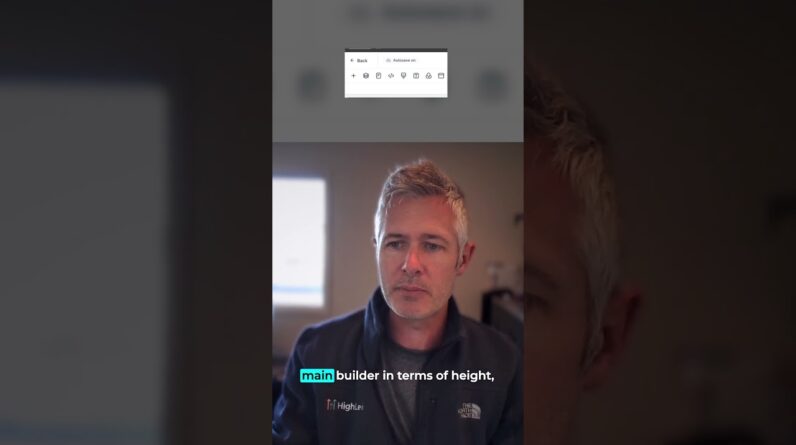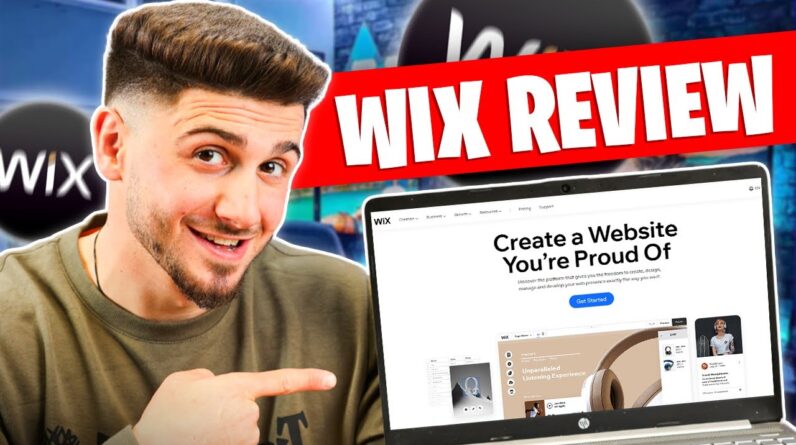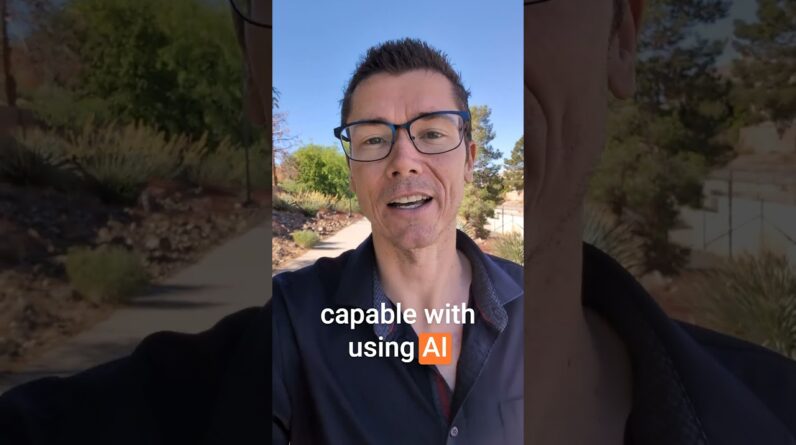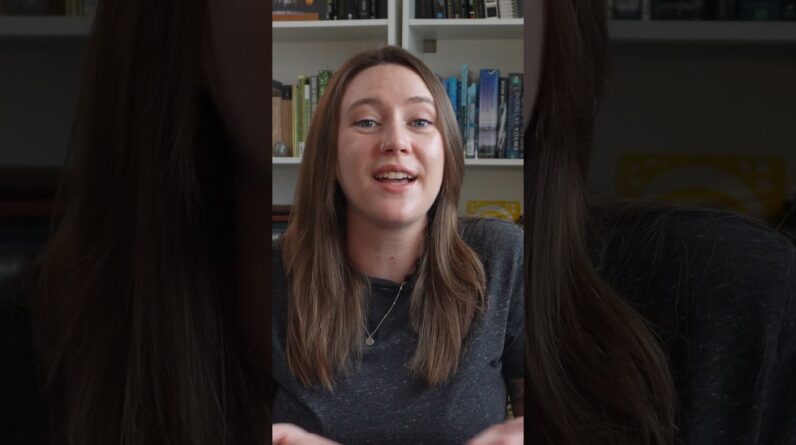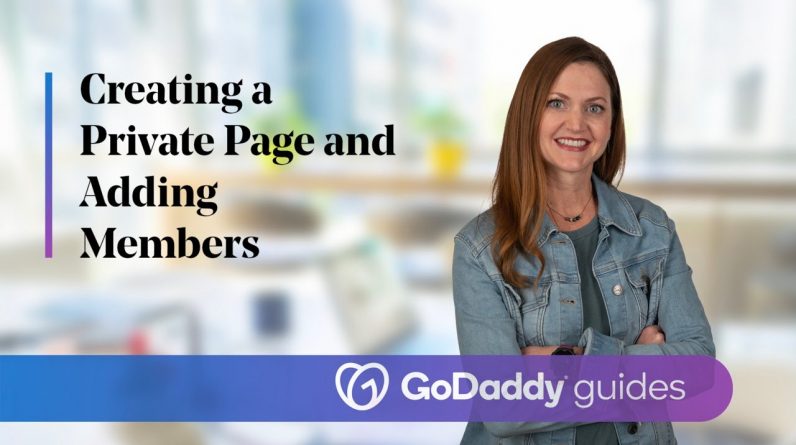
In this video, we’ll show you how to create a private, members-only page and then invite members to create user accounts on your Websites + Marketing site.
Private pages, let you control access to website content that you may not want everyone to see.
For example, a youth baseball league may want to keep info like, team rosters or schedules protected or a gym may want to only allow paying members to view training videos.
I’m Emily, and I’m going to show you how to create a private, members only page
This is Coinline Arcade, Bar and Grill. While the business operates as a restaurant and classic arcade with coin-op video games and pinball, the owners want to reward their most loyal customers with special members only experiences.
The first experience will be a special VIP night where the most loyal customers will be able to experience a special buffet menu and free play on games.
We’ve already created a scheduling page for the VIP event so we’re going to make it private and then invite the top customers to become members, by creating a password protected user account.
This way they can RSVP for the event.
The first thing I’m going to do is click on the page for VIP night, click “settings” for the VIP night page, then click “page settings”.
They still want the VIP night page visible in the navigation, so we only need to enable the private page option and then click “done”.
You can see the lock icon has been added, indicating the page is private.
To see a live version of the private page on our site, we’ll need to first click “publish”.
So now when any new visitors or existing customers, who aren’t logged into the site, select the VIP night page they see an account sign in field prompting them to log in for viewing.
In addition, our user icon displays in the upper right corner offering our customers another way to sign into the site.
As the company empowering everyday entrepreneurs around the world, GoDaddy gives you all the help and tools you need to grow online.
#WebsiteTips #Website #BusinessWebsite #WebDesign #HowTo #GoDaddy #GoDaddyWebsite