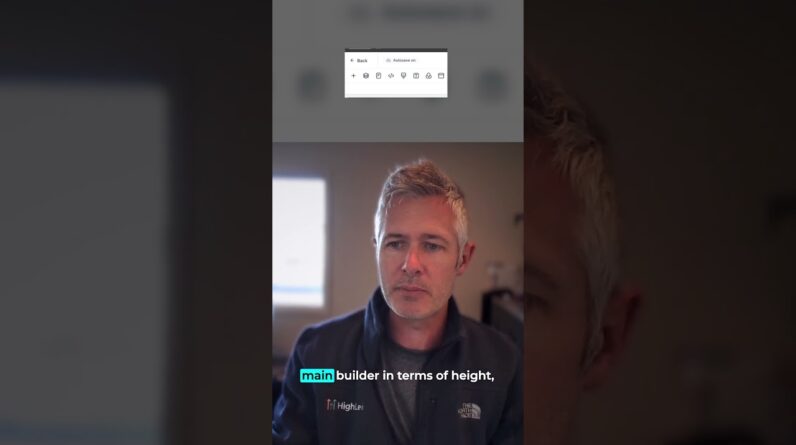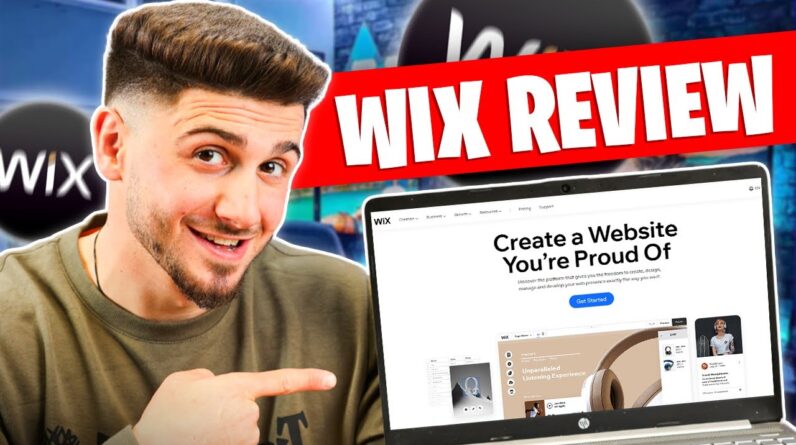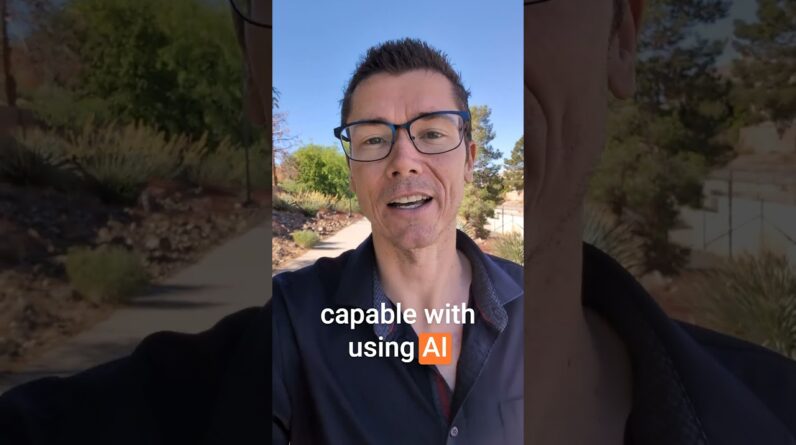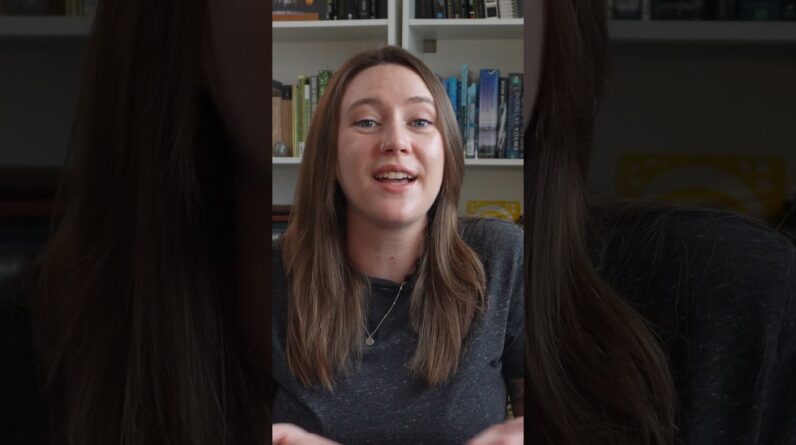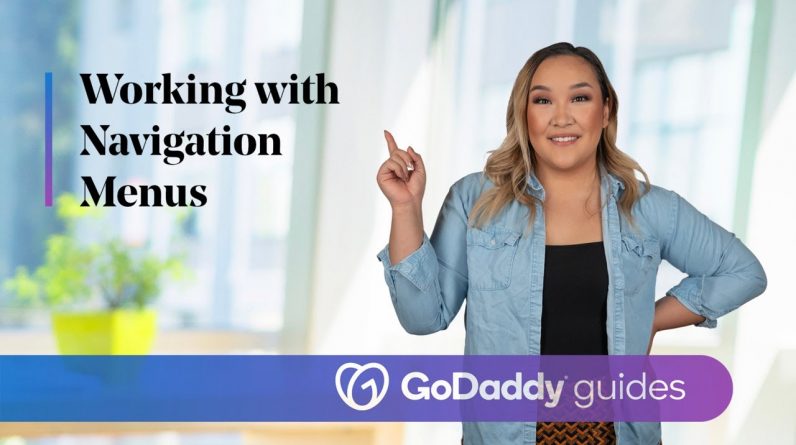
In this video, we’ll show you how to reorder pages and create a drop-down menu on your Websites + Marketing site.
As you add pages to your site the navigation menu expands to display them.
But what if you want to switch up the page order or streamline the nav menu by consolidating related pages into a drop down menu?
I’m gonna share some of the ways you can edit the navigation on your site.
This is Coinline Bar and Grill. They have several pages on their site now and they want to make sure they appear in order of importance.
While their blog and VIP pages are great additions, they’re not essential to Coinline business.
Coinline makes their money off of food and drinks as well as their coin operated arcade games.
Let’s move the food and drinks page so they’re at the beginning of the Nav menu.
Click Website and then click the Reorder Pages icon on the right of site navigation.
To reorder the pages in the navigation menu, just click on the page and drag it up or down.
Dragging the page will move it to the left on the navigation menu while dragging it down will move it to the right.
Once you have everything set up, click Done. Another navigation feature you can add is a Dropdown Menu.
When you add a Dropdown Menu, it displays like a page in the navigation bar. However, unlike a page, a dropdown menu functions as a folder that holds multiple related pages.
Let’s streamline the navigation bar on Coinline site by creating a dropdown menu that consolidates some of their pages.
Let’s put the page that lists the pinball games in arcade games under a dropdown menu, simply title games.
First, let’s create the dropdown menu. It’s a lot like adding a new page.
Click Add Page in the site navigation menu, band then click New Dropdown. We need to add a menu title for this dropdown.
Since you’re creating a page for the games that are available at Coinline, I’m gonna call this one games.
Next, we’re gonna click on Select dropdown pages to view a list of pages on this site.
We’re gonna check the box next to Arcade Games and Pinball Machines to add them to the games menu.
Let’s preview the site. When we click the Games dropdown menu it displays links to the arcade games and pinball pages.
The games dropdown menu displays in the navigation. The icon next to games looks like a folder.
That indicates that you can add more pages to it. If you wanna add more pages, simply create a page and then drag it under the folder.
And that’s a little bit about working with page navigation on your site.
As the company empowering everyday entrepreneurs around the world, GoDaddy gives you all the help and tools you need to grow online.
#WebsiteTips #Website #BusinessWebsite #WebDesign #HowTo #GoDaddy #GoDaddyWebsite