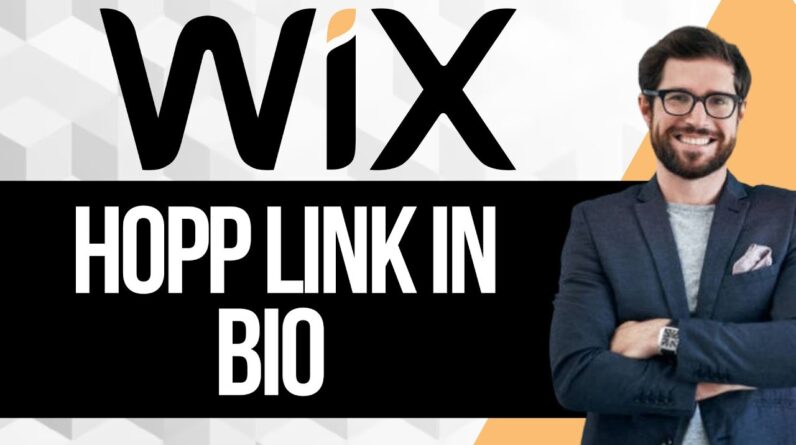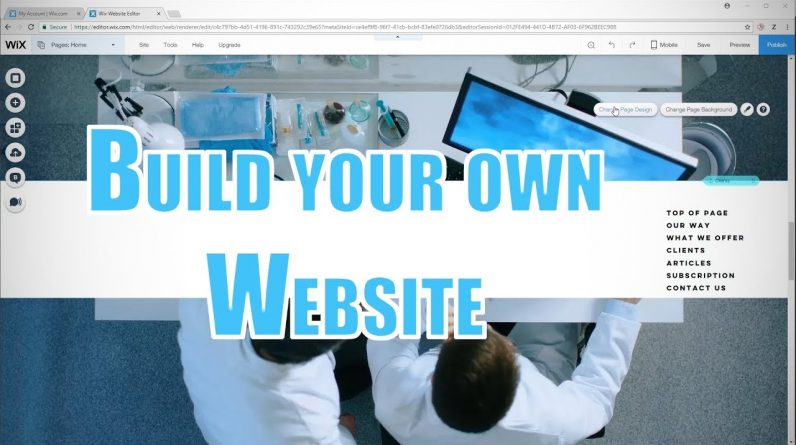
UPDATED VERSION OF THIS VIDEO FOR 2019: https://youtu.be/nqrRsBIN2-c
In this step by step tutorial we show you how you can build your own website using Wix in 2018.
– Start building: http://wixstats.com/?a=34&c=124&s1=eng
– Google Email signup: https://mail.google.com/mail/signup
We will cover the process from signing up to using the paid features in Wix. You will learn how to use the ADI, the virtual assistant of Wix, edit and design content on your site, as well as optimise it for search engines. We will cover some of the back-end of Wix and your options of adding features/apps to your website as well.
We like using Wix due to its drag and drop intuitive user interface, the many pre-made design options and low learning curve. So we think it is a great place for beginners to start building their website without having to spend much time learning the ins and outs of coding.
We hope you find the tutorial helpful in building your brand new website in 2018.
Timestamps:
0:00 Intro
1:25 Signing Up
2:13 Choosing a Template
3:55 Using the ADI
6:03 Editing a site in the ADI Editor
10:00 Changing sections in the ADI Editor
13:32 Moving around sections in the ADI Editor
17:48 Basic functions in the classic Wix Editor (if you chose a template)
21:01 Adding Blank Page & adding strips
23:35 Creating your own icons
25:50 Adding Media to your website
27:15 Adding Lightboxes(Pop-Ups) to your Website
28:30 Useful Keyboard Shortcuts
29:04 Making Navigation easy via frozen Header and Anchor Menu
35:46 Additional Features in Wix
37:26 Wix Dashboard
41:18 Wix Code
42:20 Site History
43:20 Seo Wizard
46:09 Publishing Website
48:06 Upgrading to the paid version
52:39 Uploading a Favicon & Google Analytics
55:15 Checking the finished website & Outro