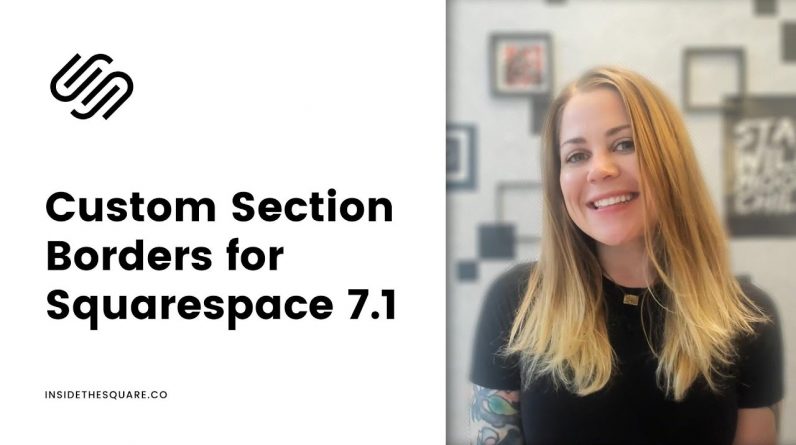
Just getting started with Squarespace CSS? Awesome! 😍 I want to teach you the basics – grab my free Getting Started Guide here 👉 https://insidethesquare.co/learn
—
🥳 Ready to launch ? Use the code PARTNER10 for 10% off (affiliate code): https://insidethesquare.co/partner10
—
💕 Love this free Square space tutorial? You can donate via Paypal to help support my YouTube Channel https://www.paypal.com/paypalme/insidethesquare
—
This tutorial is specifically for Squarespace 7.1 and won’t work for Squarespace 7 sites like Brine or Bedford. If you don’t know what version you are using, check out this quick tutorial to find out: https://www.youtube.com/watch?v=8VuRoRYMEZQ
—
In this tutorial, I will show you how to create a unique looking border between sections in your Squarespace 7.1 site. We are going to work on a code that will use the same border for all sections, one that has a unique top and bottom border, and we will apply this code to only one section at a time… lots to cover today!
The codes you need are below, but make sure you watch the tutorial so you know how to use them. And remember, “border” can be set to border-left, border-right, border-top, and border-bottom so you can get really specific there!
//–Standard border between sections
.page-section{border:5px double red}
//–Add a unique top and bottom border
.page-section{border-top:5px double red; border-bottom:5px double red}
//–Specify only one section at a time, changing the number 2 to the section you want to isolate
.page-section:nth-child(2) {border:5px double red}
//–Creative Border: Square in the middle:
.page-section:after {content: “”; position: absolute; z-index: 1; top: -45px; left: calc(50% – 45px); width: 90px; height: 90px; transform: rotate(45deg); background-color: white; }
//–Creative Border: Circle in the middle:
.page-section:after {content: ” “; position: absolute; z-index: 1; top: -45px; left: calc(50% – 45px); width: 90px; height: 90px; background-color: white; clip-path: circle(50% at 50% 50%)!important;}
//–Creative Border: Star in a circle
.page-section:after {content: “★”; text-align:center; color:red!important;
font-size: 50px; position: absolute; z-index: 1; top: -45px; left: calc(50% – 3px); width: 90px; height: 90px; background-color: white; clip-path: circle(50% at 50% 50%)!important;}
▸▸▸ Ready for more codes?
The codes in this tutorial are just the beginning of all the cool things you can do with Custom CSS! When you’re ready to dive in and start customizing, you can use codes from my CSS Cheat Sheet. It has over 30 pages of code snippets and pro tips to help you get started. Download your copy at https://InsideTheSquare.co/css
—
The term “Squarespace” is a trademark of Squarespace, Inc. This content is not affiliated with Squarespace, Inc. I just really love their platform ♥
—
#squarespace #squarespacecss #howto #customizesquarespace #css #squarespacetricks #squarespacehacks #anchorlinks #squarespacetips







