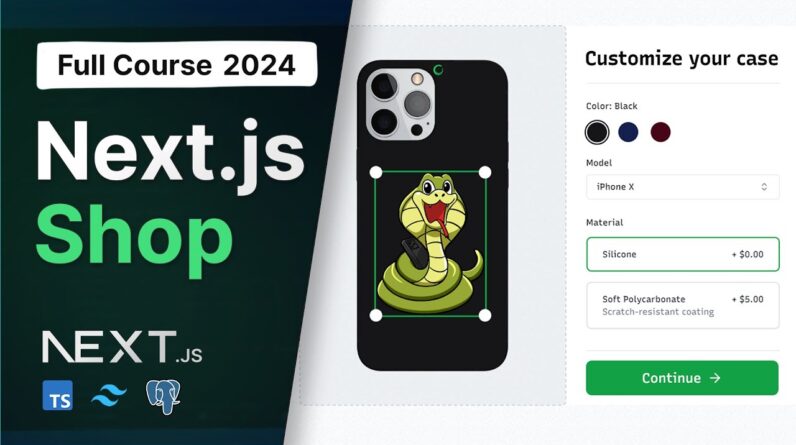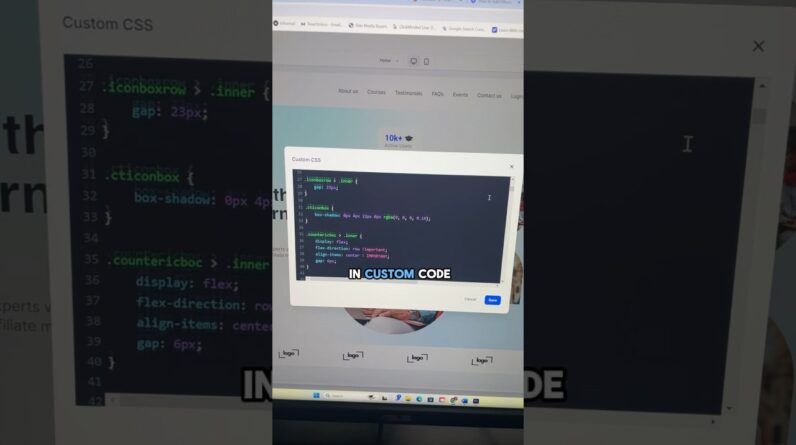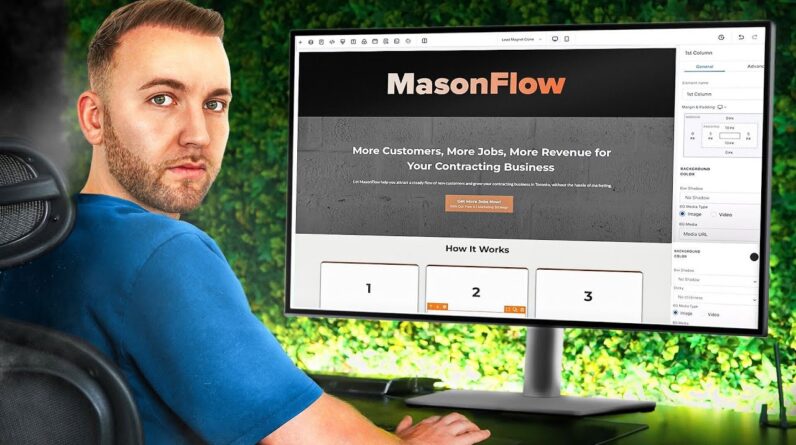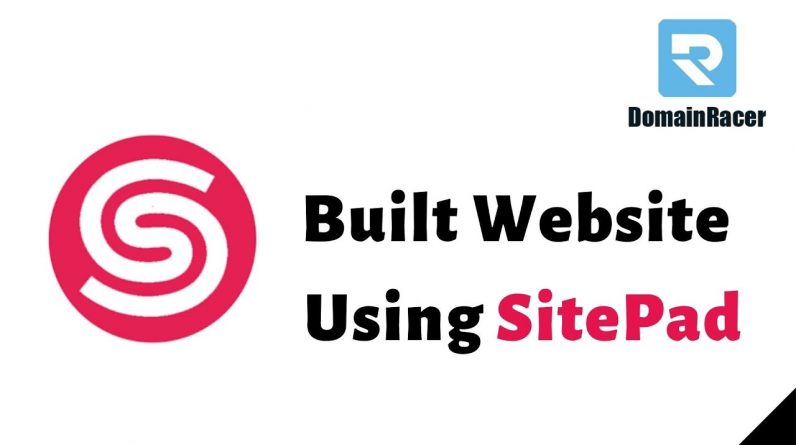
Create a Website Using SitePad
Contents:
1. Login in to Control Panel
2. Select A Theme
3. Adding/Editing Pages
4. Publish
Steps to create a website in SitePad:
1. Login in to Control Panel.
2. There click on the SitePad Icon or Link.You will be redirected to SitePad Website Manager.
3.Once you are redirected to SitePad Website Manager. You will need to create a new site.You can click on either option to create a new site.
4.Select Protocol and Domain for your new website and then add a new directory. Next, you need to Enter the Site Title and admin email. You can also select the language of your new site. And then click on the Save button.
5.Once the website is added Successfully you will see the success message asking you to login to the new site and set up the desired theme for the new site.
6.Once you are login Successfully to your new site. You will need to complete the setup process to set up your site.
7. After successful login, you can see the welcome page of SietPad editor. Click on the “Get Started” button to proceed to the next level.
8.Now you will need to select/choose a theme for your website. You can also search for a Theme through Theme Search Option. Checkout Theme details. Once you find a theme suitable for your website you can click on the Select button to set the theme as a default theme for your Website Editing.
9. In the Details level, you need to fill the site details as well as you can enter the social media URLs, all these details will be replaced with the dummy details of the theme you choose. After filling all these details you need to click on the “Proceed with Install” button to proceed to the last level.
1.. Finally, you have successfully set up the site, This is the last level of the entire setup process. Once you hit this level, you will be automatically redirected to the “Sitepad Editor” within 5 seconds.
11.After redirecting, you will see the Home page of your website in the edit mode of SitePad Editor. Now you can start editing your website Home page and also you can close the SitePad Editor using the close button. After clicking the close button, you will redirect to the SitePad Dashboard.
After you Finish Editing your work you can Update your Page Changes.
if you have any questions please feel free to ask them in the comments section below.
If you need specific help with your account, feel free to contact our Support Team. Our Support Team is available to you 24/7
—————————————————————————————
Contact Our Department:
Sales : sales[at]domainracer.com
Support : support[at]domainracer.com
Billing : billing[at]domainracer.com
( 24×7 Email Support )
Call Us On
+91 9112 444404
( Mon-Sat 11am-7pm IST)
Thanks for watching this video please like and subscribe for more videos!