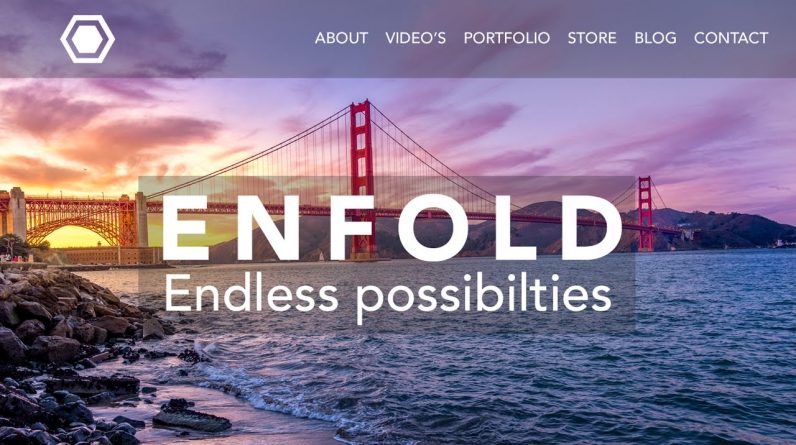
NEW ENFOLD TUTORIAL: https://www.youtube.com/watch?v=Gr4GV8NKMek
Get 60% Off | Webhosting: https://webhosting128.com
In this Enfold Theme Tutorial I show you how to make a beautiful premium WordPress website from start to finish with the best selling theme Enfold: Even without any knowledge about making websites you can follow this tutorial easily! Enjoy!
Get a Domain name and Webhosting:
https://www.siteground.com/go/webhosting-with-discount
Enfold theme:
http://ferdykorpershoek.com/enfold-theme/
Permalink code:
/%category%/%postname%/
Quick CSS:
div .logo { top: 5px; }
.responsive .logo img { margin: 5px auto; }
00:01 Welcome
00:07 Overview of the website we are going to make
Domain name and hosting
03:50 Get webhosting and a domain name
06:50 Get discount through the coupon code ‘FerdyKorp’
Hostgator Control Panel
08:05 Go to the control panel and login
09:40 Install WordPress on your webhosting
Configure WordPress
11:32 Login to WordPress
12:38 Change username password
13:46 Clean up your WordPress website
15:40 Create better permalinks for your website (SEO)
Building the website
17:02 Create some webpages
20:47 Order your pages in a menu and assign the menu
23:17 Make submenu’s in the menu
Get a premium theme for WordPress
24:37 Some examples of good websites
25:07 Go to wordpressking:com and get the Enfold theme
29:40 Download the Enfold theme
32:00 Install and activate the Enfold theme in WordPress
Enfold Theme options
33:00 Choosing frontpage and blogpage, add logo, favicon and Analytics
36:45 Install Google Analytics Dashboard plugin
38:41 General Layout: Width website, menu settings etc:
General styling
40:45 Change the look and feel, colours and use custom css
43:15 Change the menu
44:59 Change fonts on your website
Advanced styling
45:28 Change widget title size and h1, h3 and h3 and menu colors
Header settings
47:47 Change logo and menu positions, header settings, title/breadcrumb display and header behaviour
49:43 Edit the top header bar settings
50:58 Change the Transparency Option
51:57 Sidebar settings
52:42 Footer settings
54:00 Remove the ‘powered by Enfold’ text *UPDATE*
The best way to remove the text above is to go to The Footer settings in the Enfold theme settings, go to the Copyright text area and place [nolink] after the text: that removes the Enfold text:
Contact Form 7
55:40 Make a contact form and configure it
Edit Page Editor
56:45 Visual editor and text editor
58:58 Update page after pasting form code and refresh the contact page
Create a sidebar with widgets
1:00:41 Create a sidebar and add some widgets
Change menu settings
1:07:01 Change color settings of the menu
Edit Contact Page
1:07:56 Edit the Contact Page
Blog Page
1:08:58 Create post categories and add a new post with text, a video and a picture
1:10:55 Select a featured Image
1:12:35 Adjust your post with The Advanced Layout Editor
1:14:03 Add widget to blogposts
1:16:36 Headers and alinea’s
1:24:10 Change the blog layout
1:25:40 Expand the Advanced Layout Editor
Portfolio page
1:31:28 Create portfolio categories add a portfolio item and add a gallery to it
1:44:28 Configure the portfolio page
Footer Widgets
1:53:30 Add some footer widgets
About us, Facebook Like Box, Latest portfolio items, latest blog entries
Services page
1:59:28 Edit the services page
About me page
2:19:05 Edit the about me page
Home page
2:31:20 Edit the homepage
3:00:00 Congrats! You made a website!





