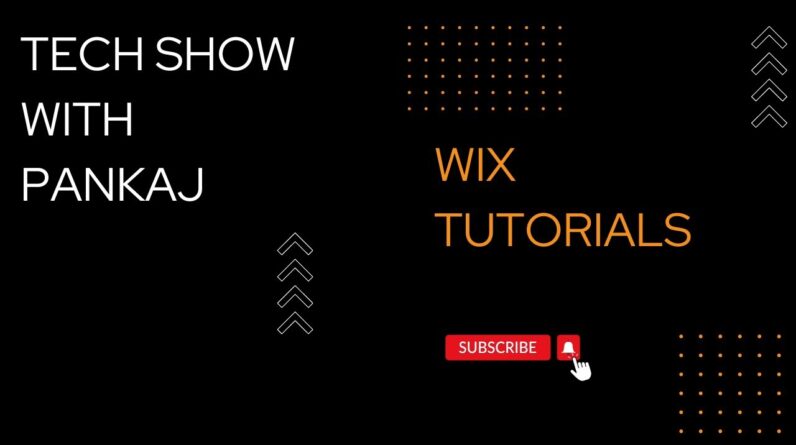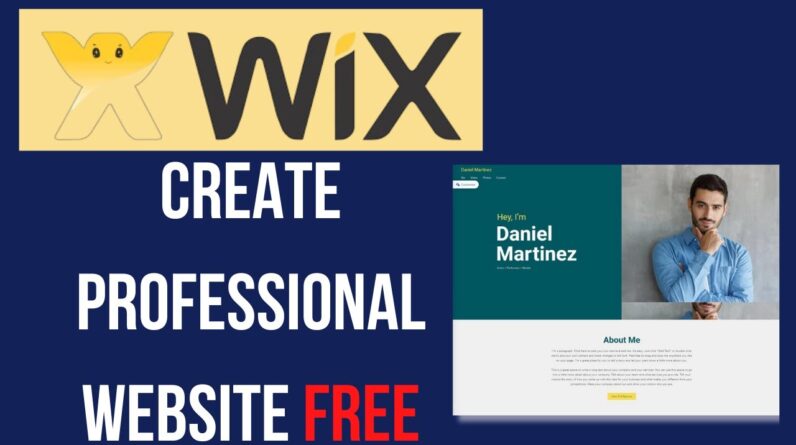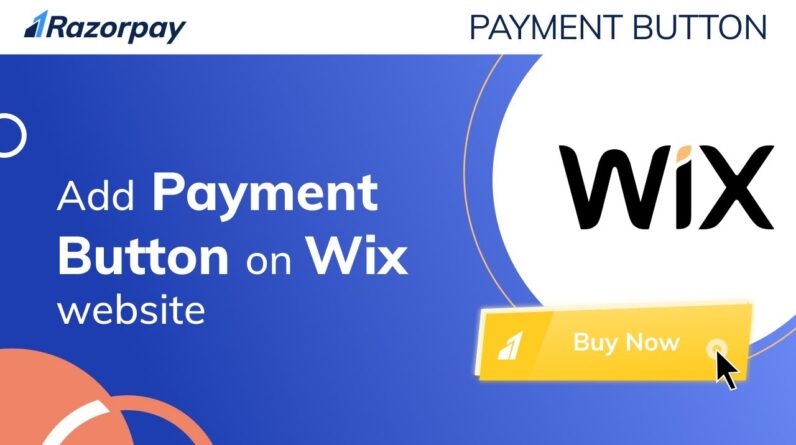
Wix is a platform that gives individuals the freedom to create, manage, develop, and design their websites according to their requirements and specifications.
Whether you are promoting your business, opening your store, or just showcasing your work to the world, you can do it all with Wix. If you are looking at accepting payments on Wix, look no further – just add a Payment Button within 5 minutes!
Razorpay Payment Button is designed for e-commerce or online store owners who want to accept online payments within a secure ecosystem, without any redirections, specifically on Wix.
Adding a Razorpay Button on your Wix website takes no time. You can also choose to customize the button as per your needs!
Create a button, copy the code, and collect your payments. It’s that simple.
Create a Razorpay Button as per your business requirements, copy the line of code & paste it wherever you’d like to embed it (on Wix), then start collecting your payments. Here is a wix tutorial where we show you that Razorpay payment button has a very easy integration process and requires zero coding & design efforts from your end.
Time-stamp to Wix tutorial:
0:00 Introduction to accepting payments with Wix
0:20 Create, Copy, and Collect payments on Wix
0:30 Create a Payment Button add to Wix
0:55 Copy the line of code, embed, and paste it on the Wix website
To learn more about startups, finance, Follow us on our social media:
Facebook: https://www.facebook.com/Razorpay/
Twitter: https://twitter.com/Razorpay
Instagram: https://www.instagram.com/razorpay/
LinkedIn: https://www.linkedin.com/company/razorpay/