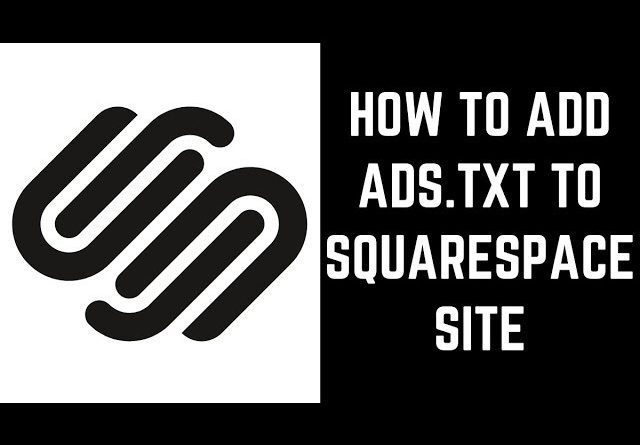
In this video I’ll show you how to put a Google Adsense ads.txt file on your Squarespace website.
See more videos by Max here: https://www.youtube.com/c/MaxDalton
See Max’s Squarespace website here: https://www.maxdalton.how/
Sites with good information about adding an ads.txt file to a Squarespace site:
1) https://forum.squarespace.com/topic/156310-is-it-possible-to-add-an-adstxt-file-for-adsense-to-root-of-domain/
2) https://www.graesen.com/blog/how-to-get-google-adsense-to-work-on-squarespace
3) https://www.youtube.com/watch?v=Hiz-3xTWgx8
Timestamp:
Steps to Add Ads.txt to Squarespace Site: 1:11
Video Transcript:
Step 1. Open a web browser, navigate to google.com/adsense, and then log in to your Google Adsense account. You’ll land on your Google Adsense home screen.
Step 2. Click “Fix Now” in the Earnings at Risk message that appears at the top of your Adsense home screen. Information windows will appear on the screen letting you know what you need to fix.
Step 3. Locate the section asking you to create an ads.txt file for your site. In this example, my maxdalton.how website is hosted on Squarespace, so we’ll work to get that domain removed from this list. Click “Download” in this section. A Save As dialog box appears on the screen prompting you to save the ads.txt file. Save the file to your specified location.
Step 4. Now, navigate to your Squarespace account, and then click “Pages,” and then click to open the top-level page where you want to put your ads.txt file. In this example, I’ll open my About page.
Step 5. I’ll hold the cursor over my about section to bring up the menu bar, and then I’ll click “Edit” in the menu bar to make my About section editable. Enter “ads.txt” somewhere in the About section, then highlight that text and click “Link” in the menu bar. The Link dialog box appears. Click the gear icon on the right side of the URL field in the Link dialog box. The Link Editor window appears.
Step 6. Choose “File” in the menu on the left side of the window, and then click “Upload File” in the File section on the right side of the window. Navigate to where your ads.txt file is located and then choose to open that file. You’ll now see the ads.txt file in your file list. Click to place a check mark to the left of your ads.txt file in that list, and then click “Save” on the Link Editor screen. Click “Apply” in the Link dialog box on your content screen, and then click “Save” on the page where you put the link. The ads.txt text now links to your ads.txt file.
Step 7. Right click the ads.txt link you just created to open a context menu, and then click “Copy Link Address.” Paste the link address into a text file. That link will look something like this.
Step 8. Now, navigate back to your Squarespace home screen and click “Settings” to open the Settings screen, and then click “Advanced” in the menu on the Settings screen to open the Advanced screen. Click “URL Mappings” in the menu on the Advanced screen.
Step 9. Enter what I have on the screen as the first part of your URL mapping, and then paste in everything after your primary domain in the URL associated with your link that you copied earlier. Leave a space after the end and then enter 301 to signal that this is a redirect. You should have a URL map similar to what I have on the screen. Click “Save” after entering your URL map.
You can verify the redirect is working by navigating to your domain, forward slash, ads.txt. When you try to navigate to that, your browser should try to download the ads.txt file.
Step 10. After verifying that your Squarespace URL redirect is working, you can remove the link to the ads.txt file from your site if you don’t want to keep it. Don’t panic, this will be fine because the ads.txt file will still be available. You can confirm by navigating back to the URL you previously used to access the ads.txt file, where the web browser should still try to download the file.
It may take Google up to a few weeks to crawl your site and pick up your newly added ads.txt file. After that file is picked up, the message about potentially losing revenue will disappear from your Google Adsense home screen for that domain. In this example, you can see that roughly 24 hours after adding the ads.txt file to my maxdalton.how Squarespace site, the file was found by Google and that domain was removed from the list of domains where that was an issue.




