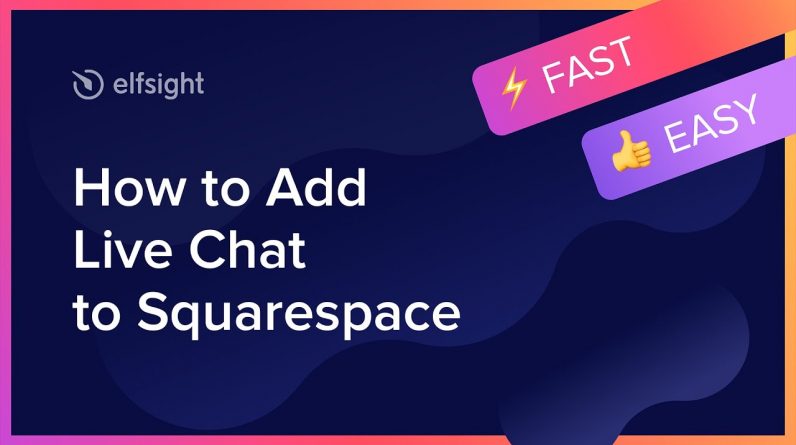
Add Squarespace Chat Box plugin to website in less than 90 seconds –
Bring the opportunity to message you on all the most popular chat platforms right from your website. Enhance the quality of customer service, improve sales, increase the number of leads.
What makes the plugin special?
• Several or all the most popular messengers in one place: WhatsApp, RumbleTalk, Viber, Discord, Facebook Messenger, Line Chat, Telegram.
• Editable chat name.
• A large collection of bubble icons to choose from.
• Selection of 5 Reply time options in the chat window.
• Option to edit bubble text.
How to Add Live Chat to a Squarespace website?
In order to embed our widget, use the steps from the clear instruction:
1. Create and personalize the plugin;
2. Copy a unique code from the notification;
3. Paste this code on your site.
Find out how to embed Squarespace Live Chat widget via the link below –
Best Chat Box plugin integration examples:
Example 1: General – the most common floating chat bubble for a website in distinctive colors of your website.
Example 2: Support – image with the user support manager is attached to the header, as well as dots animation which imitates that the manager is typing a message.
Example 3: Sale – this template is perfect to tell customers about the upcoming sale on behalf of your sales agent.
This is how comfy it is to add Live Chat widget to Squarespace! If you wish to learn more about configs, plugin templates, and elements, you can contact our dedicated Support specialists. We’ll be happy to respond to all your queries!




