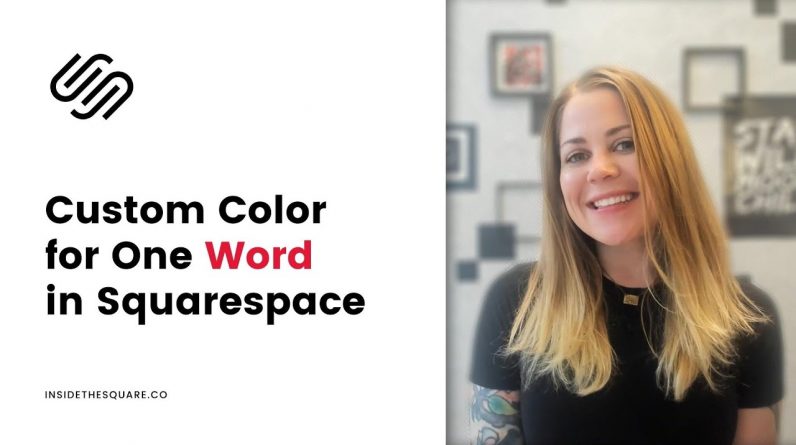
Just getting started with Squarespace CSS? Awesome! 😍 I want to teach you the basics – grab my free Getting Started Guide here 👉 https://insidethesquare.co/learn
—
🥳 Ready to launch ? Use the code PARTNER10 for 10% off (affiliate code): https://insidethesquare.co/partner10
—
💕 Love this free Square space tutorial? You can donate via Paypal to help support my YouTube Channel https://www.paypal.com/paypalme/insidethesquare
—
This tutorial was recorded in my 7.1 demo site but also works for older versions of Squarespace!
—
This tutorial will teach you how to use some clever CSS to change the look of a specific part of a sentence using the bold and/or italic text types in Squarespace!
A few important things to note before you copy and paste this into your own site:
+ This is just one way to create this look; I prefer it for my own work because changing font to bold or italic is super easy while typing right into your Squarespace site.
+ You can use this trick for any type of text in Squarespace, not just the 4 examples here!
+ If you don’t see the change right away, trying adding !important to make the browser use your code instead of the site styles file.
+ If you want to install this on just one page on your site, and not the whole thing, check out this tutorial for a step-by-step tutorial on how to do that with any code: https://youtu.be/kX6kRjCbzu8
—
Here are the code notes from this tutorial:
→ For bold text use the word strong and reset the font weight to normal so it’s no longer bold. Here is an example for H1 text:
h1 strong {color:green; font-weight:normal!important}
→ For italic text use the two letters em and reset the font style to normal so it’s no longer italic. Here is an example for H1 text:
h1 em {color:green; font-style:normal!important}
→ Want to add a half highlight background to your bold font? Try this code
h1 strong {color:purple; background: linear-gradient(to bottom, rgba(0,0,0,0) 50%, lavender 50%)!important; font-weight:normal!important}
→ Give three styles a try, using different colors for bold and italic!
h1 strong {color:green; font-weight:normal!important}
h1 em {color:purple; font-style:normal!important}
→ For heading two fonts, change h1 to h2
→ For heading three fonts, change h1 to h3
→ For paragraph text, change h1 to the letter p
▸▸▸ Ready for more codes?
The codes in this tutorial are just the beginning of all the cool things you can do with Custom CSS! When you’re ready to dive in and start customizing, you can use codes from my CSS Cheat Sheet. It has over 30 pages of code snippets and pro tips to help you get started. Download your copy at https://InsideTheSquare.co/css
—
The term “Squarespace” is a trademark of Squarespace, Inc. This content is not affiliated with Squarespace, Inc. I just really love their platform ♥
—
#squarespace #squarespacecss #howto #customizesquarespace #css #squarespacetricks #squarespacehacks #anchorlinks #squarespacetips







