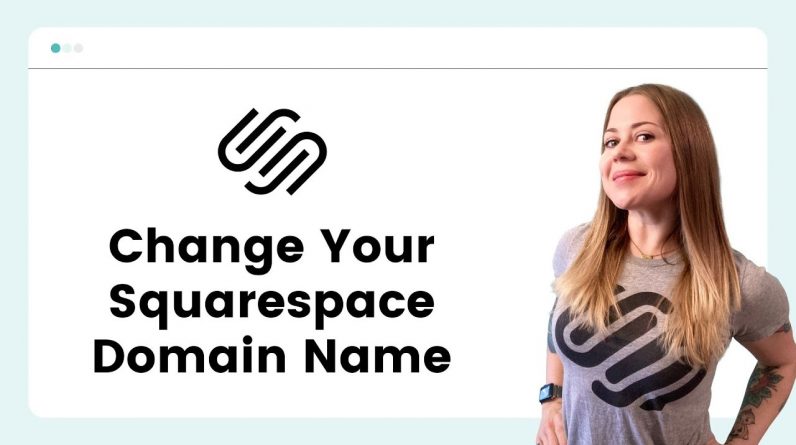
When you sign up for an annual subscription, you’ll get a free domain from Squarespace itself! You can also link to a domain you already own, transfer a domain to your Squarespace account, or update the built-in domain to be anything you want it to be, as long as that URL is still available.
To get a new domain, navigate to settings → domain → get a domain, and follow the steps. Here is a Squarespace support article with more info: https://support.squarespace.com/hc/en-us/articles/205812198
To link to a domain you own, navigate to Settings → Domain → use a domain I own, and follow the steps. Here is a Squarespace support article with more info: https://support.squarespace.com/hc/en-us/articles/206542037
If you want to use a custom domain that ends with .squarespace.com you can change your built-in domain to anything available.
Navigate to Settings → Domain and click on the built-in domain.
Here you can type in any custom domain to see if you can use it for your Squarespace site. It will end in .squarespace.com and it’s free!
⭐ For more free Squarespace tutorials, visit https://insidethesquare.co
– – –
💸 GET 10% OFF YOUR FIRST YEAR OF SQUARESPACE 💸 Use my affiliate link and code PARTNER10 – You’ll save 10% off your first annual subscription & Squarespace will give me a little commission for sending you their way 😎 🔗 PARTNER10 → https://insidethesquare.co/partner10
—
🙋 Need some help? Visit https://insidethesquare.co/code-help to see my current support options.
—
🥰 SUPPORT MY CHANNEL → https://paypal.me/insidethesquare
💻 WEBSITE → https://insidethesquare.co
📧 NEWSLETTER → https://insidethesquare.co/email
🤳 INSTAGRAM → https://www.instagram.com/thinkinsidethesquare
👍 FACEBOOK → https://business.facebook.com/insidethesquare
📌 PINTEREST → https://www.pinterest.com/insidethesquare
—
The term “Squarespace” is a trademark of Squarespace, Inc. This video was not approved or endorsed by Squarespace, Inc. I just really love their platform ♥







