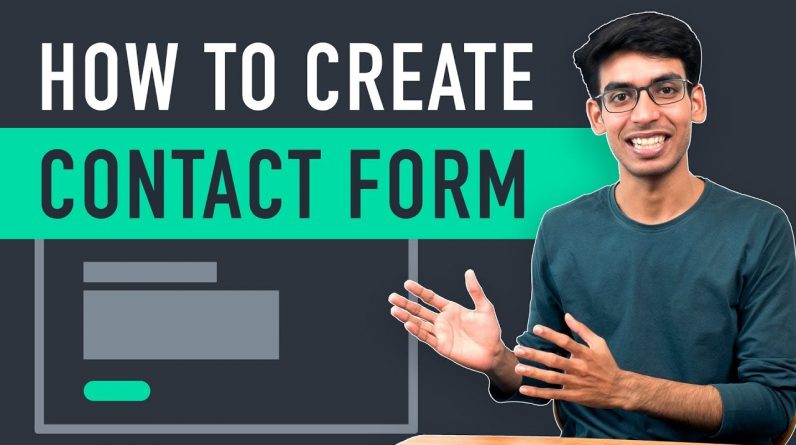
𝗚𝗲𝘁 𝗣𝗹𝘂𝗴𝗶𝗻 ➜ https://wl.tools/ninjaforms
𝗖𝗵𝗲𝗰𝗸𝗼𝘂𝘁 𝗼𝘂𝗿 𝗲𝘅𝗰𝗹𝘂𝘀𝗶𝘃𝗲 𝗪𝗼𝗿𝗱𝗣𝗿𝗲𝘀𝘀 𝗰𝗼𝘂𝗿𝘀𝗲 ➜ https://learnwordpress.websitelearners.com/wordpress-course-beginners
𝗟𝗲𝘁 𝘂𝘀 𝗮𝗱𝗱 𝗲𝘅𝘁𝗿𝗮 𝗳𝗲𝗮𝘁𝘂𝗿𝗲𝘀 𝘁𝗼 𝘆𝗼𝘂𝗿 𝘄𝗲𝗯𝘀𝗶𝘁𝗲 ➜ https://shop.websitelearners.com/websitelearners/We-will-add-extra-features-to-your-website-and-improve-its-functionality%0A
𝗚𝗲𝘁 𝘁𝗵𝗲 𝗙𝗮𝘀𝘁𝗲𝘀𝘁 𝗪𝗼𝗿𝗱𝗣𝗿𝗲𝘀𝘀 𝗛𝗼𝘀𝘁𝗶𝗻𝗴 ➜ https://webspacekit.com
𝗛𝗼𝘄 𝘁𝗼 𝗠𝗮𝗸𝗲 𝗠𝗼𝗻𝗲𝘆 𝘄𝗶𝘁𝗵 𝘆𝗼𝘂𝗿 𝘄𝗲𝗯𝘀𝗶𝘁𝗲 ➜ https://websitelearners.com/ebook/top-5-ways-to-monetize-your-website/
𝗩𝗼𝘁𝗲 𝗳𝗼𝗿 𝗼𝘂𝗿 𝗻𝗲𝘅𝘁 𝘃𝗶𝗱𝗲𝗼 ➜ https://topics.websitelearners.com/websitelearners#/ideas
𝗣𝗼𝘀𝘁 𝗜𝘀𝘀𝘂𝗲𝘀 𝗛𝗲𝗿𝗲 ➜ https://wltalk.com/post/1656097282
This video shows how you can add a contact form to your WordPress website.
𝗟𝗲𝗮𝗿𝗻 𝗵𝗼𝘄 𝘁𝗼 𝗺𝗮𝗸𝗲 𝗮 𝘄𝗲𝗯𝘀𝗶𝘁𝗲 𝗵𝗲𝗿𝗲 ➜ https://youtu.be/YWA-xbsJrVg
𝗚𝗲𝘁 𝘁𝗵𝗲 𝗯𝗲𝘀𝘁 𝘁𝗼𝗼𝗹𝘀 𝗳𝗼𝗿 𝘆𝗼𝘂𝗿 𝘄𝗲𝗯𝘀𝗶𝘁𝗲 ➜ https://websitelearners.com/tools/
𝗧𝗮𝗯𝗹𝗲 𝗼𝗳 𝗰𝗼𝗻𝘁𝗲𝗻𝘁𝘀 :
00:00 Intro
00:48 Install a plugin in WordPress
01:32 Create a form
02:30 Add this form to our website
03:38 Add the form to the pages created with Elementor
06:54 Create your own form
Whether you are creating a simple blog, a professional website on WordPress, the contact page is always an essential element. This video shows you how to create a contact form in 3 steps.
When you create and install the contact form, anyone who needs your help or just wants to share something, will be able to fill in the required fields (usually the name, email, and message) and send a message to you. You will immediately be notified of the new message through email and you will be able to reply to it.
STEP 1: Installing the contact form plugin
To install the plugin, log in to your WordPress dashboard and open Plugins — Add new. In the right top corner, you will find the search field. Type “Ninja Forms”. In the search results, click “Install”, and then “Activate”. After that, it will be displayed in Plugins — Installed plugins.
STEP 2: Create your contact form
In the left side menu, click Ninja Forms, and delete the default contact form. For that, click on the gear wheel button and select Delete.
To create a new form, click the Add New button and select four types of contact forms. Let’s select Contact Us form. By default, it will contain Name, Email, Message fields and Submit button.
STEP 3: Adding this form to your page
– Default WordPress page
To add the contact form to default WordPress page, on side menu go to Pages — Add New. Name the page “Contact Us”. In the text editor, click Add Form button and in a drop-down menu select the form created in the previous step. Click Insert button and publish the page. View the page to see whether the contact form was added properly.
– Adding to an Elementor Page
When you use Elementor to create a page, open the page you want to add the form and click Edit with Elementor at the top. In the Elements section, search for forms and select Ninja Forms Widget.
Choose a section of the page where you want to add the form and click + to add the new one. Drag and drop the widget from the left side of the screen, and select the created form from the drop-down menu. To insert the form, click Apply button. You are also able to change the form size.
STEP 5: Demo – How it works
Now let’s test the contact form. Open the page with contact form, add your name, email, and message & click submit.
Immediately, you will get an email to the address you selected while creating the WordPress website.
To change the address, go to WordPress dashboard, choose Settings — General. Add new address, and in the bottom of the page, click Save Changes button.
——————————
🎁 𝗖𝗼𝘂𝗽𝗼𝗻𝘀
🟡 🔍 Grammarly | 20% off | https://grammarly.go2cloud.org/SH3KF
🟡 📲 Publer | 10% off | https://wl.coupons/publer
🟡 📈 Mangools |10% off | https://wl.coupons/mangools
🟡 💼 Fiverr | 10% off Coupon WEBSITELEARNERS10 | https://wl.tools/fiverr
🟡 🖼️ Astra | 10% off Coupon WLDiscount | https://wpastra.com/?campaign=YT-Description-Coupons&bsf=346
🟡 📊 SEMScoop | 20 % off Coupon SAVE20LT | https://jvz8.com/c/1723461/326622
📢 𝗧𝗵𝗲 𝗧𝗼𝗼𝗹𝘀 𝘄𝗲 𝘂𝘀𝗲:
𝗚𝗲𝘁 𝘁𝗵𝗲 𝗯𝗲𝘀𝘁 𝘁𝗼𝗼𝗹𝘀 𝗳𝗼𝗿 𝘆𝗼𝘂𝗿 𝘄𝗲𝗯𝘀𝗶𝘁𝗲 ➜ https://websitelearners.com/tools/
𝗩𝗶𝗱𝗲𝗼 𝗚𝗲𝗮𝗿 𝗪𝗲 𝗨𝘀𝗲 ➜ https://kit.co/websitelearners/video-gear-we-use/
𝗢𝘂𝗿 𝗩𝗶𝗱𝗲𝗼 𝗘𝗱𝗶𝘁𝗶𝗻𝗴 𝗧𝗼𝗼𝗹 ➜ https://bit.ly/2Od546p
🙌 𝗢𝗳𝗳𝗶𝗰𝗶𝗮𝗹𝗹𝘆:
𝗪𝗲❜𝗿𝗲 𝗛𝗶𝗿𝗶𝗻𝗴: https://websitelearners.com/careers/
Want your website developed by us? Email us your requirements to contact@websitelearners.com
💬 𝗙𝗼𝗹𝗹𝗼𝘄 & 𝗖𝗵𝗮𝘁 𝘄𝗶𝘁𝗵 𝘂𝘀:
𝗜𝗻𝘀𝘁𝗮𝗴𝗿𝗮𝗺: https://www.instagram.com/websitelearners/
𝗙𝗮𝗰𝗲𝗯𝗼𝗼𝗸: https://www.facebook.com/websitelearners/
𝗧𝘄𝗶𝘁𝘁𝗲𝗿: https://twitter.com/websitelearners/
𝗙𝗼𝗿 𝗕𝘂𝘀𝗶𝗻𝗲𝘀𝘀 𝗶𝗻𝗾𝘂𝗶𝗿𝗶𝗲𝘀: contact@websitelearners.com





