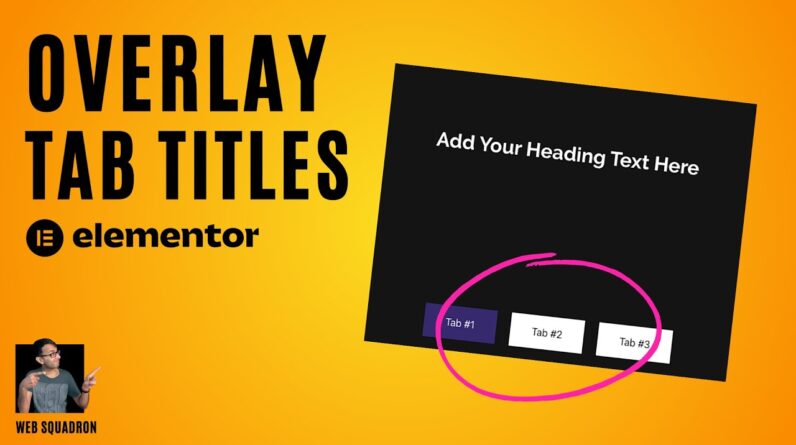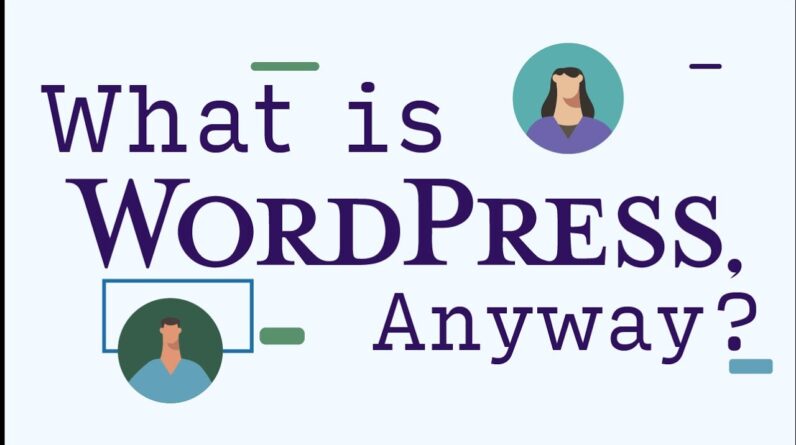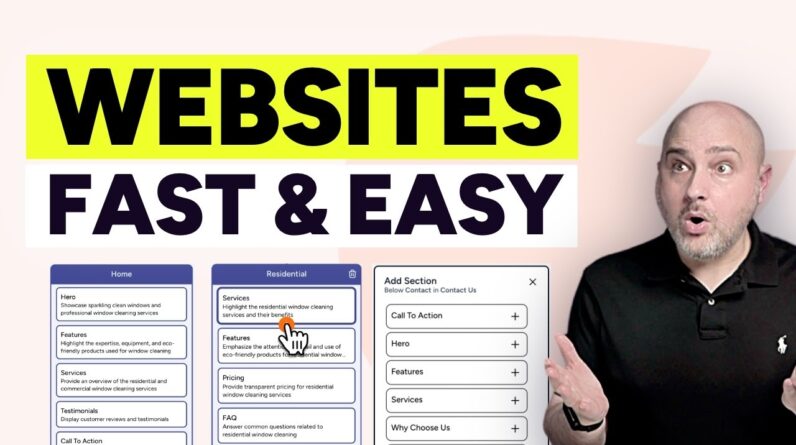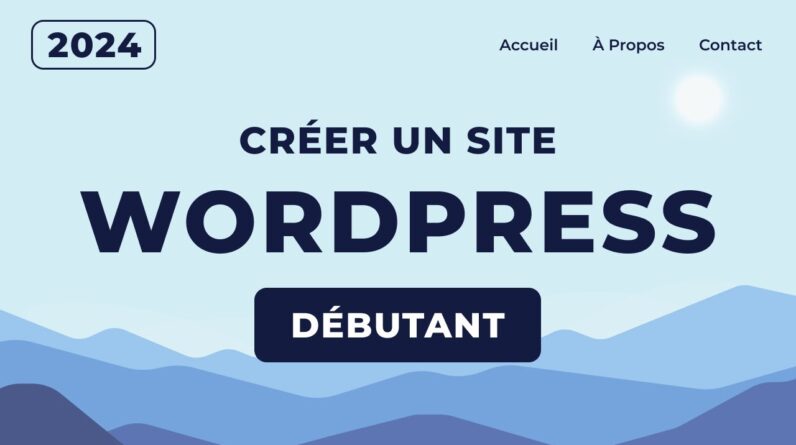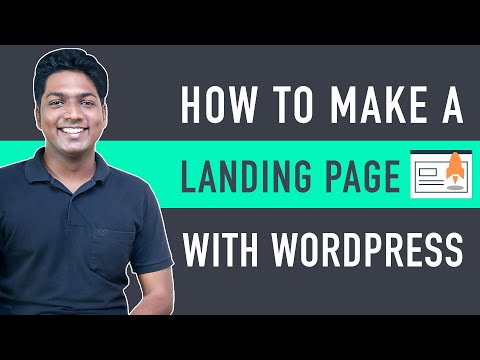
𝗦𝘁𝗮𝗿𝘁 𝗵𝗲𝗿𝗲 ➜ https://websitelearners.com/video/make-a-landing-page/#start
𝗖𝗿𝗲𝗮𝘁𝗲 𝗬𝗼𝘂𝗿 𝗔𝗰𝗰𝗼𝘂𝗻𝘁 𝗜𝗻 𝗠𝗮𝗶𝗹𝗣𝗼𝗲𝘁 ➜ https://wl.tools/mailpoet
𝗖𝗵𝗲𝗰𝗸𝗼𝘂𝘁 𝗼𝘂𝗿 𝗣𝗿𝗲𝗺𝗶𝘂𝗺 𝗪𝗼𝗿𝗱𝗣𝗿𝗲𝘀𝘀 𝗖𝗼𝘂𝗿𝘀𝗲𝘀 ➜ https://websitelearners.com/wordpress-course
𝗟𝗲𝘁 𝘂𝘀 𝗖𝗿𝗲𝗮𝘁𝗲 𝗮 𝗟𝗮𝗻𝗱𝗶𝗻𝗴 𝗣𝗮𝗴𝗲 𝗳𝗼𝗿 𝘆𝗼𝘂, 𝗢𝗿𝗱𝗲𝗿 𝗵𝗲𝗿𝗲 ➜ https://shop.websitelearners.com/websitelearners/We-will-build-a-high-converting-and-responsive-landing-page-for-your-business
𝗚𝗲𝘁 𝘁𝗵𝗲 𝗙𝗮𝘀𝘁𝗲𝘀𝘁 𝗪𝗼𝗿𝗱𝗣𝗿𝗲𝘀𝘀 𝗛𝗼𝘀𝘁𝗶𝗻𝗴 ➜ https://webspacekit.com
𝗛𝗼𝘄 𝘁𝗼 𝗠𝗮𝗸𝗲 𝗠𝗼𝗻𝗲𝘆 𝘄𝗶𝘁𝗵 𝘆𝗼𝘂𝗿 𝘄𝗲𝗯𝘀𝗶𝘁𝗲 ➜ https://websitelearners.com/ebook/top-5-ways-to-monetize-your-website/
𝗩𝗼𝘁𝗲 𝗳𝗼𝗿 𝗼𝘂𝗿 𝗻𝗲𝘅𝘁 𝘃𝗶𝗱𝗲𝗼➜ https://topics.websitelearners.com/websitelearners#/ideas
𝗣𝗼𝘀𝘁 𝗜𝘀𝘀𝘂𝗲𝘀 𝗛𝗲𝗿𝗲 ➜ https://wltalk.com/post/368216664
Learn how you can create a landing page.
Let’s say you have a product or service to offer and want to create a webpage to promote it.
You can do this easily by following our simple steps.
So let’s get started.
𝗧𝗮𝗯𝗹𝗲 𝗼𝗳 𝗰𝗼𝗻𝘁𝗲𝗻𝘁𝘀 :
0:00 Intro
1:24 Launch Your Website
4:56 Create Your Landing Page
17:58 How To Get Details of Your Users
23:06 Create An Email Signup Form
25:30 Add The Signup Form On Your Landing Page
28:31 How To Send Emails to Your Subscribers
==== Part 1 : Launch Your Website ====
In order to create a landing page, you need to have a website.
So to create a website,
Step 1 : Choose Your Website Name
To choose a name which is your domain name, go to ➜ https://websitelearners.com/video/make-a-landing-page/#start
Now enter the name you want and click ‘Check Availability’.
Step 2 : Get Your Hosting & Domain
Now click the ‘Get Hosting & Domain’ button.
And it will take you to “WebSpaceKit.com”.
your domain will be available here.
So click ‘Add to Cart’ & ‘Continue’.
Now choose a plan and fill up the details and make the purchase.
Now you’ve successfully got your domain & hosting and launched your website.
==== Part 2 : Create Your Landing Page ====
To create your landing page, you need to login to your WordPress site.
Once you’re logged in,
Step 1 : Install ‘Hello Elementor’ Theme
To install the theme, go to Dashboard ► Appearance ► Themes ► Add New
Now search for ‘Hello Elementor’ and click ‘Install & Activate’.
Step 2 : Install ‘Elementor’ Plugin
To install the plugin, go to Plugins ► Add New
Now search for ‘Elementor’ and click ‘Install & Activate’.
Step 3 : Choose a Design
To choose a design, you need to create a page.
So go to Pages ► Add New
Now give a name to your page and click ‘Edit with Elementor’.
Now to import a Pre-made design, click on the ‘Folder’ icon and search for ‘Landing Page’.
Now you will get different types of designs and you can choose the design you like.
Now click ‘Insert’ and your design will be imported.
Step 4 : Add Your Content
You can edit any content on the page like changing the text, image, logo, add a video etc.
Once you’re done with the changes, click ‘Update’.
You can also customize your site for mobile view by changing the responsive mode to mobile in elementor.
So now you’ve successfully created your landing page.
==== Part 3 : How To Get Details of Your Users ====
To get the details, you need to create an email signup form.
Step 1 : Create an Account in MailPoet.com
To create an account, click this link ➜ https://wl.tools/mailpoet
Now fill up the details and click ‘Continue’.
And click ‘Add Plan’
Once you’ve setup your plan,
MailPoet will check your account and approve it.
Step 2 : Connect MailPoet Account To Your WordPress Site
To connect your account, you need to install the ‘MailPoet’ plugin.
So to install,
Go to WordPress Dashboard ► MailPoet ► Settings ► Key Activation
Now you need to add a key.
You can get the key from your MailPoet account under ‘My Subscriptions’.
So now your website is connected with MailPoet successfully.
Step 3 : Create An Email Signup Form
To create the form, go to Dashboard ► MailPoet ► Forms ► New Form
And now you can see different designs for your email form.
Now choose a design you like and click ‘Select’.
Now you can edit the form by adding the fields you want, changing the text etc.
Next you need to select where you want to save your subscriber details.
Once you’re done with the changes, click ‘Save’ and your signup form will be created.
Step 4 : Add The Signup Form On Your Landing Page
To add the form, get the shortcode from the form by going to ‘Form Placement’.
Now open your landing page with elementor.
Now search for ‘Shortcode’ Widget and add it.
And paste the shortcode of the form & click ‘Apply’.
So now you’ve successfully added the form to your landing page.
Now if someone had subscribed to your page,
You can check their detail here ➜ WordPress Dashboard ► MailPoet ► Subscribers
Now if you want to send an email to your subscribers,
Go to WordPress Dashboard ► MailPoet ► Emails ► New Mail
You can send a Newsletter, Welcome Email etc.
You can also choose the email design and customize it.
So that’s it guys.
This is how you can create a landing page.