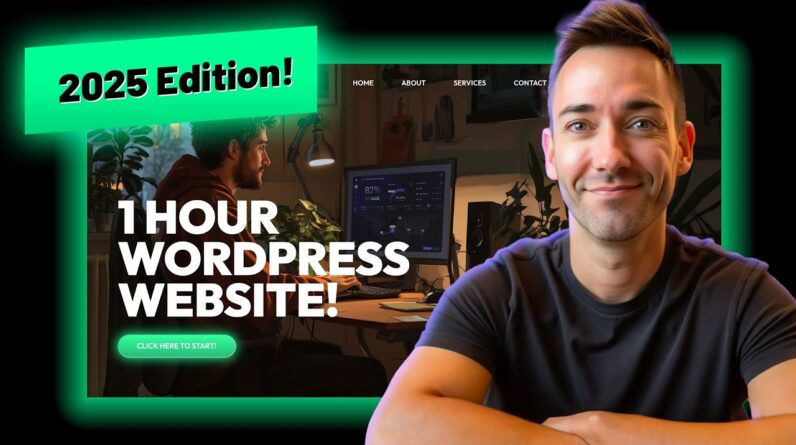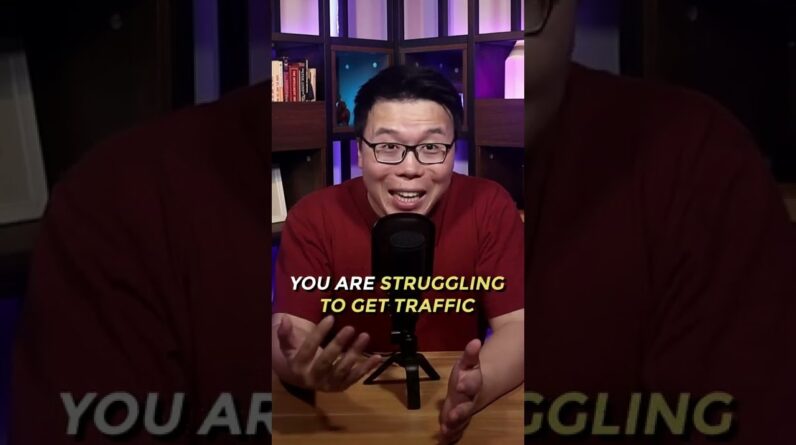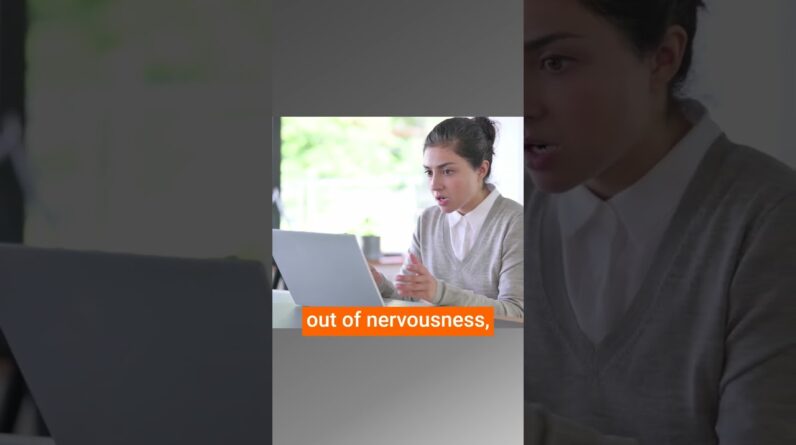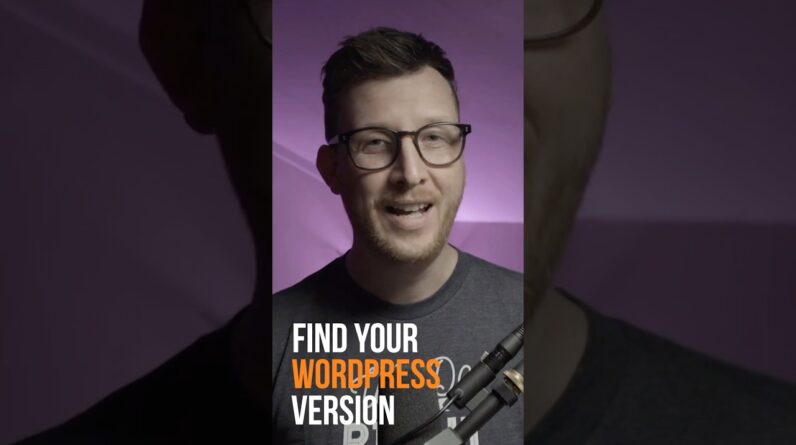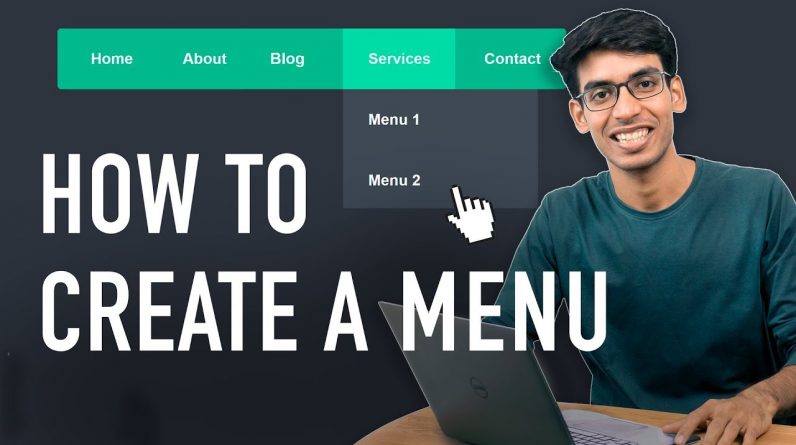
𝗠𝗮𝗸𝗲 𝗬𝗼𝘂𝗿 𝗪𝗼𝗿𝗱𝗣𝗿𝗲𝘀𝘀 𝗪𝗲𝗯𝘀𝗶𝘁𝗲 𝗶𝗻 𝟭𝟬 𝗠𝗶𝗻𝘀 ➜ https://youtu.be/YWA-xbsJrVg
𝗖𝗵𝗲𝗰𝗸𝗼𝘂𝘁 𝗼𝘂𝗿 𝗲𝘅𝗰𝗹𝘂𝘀𝗶𝘃𝗲 𝗪𝗼𝗿𝗱𝗣𝗿𝗲𝘀𝘀 𝗰𝗼𝘂𝗿𝘀𝗲 ➜ https://websitelearners.com/wordpress-course
𝗚𝗲𝘁 𝘁𝗵𝗲 𝗙𝗮𝘀𝘁𝗲𝘀𝘁 𝗪𝗼𝗿𝗱𝗣𝗿𝗲𝘀𝘀 𝗛𝗼𝘀𝘁𝗶𝗻𝗴 ➜ https://webspacekit.com
𝗛𝗼𝘄 𝘁𝗼 𝗠𝗮𝗸𝗲 𝗠𝗼𝗻𝗲𝘆 𝘄𝗶𝘁𝗵 𝘆𝗼𝘂𝗿 𝘄𝗲𝗯𝘀𝗶𝘁𝗲 ➜ https://websitelearners.com/ebook/top-5-ways-to-monetize-your-website/
𝗩𝗼𝘁𝗲 𝗳𝗼𝗿 𝗼𝘂𝗿 𝗻𝗲𝘅𝘁 𝘃𝗶𝗱𝗲𝗼 ➜ https://topics.websitelearners.com/websitelearners#/ideas
𝗣𝗼𝘀𝘁 𝗜𝘀𝘀𝘂𝗲𝘀 𝗛𝗲𝗿𝗲 ➜ https://wltalk.com/post/324143953
Watch How you can Add a Menu in WordPress, (including creating a Drop-Down Menu)
Menus in WordPress are a great navigation tool which allows users to freely browse through the content of your website without any confusion.
WordPress menus are essential in the development of a website which provides structure to your website by arranging the content in an organized manner.
Now, in our previous video, you learned – How to Make a Website in 10 minutes. Now, let’s see, How you can change the Menu of that WordPress Website.
𝗧𝗮𝗯𝗹𝗲 𝗼𝗳 𝗰𝗼𝗻𝘁𝗲𝗻𝘁𝘀 :
00:00 Intro
00:40 Delete Existing Menu
01:05 Creating a New Menu
03:49 Creating a Drop-Down Menu
Let’s get started.
Step 1: Delete Existing Menu
To delete the existing Menu,
First, go to your WordPress Dashboard and then click the ‘Customize’ option.
Under Customize, select ‘Menus’
Here, you’ll find that there is already a Menu called “Top Navigation”. So, when you click this Menu, you’ll see the items that is there in it.
Now, this menu can be deleted by clicking the ‘Delete Menu’ button at the bottom part of the screen. Once done, the Menu will be removed.
Step 2: Add a New Menu
Now to Create a New Menu, First Click ‘Create New Menu’ button.
Next, you need to give a name of your choice for the new menu. For example, you can enter the name as ‘Top Menu’ and once done, you need to choose where the Menu should appear on your website.
Based on the WordPress theme you’re using, you can place the Menu on different areas of your website.
Each theme will provide different options on where the Menu can be placed.
Example: With the Astra theme, we’re using, it shows the primary and secondary menu.
So, if you select the Primary Menu then it will place the menu on the top right corner of your website.
After choosing, you can click ‘Next’.
Then, you can start adding items to the Menu. Here, you’ll find the pages section where all the pages that you’ve in your website will be shown.
Now, If you want to see the pages and its content, you can go to your WordPress Dashboard and click ‘Pages’. So, the pages which you see here will be shown in your menu items.
So, To add the pages to the Menu, Press the ‘Add Symbol’ and the page will be added to the Menu. Similarly, you can add the other pages also.
After you’ve added the items, you’ll be able to see your menu. Now, you can change the order of the menu items by dragging an item and placing it where you want. Doing this will change the order of the menu items.
So Next, let’s see how you can add a brand new page to the menu which is not on your site yet.
So, to add a brand new page to the menu, all you need to do is, enter the name of the page you want to create and then click ‘add’ to get it into the menu.
After adding, You can now click ‘publish’ to see your NEW MENU.
However, since you’ve created a new page, it will be blank by default. So, you can later add the content to this new page by clicking the ‘Edit’ option in Pages.
Step 3: Create a Dropdown Menu
Here, let’s see how you can create a drop-down menu. Drop Menu is a very effective way to categorize the content and showcase them independently. A drop down menu can be easily created by just dragging an item in the Menu and putting it below another item.
After doing this, you can see that you have a drop-down menu created.
Repeat the same process whenever you want to create a various drop-down menu.
So now you know how you can add the pages you’ve created to your drop-down menu.
That’s it! This is how easily you can Create A New Menu or Create Dropdown Menu in WordPress.
———————————-
📢 𝗧𝗵𝗲 𝗧𝗼𝗼𝗹𝘀 𝘄𝗲 𝘂𝘀𝗲:
𝗚𝗲𝘁 𝘁𝗵𝗲 𝗯𝗲𝘀𝘁 𝘁𝗼𝗼𝗹𝘀 𝗳𝗼𝗿 𝘆𝗼𝘂𝗿 𝘄𝗲𝗯𝘀𝗶𝘁𝗲 ➜ https://websitelearners.com/tools/
𝗩𝗶𝗱𝗲𝗼 𝗚𝗲𝗮𝗿 𝗪𝗲 𝗨𝘀𝗲 ➜ https://kit.co/websitelearners/video-gear-we-use/
𝗢𝘂𝗿 𝗩𝗶𝗱𝗲𝗼 𝗘𝗱𝗶𝘁𝗶𝗻𝗴 𝗧𝗼𝗼𝗹 ➜ https://bit.ly/2Od546p
🙌 𝗢𝗳𝗳𝗶𝗰𝗶𝗮𝗹𝗹𝘆:
𝗪𝗲❜𝗿𝗲 𝗛𝗶𝗿𝗶𝗻𝗴: https://websitelearners.com/careers/
Want your website developed by us? Email us your requirements to contact@websitelearners.com
💬 𝗙𝗼𝗹𝗹𝗼𝘄 & 𝗖𝗵𝗮𝘁 𝘄𝗶𝘁𝗵 𝘂𝘀:
𝗜𝗻𝘀𝘁𝗮𝗴𝗿𝗮𝗺: https://www.instagram.com/websitelearners/
𝗙𝗮𝗰𝗲𝗯𝗼𝗼𝗸: https://www.facebook.com/websitelearners/
𝗧𝘄𝗶𝘁𝘁𝗲𝗿: https://twitter.com/websitelearners/
𝗙𝗼𝗿 𝗕𝘂𝘀𝗶𝗻𝗲𝘀𝘀 𝗶𝗻𝗾𝘂𝗶𝗿𝗶𝗲𝘀: contact@websitelearners.com