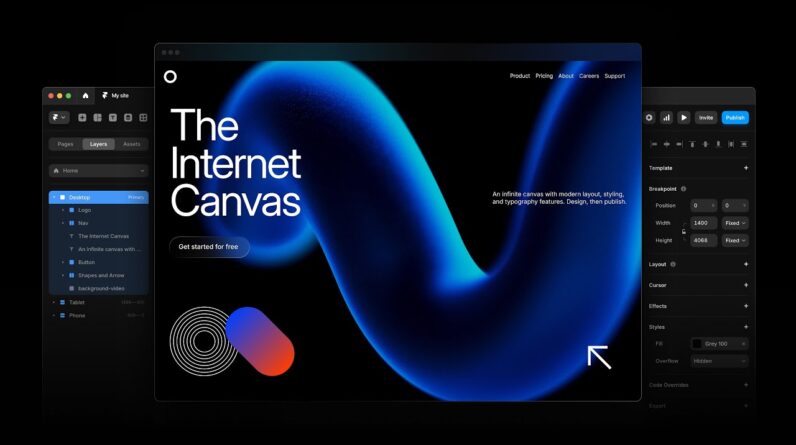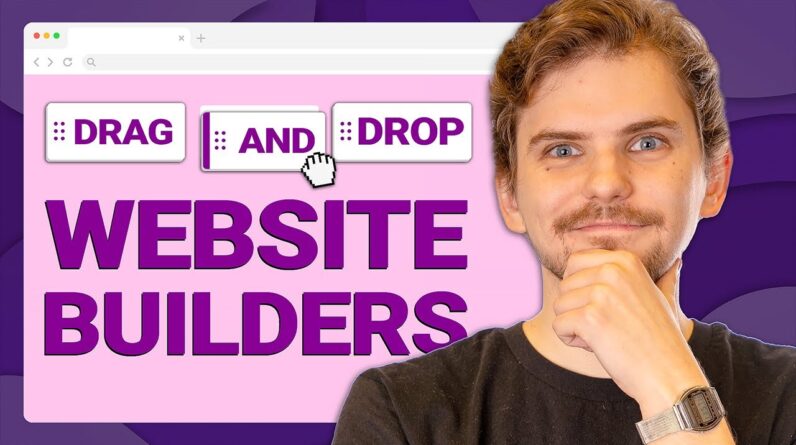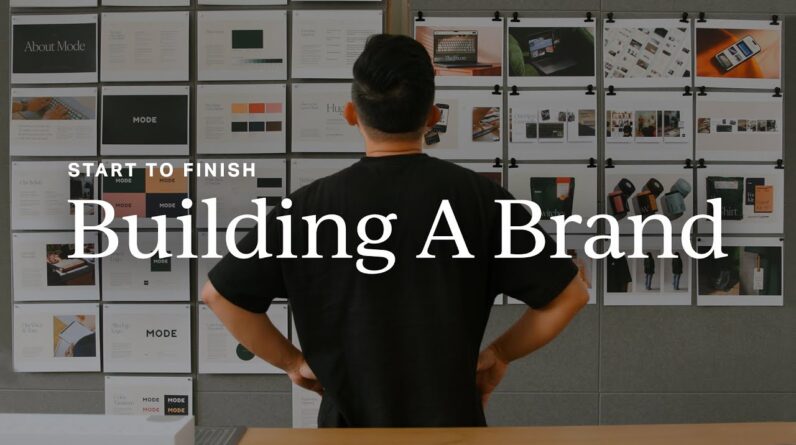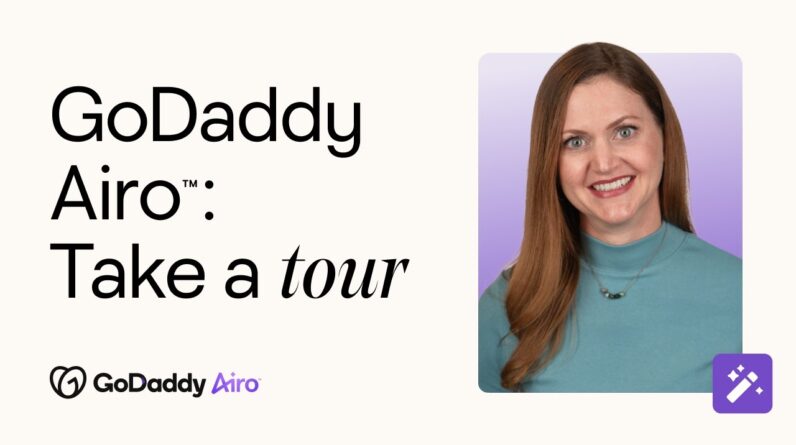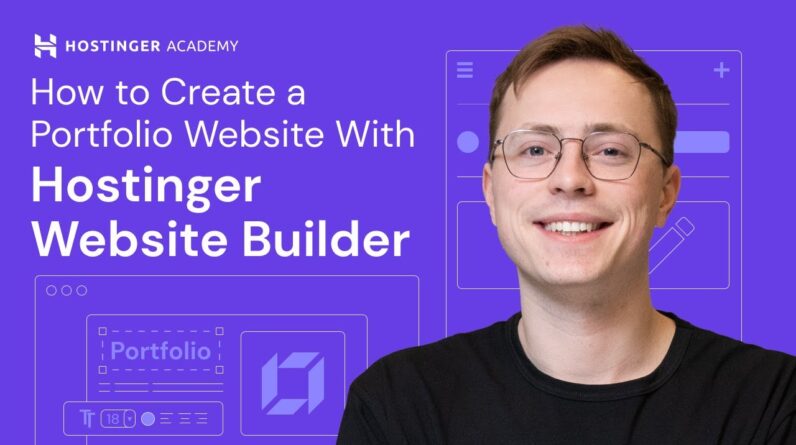
Learn how to create a portfolio website in just a few simple steps. Host your website with Hostinger and take advantage of the intuitive Hostinger Website Builder 👉 http://bit.ly/3KhjUCG
💥 Use the discount code HA10 to get 10% OFF!
Having a portfolio website enhances your online presence by showcasing your previous projects. Plus, it helps to build your professional credibility and potential clients’ trust. Watch this video to learn how to create a portfolio website easily using Hostinger Website Builder.
____________________________________________
🎓 Register to Our Course: http://bit.ly/3j7tP4q
____________________________________________
📚 Get Our eBooks!
7-Day WordPress Course: https://bit.ly/3LOJf5T
Build Your First Website in 9 Easy Steps: https://bit.ly/3Ce2i4V
____________________________________________
📌 Handy Links
Hostinger Website Builder: https://www.hostinger.com/geo/website-builder
Hostinger Domain Checker Tool: https://www.hostinger.com/domain-name-search
Hostinger Website Builder Support Page: https://support.hostinger.com/en/collections/3587143-website-builder
Join the Hostinger Affiliate Program: https://www.hostinger.com/affiliates
Would you like to explore our services? Try our hPanel demo 👉 https://bit.ly/31NRfTn
____________________________________________
⭐Follow Us⭐
TikTok: https://www.tiktok.com/@hostingeracademy
Twitter: https://twitter.com/Hostinger
Facebook: https://www.facebook.com/Hostinger/
WordPress Explained Group: https://www.facebook.com/groups/wpexplained
Hostinger Tutorials: https://www.hostinger.com/tutorials
Subscribe to our channel: https://www.youtube.com/c/HostingerAcademy/?sub_confirmation=1
____________________________________________
🕒 Timestamps
____________________________________________
00:00 – Introduction
00:47 – Get a Hosting Plan
01:41 – Register a Domain Name
How to Create a Portfolio Website
02:57 – Pick and Customize a Template
05:43 – Edit the Homepage
08:50 – Create Your Portfolio Page
10:00 – Set Up the About Page
11:27 – Create a Contact Page
12:11 – Optimize Your Portfolio Website for Search Engines
13:16 – Publish Your Portfolio
___________________________________________
Here’s how to create a portfolio website with Hostinger Website Builder:
👉 Get a Hosting Plan
All of Hostinger’s hosting plans include a drag-and-drop website builder with an SSL certificate automatically installed. Moreover, most of Hostinger’s plans include a free domain name. Get the best deal and apply the coupon code HA10 for a 10% discount.
👉 Register a Domain Name
Easily claim a free domain name via your new hosting account. You can use your own name with the name of your industry or expertise, or create a custom brand name.
👉 Customize Your Portfolio Website
In this section, you’ll learn how to create a portfolio website with Hostinger Website Builder in just a few steps:
1️⃣ Pick and customize a template.
2️⃣ Edit the Homepage.
3️⃣ Create your Portfolio page.
4️⃣ Set up the About page.
5️⃣ Create a Contact page.
6️⃣ Optimize your portfolio website for search engines.
7️⃣ Publish your portfolio website.
___________________________________________
▶ Want to see more awesome tutorials like this in the future? Consider subscribing 😁
https://www.youtube.com/c/HostingerAcademy/?sub_confirmation=1
▶ If you have other questions, don’t hesitate and join our Facebook group for more help: https://www.facebook.com/groups/wpexplained
____________________________________________
Thank you for watching! Let us know in the comments below if you have any questions. Good luck on your online journey. 🚀
#howtocreateaportfoliowebsite #HostingerWebsiteBuilder #hostingeracademy