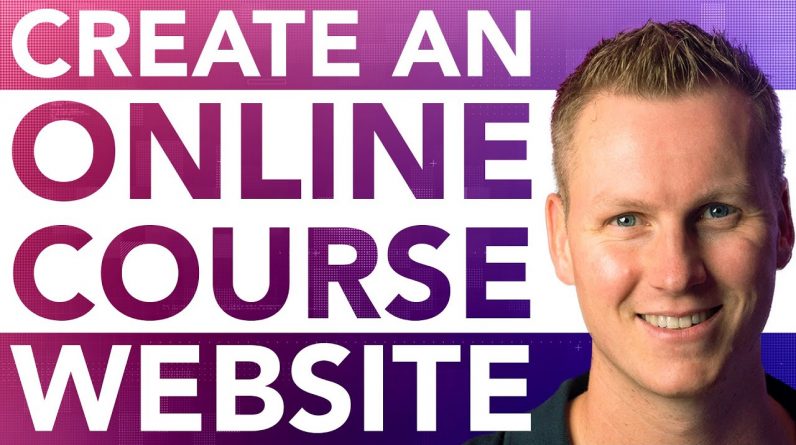
If you have an amazing course, you also should have an amazing website for your course(s). In this LearnDash tutorial, I show you how to create an online course website that will be fully automated. Visitors who visit your website can buy a course, pay the money through Paypal, Stripe, or another payment option you provide, and get access to the course immediately.
I will show you how to get a domain name and Webhosting, install WordPress, install the Astra theme and how to get LearnDash. Then we will create our first course, add some information about our course, add a thumbnail and create the outline of our course through sections (chapters, modules) and lessons. Then we will fill in the content of all the lessons using a page builder or using videos.
Then we will add WooCommerce in order to sell our course using a decent checkout and we will install Cartflows in order to create a landing page with the WooCommerce checkout option.
We will add a payment provider like Paypal or Stripe Creditcard to the course and let new users create their own username and password when they checkout so they will have access to the course, just after they finish paying for the course. All on autopilot!
We will add a second course, bundle multiple courses so people can buy more courses at once with a special discount and we will sell lifetime access and subscriptions on courses.
We will integrate Stripe as a payment provider so the money people pay for your courses will go automatically to your bank account.
After applying everything you see in the tutorial you will have an automated course website and start to earn money while helping other people.
Example website: https://courses.ferdykorpershoek.com
Webhosting: https://webhostingfk.com
LearnDash: https://ferdykorp.com/learndash
Astra: https://ferdykorp.com/astra
Cartflows: https://ferdykorp.com/cartflows
Overview With Timestamps LearnDash Tutorial:
00:00 Intro
00:16 What You Will Learn
01:30 The End result Of This LearnDash Tutorial
08:32 Get A Domain Name And Webhosting
17:10 Install WordPress
19:21 The Frontend And Backend
22:31 Make Your WordPress Website Secure
22:50 Using Your Domain Or A Subdomain
23:26 Create A Subdomain
26:08 Clean Up Your WordPress Website
26:41 Configure Your User Settings
27:31 Give Your Website A Name
29:15 Install The Astra Theme
30:51 Install Elementor
32:22 Use A Pre-Made Website Or Start From Scratch?
33:01 Astra Starter Templates
34:16 Get LearnDash
34:30 What Can You Do With LearnDash?
42:10 Install LearnDash
43:55 Create Your First Course
46:22 Create A Homepage With Course Listing
49:05 Create Course Categories
50:53 Build Sections And Lessons For The Course
56:05 Configure The Course Settings
59:41 The 5 Course Access Modes
01:04:27 Configure The Course Grid Settings
01:07:30 Change The Course Layout
01:08:18 Configure LearnDash Settings
01:10:35 Enable The Course Focus Mode
01:12:16 Create A Lesson Using Gutenberg
01:14:48 Configure The Course Settings
01:20:37 Create Free Sample Lessons
01:21:29 Add Information To The Course Page
01:25:41 Add Video’s To Your Course
01:31:05 Create Topics In Lessons
01:37:51 Enable The Register Options In WordPress
01:41:17 Add WooCommerce To Your WordPress Website
01:45:09 Create WooCommerce Pages
01:46:06 Add Course Products In WooCommerce
01:48:56 Get CartFlows
01:53:01 Add A Product To Your Flow
01:58:37 Change The Homepage
02:02:17 Add A Logo And Create A Menu
02:03:41 Add A Favicon To Your Course Website
02:06:39 Make Your Homepage A Landing Page
02:09:52 Build Your Landing Page
02:12:06 Add Stripe To Your Website
02:14:24 Setup Stripe For WooCommerce
02:17:54 Let Users Create Their Own Username And Password
02:19:36 Check Out The Buying Process
02:21:55 Configure The Account Page
02:25:19 Elementor and Global Colors
02:28:02 Bring Back The Homepage With Courses
02:31:20 Configure The Account Page Even Further
02:36:43 Create A Second Course
02:44:41 Create A Course Bundle
02:51:35 Use Redirection To Redirect A Page
02:54:11 Customise The Astra Theme
02:57:29 Configure The Homepage With Elementor
03:01:17 Change The Website Width
03:05:59 Create A Footer
03:08:47 Optimise The Website For All Devices
03:12:50 Remove The Featured Images Of Courses
03:15:20 Configure The Landing Page
03:26:25 Change The Stripe Test Settings To Real Settings
03:32:19 Turn Off Linear View
03:33:14 LearnDash Pro Panel
03:35:33 Add The Course To Your Main Website
03:38:17 Certificates
03:38:50 Stripe Dashboard Overview
03:39:41 Thank You, This Is Not The End





