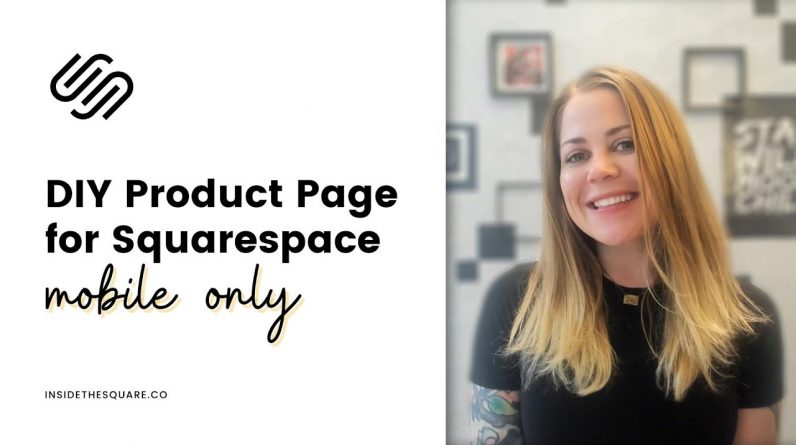
Just getting started with Squarespace CSS? Awesome! 😍 I want to teach you the basics – grab my free Getting Started Guide here 👉 https://insidethesquare.co/learn
—
🥳 Ready to launch ? Use the code PARTNER10 for 10% off (affiliate code): https://insidethesquare.co/partner10
—
This tutorial is specific for Squarespace version 7.1 and wont work in older versions of Squarespace.
—
In this tutorial, we’ll use custom css to change the look of the mobile product page in Squarespace 7.1
In the codes from this tutorial, we use a mobile breakpoint of 640px. If you want to see these changes on a different screen size, just adjust the number 640 to the pixel width you want to apply the codes to. Pro tip – 950px is the breakpoint for your mobile menu in Squarespace 7.1
Second pro tip: if you use more than one code for mobile, put them in the same media query bracket so the browser can process it faster!
//–Center all text on mobile
@media only screen and (max-width: 640px){
.product-details *, .ProductItem-additional *{text-align:Center!important}}
//– Make quantity full width, similar to the add to cart button
@media only screen and (max-width: 640px){
.product-details .variant-option select, .product-details .product-quantity-input input
{padding:.2rem!important; text-align:center; width: 100%}}
//– Change the color & style of the slide indicator
@media only screen and (max-width: 640px){
{.ProductItem .ProductItem-gallery-current-slide-indicator{background:red; padding: .5rem; border-radius:50%}}
//–Do All The Things
@media only screen and (max-width: 640px){
.product-details *, .ProductItem-additional *{text-align:Center!important}
.product-details .variant-option select, .product-details .product-quantity-input input
{padding:.2rem!important; text-align:center; width: 100%}
.ProductItem .ProductItem-gallery-current-slide-indicator{background:red; padding: .5rem; border-radius:50%}}
—
🤩 Ready for more codes? The codes in this tutorial are just the beginning of all the cool things you can do with Custom CSS! When you’re ready to dive in and start customizing, you can use codes from my CSS Cheat Sheet. It has over 30 pages of code snippets and pro tips to help you get started. Download your copy 👉 https://InsideTheSquare.co/css
—
🥳 Ready to launch ? Use the code PARTNER10 for 10% off (affiliate code): https://insidethesquare.co/partner10 ❤️
—
🙋 Need some help? Visit https://insidethesquare.co/code-help to see my current support options.
—
The term “Squarespace” is a trademark of Squarespace, Inc. This content is not affiliated with Squarespace, Inc. I just really love their platform ♥
—
#squarespace #squarespacecss #howto #customizesquarespace #css #squarespacetricks #squarespacehacks #squarespacetips




