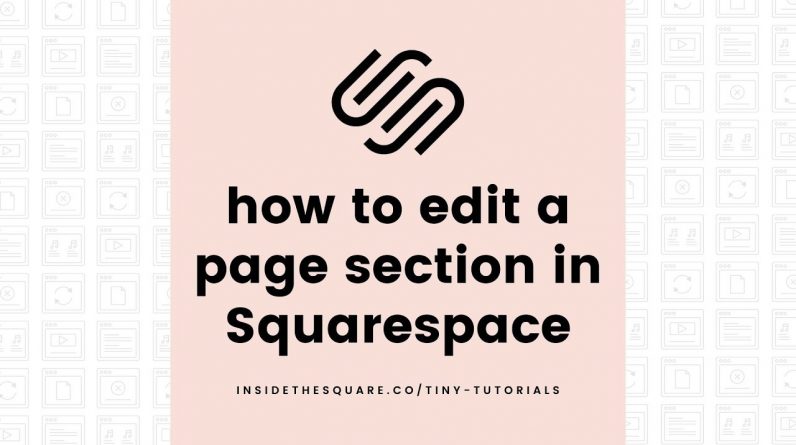
Just getting started with Squarespace? Awesome! 😍 I want to teach you the basics – check out my free course here 👉 https://insidethesquare.co/training
—
🥳 Ready to launch ? Use the code PARTNER10 for 10% off your first yearly subscription fee (affiliate code): https://insidethesquare.co/partner10
—
What you’ll need: A Squarespace 7.1 site (it doesn’t have to be published)
How to edit a page section:
1. Select edit on the top left hand side of the site preview
2. Hover over a section on the page and select the edit icon on the right hand side of the page
3. Use the page settings menu to change the height, width, alignment, background and color theme
4. Optional: To add new content, click the blue plus sign inside the section to open the content blocks menu
5. Optional: Click into text to edit existing text content and double click on any other existing blocks of content to edit them as well
6. Optional: Rearrange existing content by dragging and dropping content blocks on the page
Important info: Page sections are only available on single pages, projects, portfolios, product list and blog post list pages. At the time of recording this tutorial, individual blog posts and individual products do not have page sections.
—
If you are having any issues with your site, you can reach the official Squarespace support team by visiting https://support.squarespace.com
The term “Squarespace” is a trademark of Squarespace, Inc. This video was not created, published or endorsed by Squarespace, Inc.
—
#squarespace #howto #squarespacetricks #squarespacetutorial #howtousesquarespace #squarespacetraining #squarespacebasics




