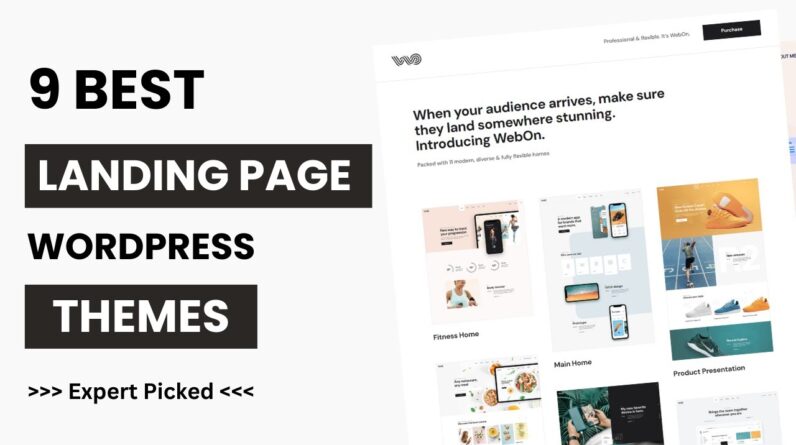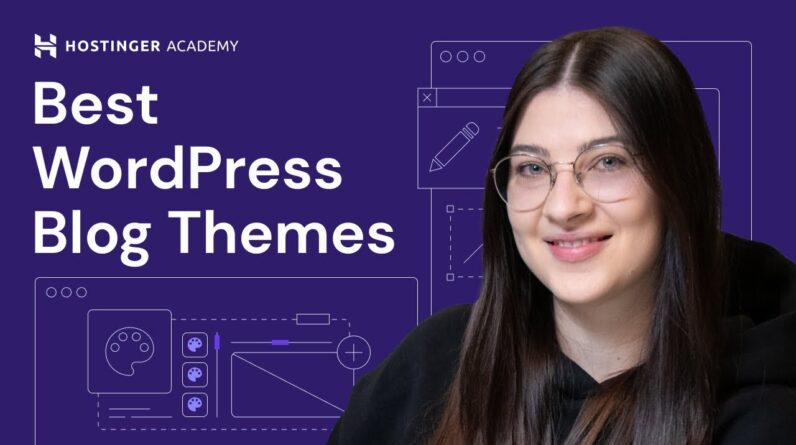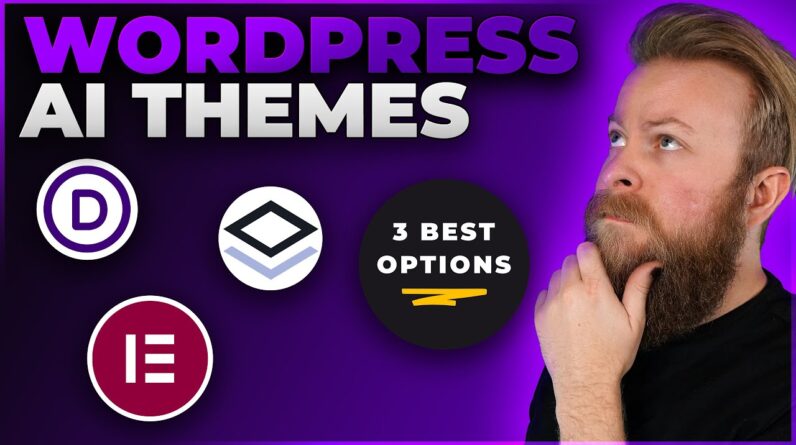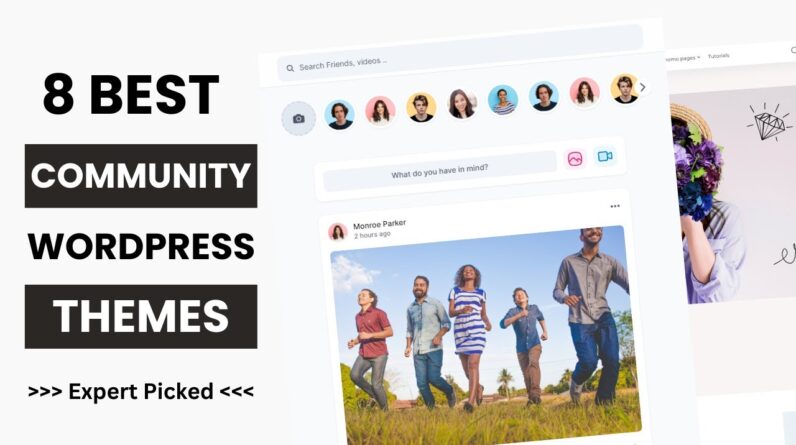In this step-by-step tutorial, you’ll learn exactly how to edit your WordPress theme using custom code. You can edit the design with HTML/PHP/CSS if you understand how WordPress uses the PHP theme files to generate your web pages based on its template hierarchy system.
Are you a WordPress professional? Make money with your website skills:
🧰 15 Tools to Start Your Web Design Business – https://websiteprofitcourse.com/dl15
We are going to add a custom homepage banner to our website that has a strong call-to-action. To do this you need to edit the PHP files within your child theme directory, so they take precedence over for the parent theme PHP file.
Within your WordPress admin area, go to Appearance – Theme Editor to see the files that make up your installed theme. You can copy a theme file from your parent theme to your child theme, and then edit to customize.
Once you update the PHP template file, you can then adjust your design using CSS code. Either add custom CSS to the child theme’s style.css, or you can go to the Appearance – Customize editor.
My preferred method of designing is by testing small changes in real-time using Google Chrome’s “Inspect” button that you see by right-clicking on any website. That will show you the code behind the design, and you can mess around with CSS settings to achieve the exact look that you want.
Once I do that, I then will copy-paste the CSS code into the WordPress theme.
Instead of making massive changes, I am a big fan of incrementally making over your website, about 5-10 lines of HTML/CSS code at a time. This makes debugging much more clear than rolling out several updates at once.
WordPress + PHP + HTML + CSS + Javascript = Endless possibilities to create a completely unique theme!
Do you prefer to build a website visually? Check out my full tutorial on how to customize a website much easier using a modern visual builder (Divi) that is the #1 most popular WordPress theme on the web:
How to Make a WordPress Website (Step-by-Step Tutorial) – https://www.youtube.com/watch?v=69sXXc3nFMg
The website in this tutorial was made with the pre-installed Twenty Seventeen theme along with a free page builder called Elementor, see how it’s done: https://www.youtube.com/watch?v=7R3tVzwgjM8
Blog Post: https://websiteprofitcourse.com/customize-wordpress-theme/
___________________________________
Start Freelancing & Make Money with Your Skills!
🧰 15 Tools to Start Your Web Design Business – https://websiteprofitcourse.com/dl15
🤝 Web Design Business Pro Community – https://websiteprofitcourse.com/join
___________________________________
Create Your First Website or Blog Today!
💻 FREE WordPress 101 Training – https://websiteprofitcourse.com/dl03
🚀 14 Day Blog Launch – https://websiteprofitcourse.com/14day
🌎 Best WordPress Hosting – https://websiteprofitcourse.com/hosting/
🖱️ WordPress Drag-and-Drop Visual Builder – https://websiteprofitcourse.com/divi/
___________________________________
DISCLAIMER: Please note that some links are affiliate promotions. I only recommend products & services that I know and trust.