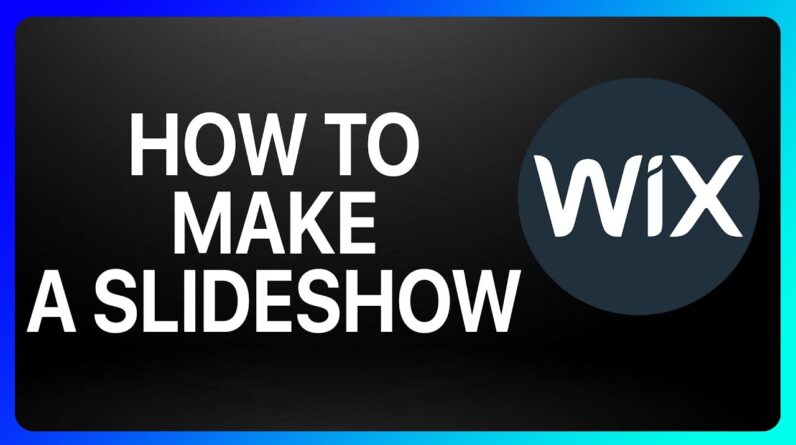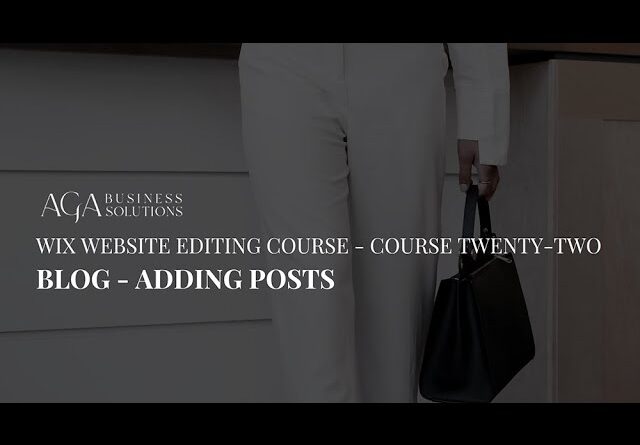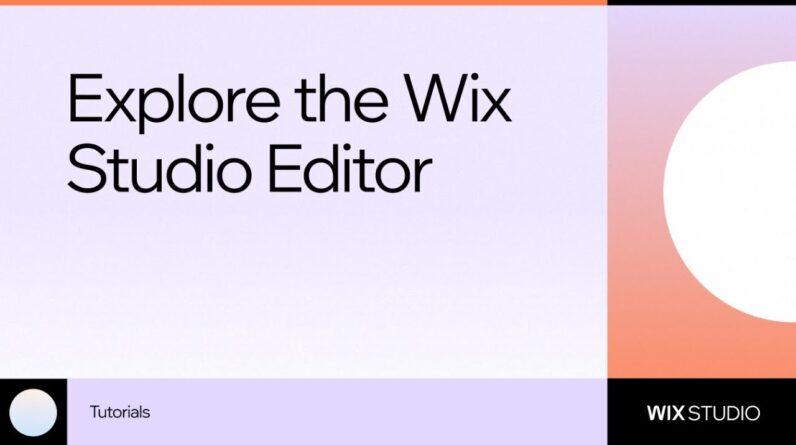
Get an overview of the Wix Studio Editor, from the basic tools you need to the new advanced capabilities.
In this tutorial, we’ll take a step-by-step walkthrough of the Wix Studio Editor, including its main panels, where to find the key features and its advanced capabilities.
–
0:00 – Intro
0:07 – Canvas
0:16 – Site actions
0:25 – Page navigation
0:33 – Breakpoints
0:54 – Resize handles
1:07 – Top bar
1:16 – Left panel
1:19 – Add panel
2:01 – Elements & business solutions
2:15 – Layers panel
2:38 – Pages tab
2:50 – Global sections
3:04 – Site styles
3:23 – App Market
3:30 – CMS
3:38 – Developer platform
3:46 – Inspector
3:58 – Design tab
4:11 – Interactions tab
4:21 – Content tab
4:30 – Overview options
4:37 – Comments panel
4:47 – Help
–
Learn more about Wix Studio:
https://www.wix.com/studio
Want to take a closer look at the end-to-end process of building responsive sites with Wix Studio? Check out the Wix Studio Essentials course:
https://wix.to/gT8VY7c
Join the Wix Studio Community forum to connect, collaborate and learn from other professionals:
https://forum.wixstudio.com
–
About Wix Studio:
Introducing Wix Studio—an end-to-end web creation platform for agencies and freelancers. Create tailored web experiences for any client in a hyper-efficient way with advanced design features, custom dev capabilities and multi-project workspaces.
Subscribe to our channel for more knowledge and inspiration:
https://www.youtube.com/@WixStudio/about?sub_confirmation=1
–
Stay tuned:
Facebook: https://www.facebook.com/WixStudio
Twitter: https://www.twitter.com/WixStudio
TikTok: https://www.tiktok.com/@wixstudio