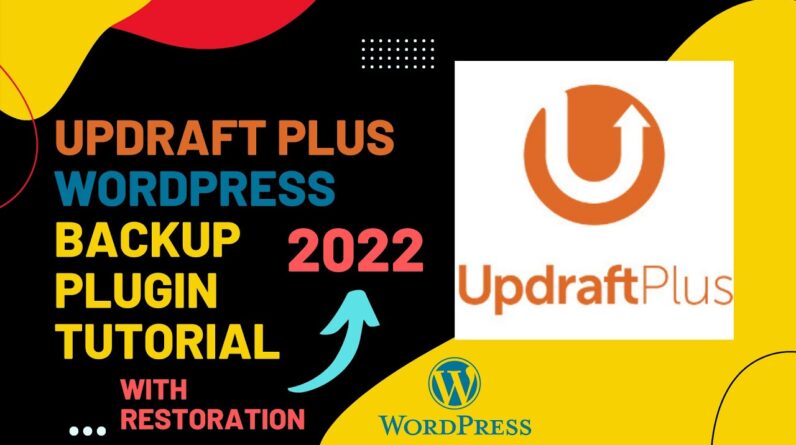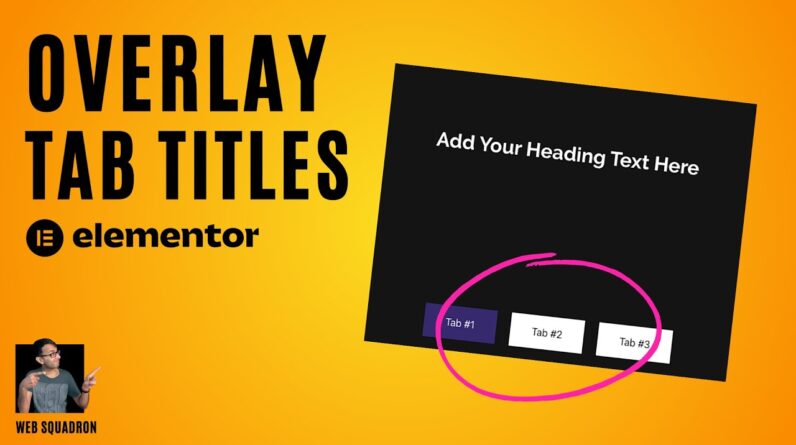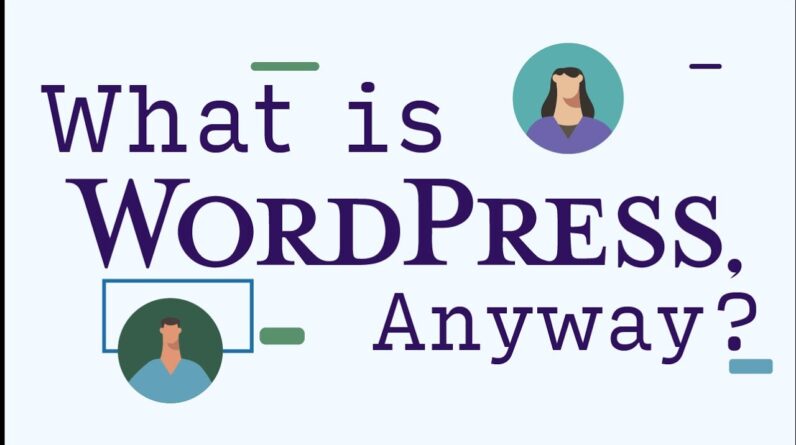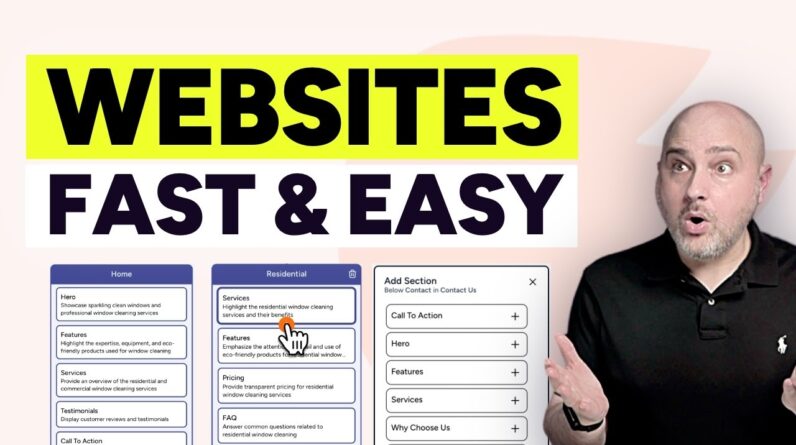Hello Everyone! Today in this video I am going to step by step guide you How to install WordPress on your Windows 10 OS and use WordPress for free. WordPress + Xampp Server Installation Complete Guide on Windows 10. Windows (64-bit).
Subscribe to Geeky Script Vlog Channel: https://www.youtube.com/@GeekyScriptVlogs
WordPress is a free and open-source content management system written in PHP and paired with a MySQL or MariaDB database. Features include a plugin architecture and a template system, referred to within WordPress as Themes. AND…
XAMPP is a free and open-source cross-platform web server solution stack package developed by Apache Friends, consisting mainly of the Apache HTTP Server, MariaDB database, and interpreters for scripts written in the PHP and Perl programming languages.
Geeky Script (
@GeekyScript) is Computer Science – Educational Videos Creator 🎉
You can support by buying a coffee ☕️ here —
https://www.buymeacoffee.com/geekyscript
✻ I really hope you find this video useful. ♥
✻ Please click on the CC button to read the subtitles of this video.
Now our main question is How to use WordPress for free?
For that first need to Install the Xampp server on Windows 10…
Step 1. First You need to download Xampp Server. For that, just follow the following link.
https://www.apachefriends.org/download.html
This page will lead to the Xampp download on Windows 10. So just click on download and it will start downloading automatically.
Step 2. After downloading just double-click on the installation file for installing Xampp Server on your Windows 10 OS. 64 bit. In my video, I have guided you step by step on how to install the Xampp server. Just follow that if you are facing any issues.
Step 3. Now after installing the Xampp server just simply start the Apache server and MySql.
Step 4. Now it’s time to download WordPress! So for that go to the official site of wordpress.org. Link: https://wordpress.org/download/
Step 5. Now download the WordPress using the above link and extract in htdocs.
Step 6. Now open the browser and type localhost/wordpress
Step 7. Open a new tab and go to PHPMyAdmin. There you need to create a database by the name “wordpress”.
And there you go!!
You have successfully installed WordPress on your Windows 10 OS. Cheers!!
Now you can use WordPress for free!!
So that’s all my friends! In my following videos, I’m looking forward to posting videos on how to make a website in under 10mins!! So please subscribe and hit the bell icon to receive notification!!
Thanks a lot, mate. 🙂
The instructions in this video tutorial can be applied to laptops, desktops, computers, and tablets that run Windows 10 operating systems like Windows 10 Home, Windows 10 Professional, Windows 10 Enterprise, and Windows 10 Education. This tutorial will work on all hardware manufacturers, like Dell, HP, Acer, Asus, Toshiba, Lenovo, and Samsung.
#WordPress #Xampp #Windows10 #HowToInstallXampp #XamppInstallation #PHP #Apache #MySQL
Topics addressed in this tutorial:
How To Download And WordPress on localhost
How To Download And Install Xampp On Windows 10 64 bit OS
Install Xampp on Windows 10/11
Install WordPress on Windows 10/11
How to Install Xampp and Get Started
Install Xampp on Windows 10
How to Install Xampp and Get Started
Xampp installation windows 11
—————————————————————————
MY RELATED VIDEOS:
✻ All about Android Studio: https://youtu.be/H53e2kdaLfk
✻ All about PostgreSQL: https://youtu.be/C93Ed8b8Mhc
✻ All about MongoDB: https://youtu.be/TetHRRnbhig
✻ All about MySQL: https://youtu.be/tFBGj_xDu34
✻ All about WordPress: https://youtu.be/THfoFs2NNbs
✻ All about Java Spring: https://youtu.be/ajsap2g24_Q
✻ All about Maven: https://youtu.be/7DKbtM-BVLg
✻ All about eBook: https://youtu.be/-7f2HqSSeo0
—————————————————————————
THANK YOU so much for watching!
Please make sure to LIKE and SHARE the video and SUBSCRIBE to the channel for more such videos 🙂
—————————————————————————
CONNECT WITH ME ON:
✻ Website: https://geekyscript.com/
✻ LinkedIn: https://www.linkedin.com/in/geekyscript/
✻ Twitter: https://twitter.com/GeekyScript
✻ Email: geekyscript@outlook.com
✻ YouTube channel: https://www.youtube.com/c/geekyscript/
—————————————————————————