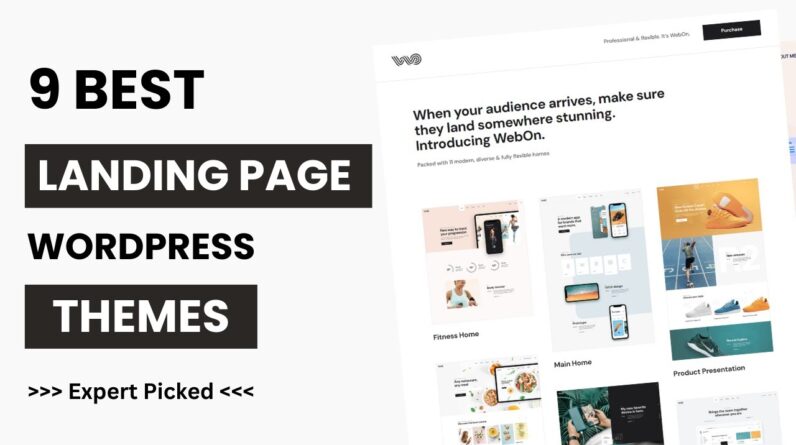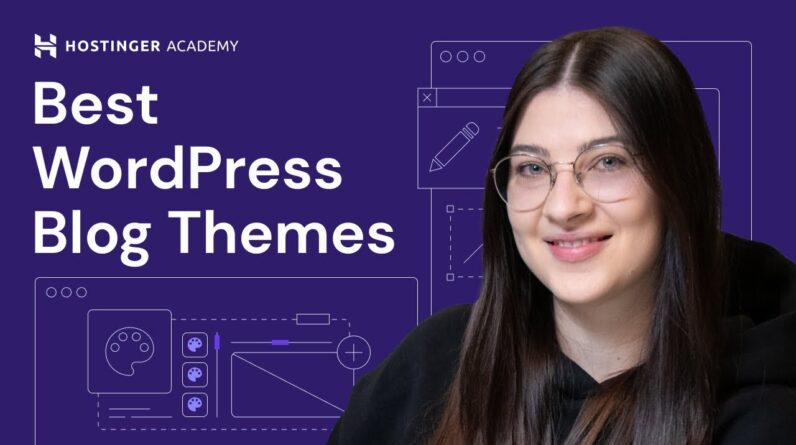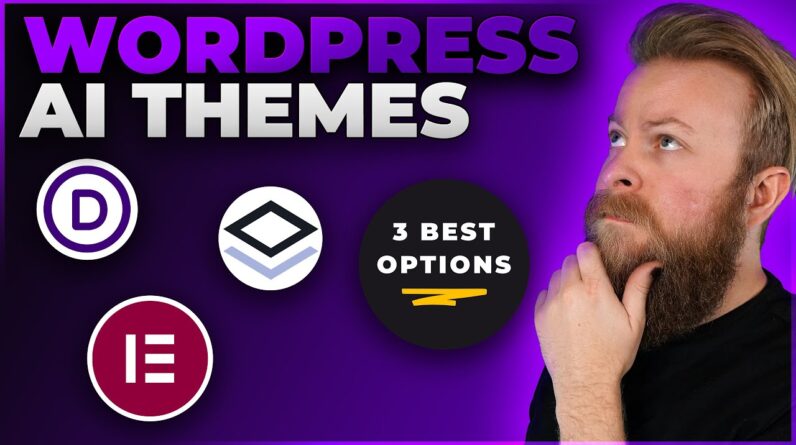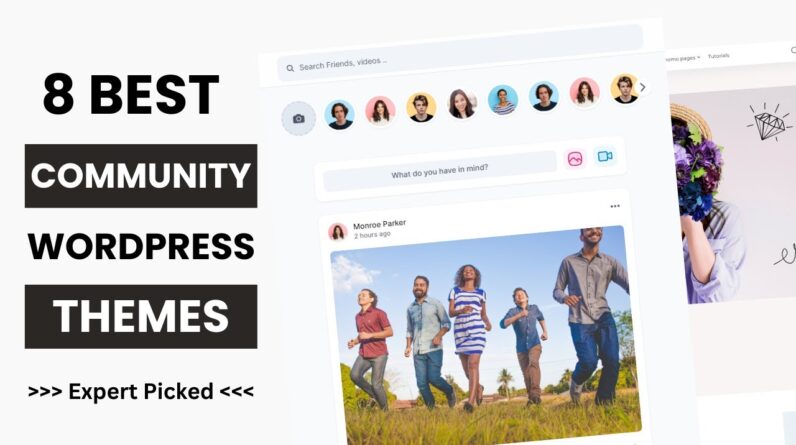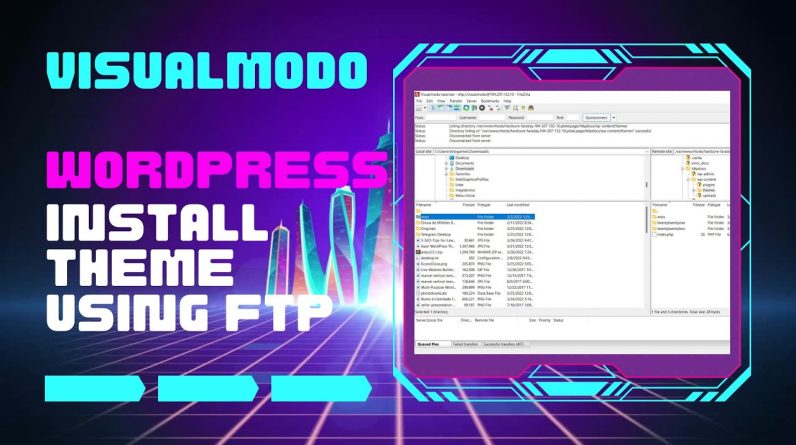
Sometimes you might not able to install the Anzu WordPress Theme via the WordPress dashboard. In such a case, try installing the theme via FTP. In today’s WordPress video tutorial we’ll learn how to install your WordPress theme with FTP (FileZilla).
⭐️ Free Goods of the Week: Download these 6 free goods before it’s too late! https://crmrkt.com/NloAlj
⭐️ Buy Website Hosting Plan and Gain a Free Domain At https://www.bluehost.com/track/claudiocamposp/
⭐️ Managed Cloud Hosting https://www.cloudways.com/en/?id=309377
Read more on https://visualmodo.com/docs/how-to-install-anzu-wordpress-theme/
How to Add a Brand Logo In Anzu WordPress Theme? https://www.youtube.com/watch?v=IZqD9UAEoG8
How To Download and Install Anzu WordPress Theme for Free? https://www.youtube.com/watch?v=zyDT-jUkQfo
Install WordPress themes using File Transfer Protocol (FTP)
If you choose a complex, robust design with a large file, it may be too large to upload manually. In this case, you must upload the design using FTP. There are six steps to installing a WordPress theme via FTP.
Download the FTP client to your computer.
To start this process, you will need to download an FTP client to your computer. This is a software tool that allows you to access your web server and add or delete files.
Create an FTP account with your hosting provider.
Next, you’ll need to access your hosting provider’s account via an FTP client. Typically, you’ll need to set up your own FTP user account in the hosting dashboard, but this is a different process for each hosting provider. Typically, your hosting provider will provide you with a username and password when you create a new account, which you will need to create your FTP client account.
Download your theme and unzip the file.
If you haven’t downloaded the theme files to your computer, do so now. Some companies provide more content in the Downloads folder than you need to upload your design. So just download the .zip file. After downloading the file, you need to unzip and zip the file. You can do this simply by right-clicking on the .zip file and selecting “Extract”.
Upload the theme folder to WordPress for installation.
In your FTP client, find the root directory of your WordPress installation. Next, go to the wp-content folder and select Themes. Upload the entire folder you unzipped here.
Activate the theme in your WordPress dashboard.
After uploading the theme folder using the FTP client, navigate back to the WordPress theme area on the dashboard. You should see your new theme as an option under Downloaded themes. Select the new theme and click Activate to make the theme live on your site.
After activating the theme, add some plugins to add more functionality to your website. There are thousands of plugins that can help you with everything from improving SEO to capturing contact information for site visitors.
I hope you guys enjoy this video, feel free to use the comments section below in case you have any questions, and don’t forget to check out that Visualmodo website and subscribe to our channel for more web design and development training videos. Please check the links below for more content.
Website https://visualmodo.com/
Facebook https://www.facebook.com/visualmodo
Instagram https://www.instagram.com/visualmodo/
Twitter https://twitter.com/visualmodo