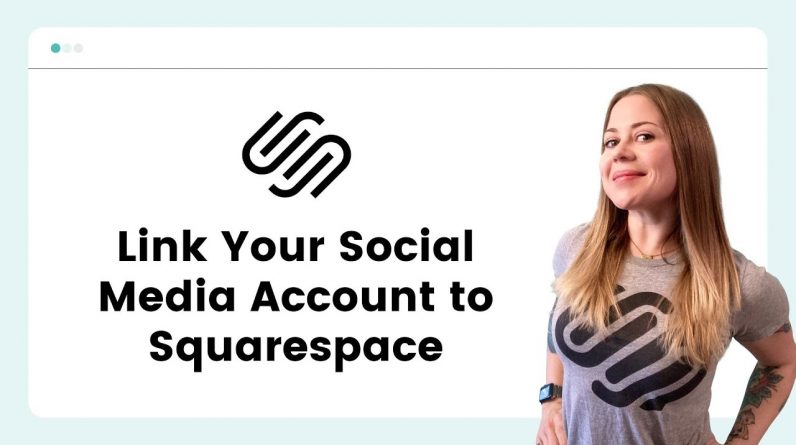
Here is a tutorial that will show you how to link your social media accounts to Squarespace. Those links will be used by any social link content block on your site, and the header of your website in version 7.1
To link your social media accounts, navigate to settings → social links.
Click on an existing link to edit or remove it.
Click the last option to add the URL for a new link.
To add a social media link to your page, hop into edit mode and click the blue plus sign. Select social links from your list of content blocks. Click on the design tab to change the style.
To ad social media links to your website header in version 7.1, hop into edit mode. Hover over the header until you see the button to edit site header. Click on elements. Toggle on your social media links. You don’t have the same design options that the content block has, but you can use the slider to change the size of the links in your header.
⭐ For more free Squarespace tutorials, visit https://insidethesquare.co
– – –
💸 GET 10% OFF YOUR FIRST YEAR OF SQUARESPACE 💸 Use my affiliate link and code PARTNER10 – You’ll save 10% off your first annual subscription & Squarespace will give me a little commission for sending you their way 😎 🔗 PARTNER10 → https://insidethesquare.co/partner10
—
🙋 Need some help? Visit https://insidethesquare.co/code-help to see my current support options.
—
🥰 SUPPORT MY CHANNEL → https://paypal.me/insidethesquare
💻 WEBSITE → https://insidethesquare.co
📧 NEWSLETTER → https://insidethesquare.co/email
🤳 INSTAGRAM → https://www.instagram.com/thinkinsidethesquare
👍 FACEBOOK → https://business.facebook.com/insidethesquare
📌 PINTEREST → https://www.pinterest.com/insidethesquare
—
The term “Squarespace” is a trademark of Squarespace, Inc. This video was not approved or endorsed by Squarespace, Inc. I just really love their platform ♥




