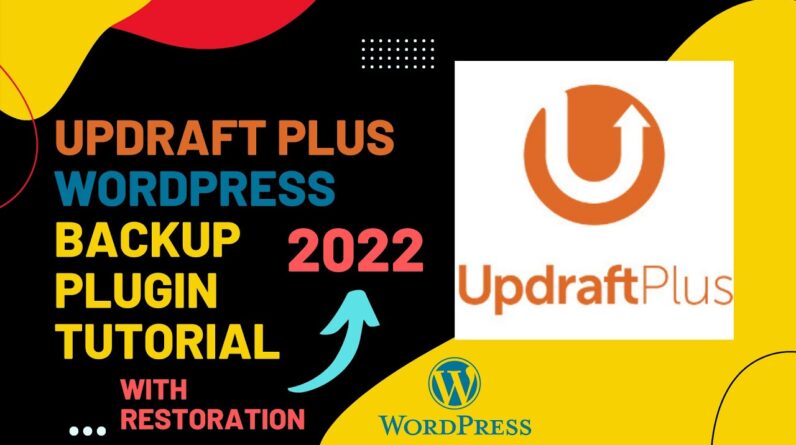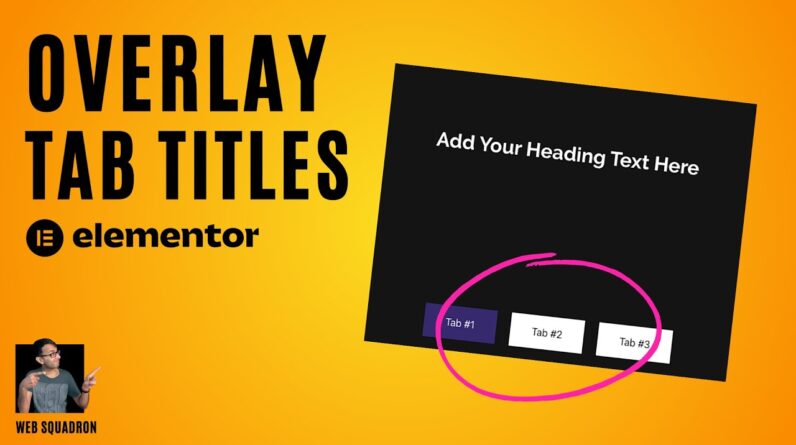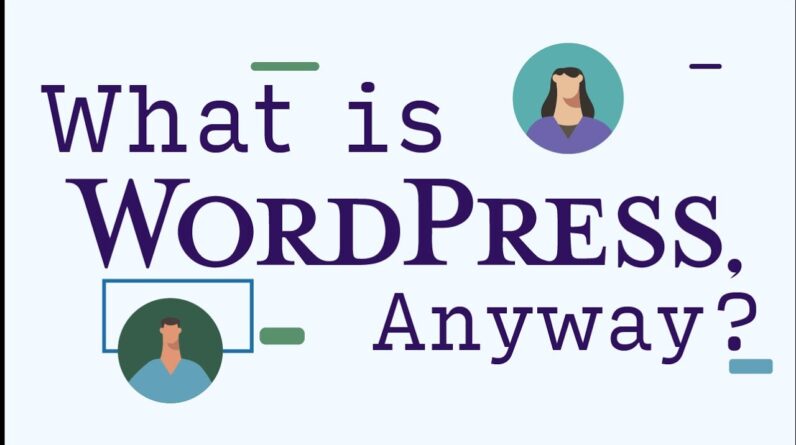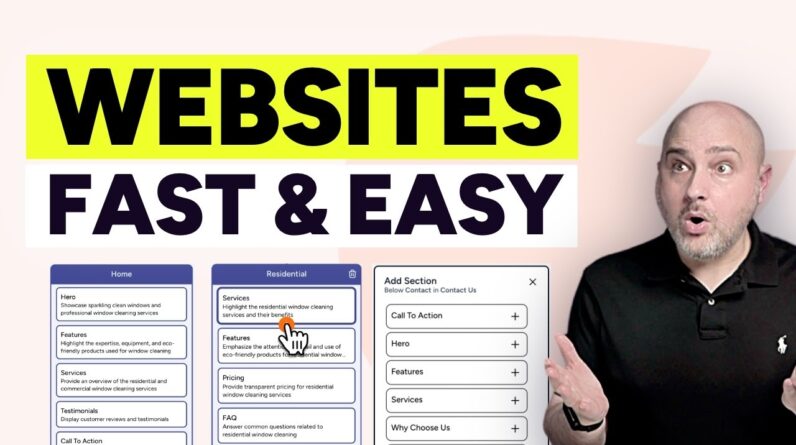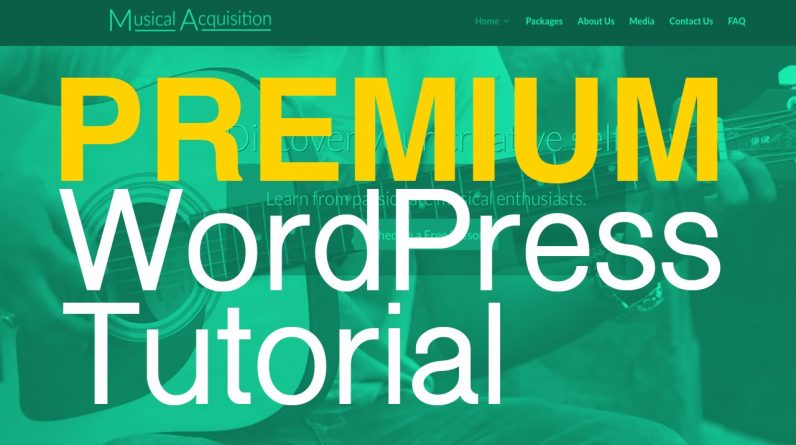
http://wpsculptor.com/divi (My Affiliate Link to Purchase the Divi theme)
In this comprehensive tutorial, I show you how to create a state-of-the art website with WordPress. WordPress is a content management system used by many prominent brands and blogs. I also use the Premium Divi theme from Elegant Themes to create the website used in this tutorial and I think you’ll find the Divi theme just as amazing as I do. You’ll have the ability to add all types of content and customize virtually every component of your WordPress website.
***Please help support me by liking the video and subscribing to my channel. Thank you so much for the support you’ve given me thus far!
Affiliate Links (You can support me by using these links to purchase the Divi theme and a Hosting Account):
Purchase the Divi theme: http://www.wpsculptor.com/divi
Purchase Hosting: http://wpsculptor.com/hostgator
HostGator Coupon Codes:
wpsculptor1cent (Get your first month of hosting for 1 cent.)
wpsculptor30 (Get up to 50% off your hosting order! *Best Value)
CSS Code used in the video:
min-height: 720px;
text-shadow: 1px 1px #000000;
min-height: 240px;
#footer-info {display: none;}
Video Table of Contents (Click on the time codes to be taken to that part in the video)
0:00:00 Introduction
0:00:08 Tutorial Overview – (Website Walkthrough)
0:04:04 Setting up a domain name and hosting account
– My HostGator affiliate: http://wpsculptor.com/hostgator
-Coupon Codes:
wpsculptor1cent (Get your first month of hosting for 1 cent.)
wpsculptor30 (Get up to 50% off your hosting order! *Best Value)
*Thanks in advance!
0:11:19 Installing WordPress onto your hosting account
0:15:20 Logging in to the backend of your WordPress website
0:16:13 WordPress Basics (Deactivate coming soon page, change password, using the admin bar)
0:19:27 Installing the Divi theme
-Please Purchase the Divi theme through my Affiliate Link: http://www.wpsculptor.com/divi
*YOU ARE AWESOME 🙂
0:25:23 Accessing additional Divi video tutorials
0:26:08 Creating Pages
0:28:41 Choosing which page you want to be your home page
0:30:10 Setting up the Main Navigation Menu
0:34:46 Setting up a Top Bar Navigation Menu (above the header)
0:35:36 Choosing a Professional Color Scheme
0:41:19 Applying your Custom Color Scheme to your website
0:44:15 Changing the Site Title and Tagline
0:45:24 Setting up an Optional Boxed Layout
0:47:11 Setting up the Header
1:02:52 Creating a Custom Logo (If you already have a logo, feel free to skip ahead to the next step)
1:11:07 Adding your Logo to your website
1:12:06 Creating a “Favicon” (This is the tiny icon that shows up for different websites on browser tabs)
1:15:39 Adding Content to the About Us Page
1:20:46 How to get Free High Quality Stock Photos
1:29:44 Changing your website Font settings and choosing a Custom Font
1:32:21 Customizing the About Page page title
1:34:04 Setting up the Media Page
*Tip: To add, remove, or rearrange images in your gallery, just click on the gallery module settings button and click on “Update Gallery”
1:39:45 How to Rearrange your Modules
1:40:18 Setting up the Frequently Asked Questions Page
1:44:12 Setting up the Contact Us Page
1:50:38 Setting up the Our Packages Page
2:11:29 Setting up the Schedule a Free Lesson Page
2:17:21 Setting up the Home Page (The Nitty-Gritty)
2:17:56 Setting up the Top Section
CSS Code used: min-height: 720px;
2:36:06 Adding a Video Background to the Top Section
2:44:42 Adding a Text Shadow to the Slogan to make it stand out more
CSS Code used: text-shadow: 1px 1px #000000;
2:46:33 Creating a New Section with Custom Blurb Modules
2:54:21 Creating a New Section with a Custom Background Color and a Call to Action
2:58:00 How to Rearrange different Sections
2:59:04 Adding a New Section with multiple Modules
3:12:09 Using Section Background Images with the Parallax Effect
3:16:35 Setting up the Testimonial section
3:30:23 Making your Testimonial Modules the same height
CSS Code used: min-height: 240px;
3:32:20 How to Save Custom Layouts and Apply them to Other Pages
3:38:24 How to Update the Divi Theme to the Latest Version
3:41:04 Setting Up the Footer Area
3:47:13 Removing the Divi and WordPress Attributions in the Footer –
CSS Code used: #footer-info {display: none;}
3:48:39 Setting up the Optional Social Media Links in the Footer and Customizing the Bottom Bar
3:51:09 How to Make Site Headings Bold
3:52:10 Text Title Adjustment for a Mobile Friendly Site
3:54:29 How You Can Show Your Support