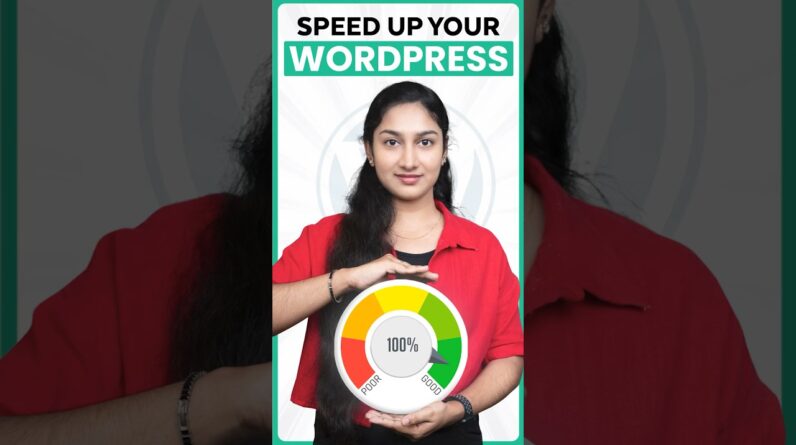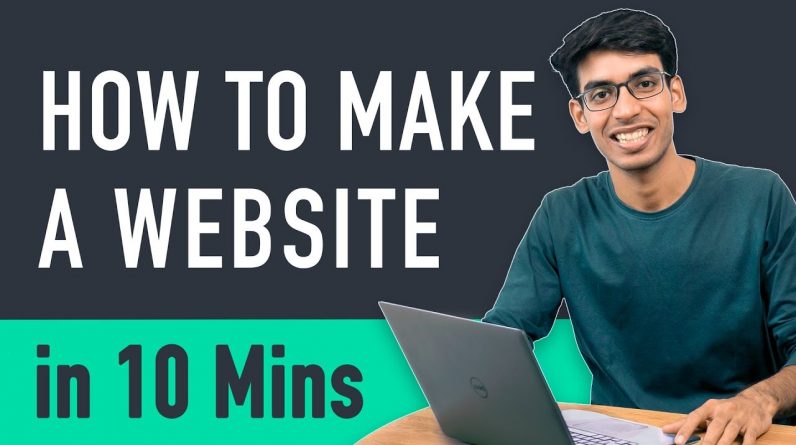
𝗦𝘁𝗮𝗿𝘁 𝗵𝗲𝗿𝗲 ➜ https://websitelearners.com/video/make-a-website/#start
𝗖𝗵𝗲𝗰𝗸𝗼𝘂𝘁 𝗼𝘂𝗿 𝗲𝘅𝗰𝗹𝘂𝘀𝗶𝘃𝗲 𝗪𝗼𝗿𝗱𝗣𝗿𝗲𝘀𝘀 𝗰𝗼𝘂𝗿𝘀𝗲 ➜ https://link.websitelearners.com/WordPress-Course
𝗟𝗲𝘁 𝘂𝘀 𝗠𝗮𝗸𝗲 𝗮 𝗪𝗲𝗯𝘀𝗶𝘁𝗲 𝗳𝗼𝗿 𝘆𝗼𝘂, 𝗢𝗿𝗱𝗲𝗿 𝗵𝗲𝗿𝗲 ➜ https://shop.websitelearners.com/websitelearners/We-will-build-a-professional-WordPress-website-for-your-business-or-blog
𝗛𝗼𝘄 𝘁𝗼 𝗠𝗮𝗸𝗲 𝗠𝗼𝗻𝗲𝘆 𝘄𝗶𝘁𝗵 𝘆𝗼𝘂𝗿 𝘄𝗲𝗯𝘀𝗶𝘁𝗲 ➜ https://websitelearners.com/ebook/top-5-ways-to-monetize-your-website/
𝗩𝗼𝘁𝗲 𝗳𝗼𝗿 𝗼𝘂𝗿 𝗻𝗲𝘅𝘁 𝘃𝗶𝗱𝗲𝗼 ➜ https://topics.websitelearners.com/websitelearners#/ideas
𝗩𝗶𝗱𝗲𝗼 𝘂𝗽𝗱𝗮𝘁𝗲 ➜ https://wltalk.com/post/1584271371
Watch how you can make a website in 10 Mins – with 5 Simple steps.
By following these steps, you can make ANY kind of website, just by using “DRAG & DROP”
𝗧𝗮𝗯𝗹𝗲 𝗼𝗳 𝗰𝗼𝗻𝘁𝗲𝗻𝘁𝘀 :
00:00 Intro
00:32 Pick a name for your website
00:52 Get hosting & domain
02:48 To install WordPress
04:30 Install a new theme
07:11 Edit the Content
We’re going to build our website by following these 5 steps.
So, Let’s Start.
Step 1: Pick a name for your website
First, you need to go to: @website/ and then pick a name for your website.
This will be the domain name of your website.
So, pick one and check whether it’s available or not! Once you get it, you can go to the next step.
Step 2: Get Hosting & Domain
Hosting & Domain are the two things that you need, for launching your website.
Hosting is the place where your website’s files get stored and Domain is the name of your website.
So, get your hosting with free domain (by paying 99 rupees per month) and once you’ve completed the purchase, you can then continue.
Step 3: Installing WordPress
To Install WordPress, go to your hosting account and click “Managed WordPress.” Create a WordPress Login by entering a username and password.
After the WordPress Installation is complete, you’ll then be taken to your WordPress Dashboard. Now, this is the place from where you’ll be controlling your website. When you reach this page, your website will be LIVE! So, you can quickly check it, by entering your domain name.
Now, to visit your WordPress Dashboard again, you can just type: yoursite.com/login.
Your website will now have a default WordPress Theme. You can change it, by going to the next step.
Step 4: Adding a New Theme
You can install a new theme by going to ‘Themes.’ You can install the Astra theme (To get pre-made website designs with demo content)
Also, install the Astra Sites Plugin (which comes with the Astra theme) You can install this plugin, by going to ‘Plugins.’
Now, this plugin has a set of designs for your website, which you can choose & then apply it to your site.
To choose the designs, you can click ‘See Library.’ Now, before you select a design, make sure you click ‘Elementor’ which will make it easy for you to edit the design.
So, choose the design and import it to your site. Once, you’ve got the design with its demo content, you can then go to the final step.
Step 5: Editing the Demo Content
Editing a page is very very easy. To edit a page, just go into the page that you want to edit and click ‘Elementor.’
You’ll then go to an editing section. Now, to edit any text, just select it, and type anything you want. This process works throughout the website.
This is how, you can edit any page you want, using Elementor. Now, if you want to edit the header and the footer area of your website, you can simply click ‘Customise.’
After you click,’Customise.’ You’ll see some blue icons on the page. To edit anything, like the logo or the menu section, just click the blue icon and make your changes.
The same works-out in the footer area, also.
Now, to create a new page, you can use 2 methods:
1) Create your OWN page by dragging and dropping elements using Elementor.
2) Use pre-made designs using Templates.
That’s it! This is how easily you can launch your website. So just,
– Get your Hosting & Domain
– Import the Demo Content
– & Edit it to make your OWN Website.
——————–
📚 𝗟𝗲𝗮𝗿𝗻 𝗺𝗼𝗿𝗲
𝗦𝘁𝗮𝗿𝘁 𝗛𝗲𝗿𝗲 ➜ https://youtu.be/YWA-xbsJrVg
𝗚𝗲𝘁 𝘆𝗼𝘂𝗿 𝗕𝘂𝘀𝗶𝗻𝗲𝘀𝘀 𝗘𝗺𝗮𝗶𝗹 𝗔𝗱𝗱𝗿𝗲𝘀𝘀 ➜ https://youtu.be/E3hR87YPJCM
𝗦𝘁𝗮𝗿𝘁 𝘆𝗼𝘂𝗿 𝗘-𝗰𝗼𝗺𝗺𝗲𝗿𝗰𝗲 𝘀𝘁𝗼𝗿𝗲 𝗵𝗲𝗿𝗲 ➜ https://youtu.be/8wA6uPEu9hM
𝗚𝗲𝘁 𝘆𝗼𝘂𝗿 𝗹𝗼𝗴𝗼 𝗶𝗻 𝟱 𝗺𝗶𝗻𝘂𝘁𝗲𝘀 ➜ https://youtu.be/wVrEeImyg_E
——————————
📢 𝗧𝗵𝗲 𝗧𝗼𝗼𝗹𝘀 𝘄𝗲 𝘂𝘀𝗲:
𝗚𝗲𝘁 𝗘𝗹𝗲𝗺𝗲𝗻𝘁𝗼𝗿 𝗣𝗿𝗼 ➜ https://websitelearners.com/get/elementortool
𝗚𝗲𝘁 𝗔𝘀𝘁𝗿𝗮 𝗣𝗿𝗲𝗺𝗶𝘂𝗺 ➜ https://websitelearners.com/get/astratools
𝗚𝗲𝘁 𝘁𝗵𝗲 𝗯𝗲𝘀𝘁 𝘁𝗼𝗼𝗹𝘀 𝗳𝗼𝗿 𝘆𝗼𝘂𝗿 𝘄𝗲𝗯𝘀𝗶𝘁𝗲 ➜ https://websitelearners.com/tools/
𝗩𝗶𝗱𝗲𝗼 𝗚𝗲𝗮𝗿 𝗪𝗲 𝗨𝘀𝗲 ➜ https://kit.co/websitelearners/video-…
𝗢𝘂𝗿 𝗩𝗶𝗱𝗲𝗼 𝗘𝗱𝗶𝘁𝗶𝗻𝗴 𝗧𝗼𝗼𝗹 ➜ https://websitelearners.com/get/video-editor
🙌 𝗢𝗳𝗳𝗶𝗰𝗶𝗮𝗹𝗹𝘆:
𝗪𝗲❜𝗿𝗲 𝗛𝗶𝗿𝗶𝗻𝗴: https://websitelearners.com/careers/
Want your website by us? Email us your requirements to contact@websitelearners.com
💬 𝗙𝗼𝗹𝗹𝗼𝘄 & 𝗖𝗵𝗮𝘁 𝘄𝗶𝘁𝗵 𝘂𝘀:
𝗜𝗻𝘀𝘁𝗮𝗴𝗿𝗮𝗺: https://www.instagram.com/websitelear…
𝗙𝗮𝗰𝗲𝗯𝗼𝗼𝗸: https://www.facebook.com/websitelearn…
𝗧𝘄𝗶𝘁𝘁𝗲𝗿: https://twitter.com/websitelearners/