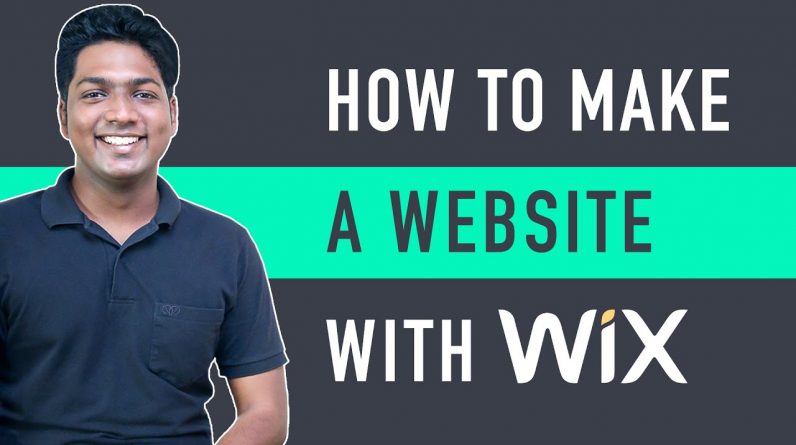
𝗖𝗿𝗲𝗮𝘁𝗲 𝗮𝗻 𝗮𝗰𝗰𝗼𝘂𝗻𝘁 𝗶𝗻 𝗪𝗶𝘅 ➔ https://wl.tools/wix
𝗛𝗶𝗿𝗲 𝗮𝗻 𝗲𝘅𝗽𝗲𝗿𝘁 𝘁𝗼 𝘄𝗿𝗶𝘁𝗲 𝘆𝗼𝘂𝗿 𝘄𝗲𝗯𝘀𝗶𝘁𝗲 𝗰𝗼𝗻𝘁𝗲𝗻𝘁 ➔ https://link.websitelearners.com/30S4
𝗟𝗲𝘁 𝘂𝘀 𝗠𝗮𝗸𝗲 𝗮 𝗣𝗿𝗼𝗳𝗲𝘀𝘀𝗶𝗼𝗻𝗮𝗹 𝗪𝗶𝘅 𝗪𝗲𝗯𝘀𝗶𝘁𝗲 𝗳𝗼𝗿 𝘆𝗼𝘂, 𝗢𝗿𝗱𝗲𝗿 𝗵𝗲𝗿𝗲 ➜ https://shop.websitelearners.com/websitelearners/We-will-build-a-professional-Wix-website-for-your-business-or-blog
𝗖𝗵𝗲𝗰𝗸𝗼𝘂𝘁 𝗼𝘂𝗿 𝗲𝘅𝗰𝗹𝘂𝘀𝗶𝘃𝗲 𝗪𝗼𝗿𝗱𝗣𝗿𝗲𝘀𝘀 𝗰𝗼𝘂𝗿𝘀𝗲 ➜ https://websitelearners.com/wordpress-course
𝗚𝗲𝘁 𝘁𝗵𝗲 𝗙𝗮𝘀𝘁𝗲𝘀𝘁 𝗪𝗼𝗿𝗱𝗣𝗿𝗲𝘀𝘀 𝗛𝗼𝘀𝘁𝗶𝗻𝗴 ➜ https://webspacekit.com
𝗛𝗼𝘄 𝘁𝗼 𝗠𝗮𝗸𝗲 𝗠𝗼𝗻𝗲𝘆 𝘄𝗶𝘁𝗵 𝘆𝗼𝘂𝗿 𝘄𝗲𝗯𝘀𝗶𝘁𝗲 ➜ https://websitelearners.com/ebook/top-5-ways-to-monetize-your-website/
𝗩𝗼𝘁𝗲 𝗳𝗼𝗿 𝗼𝘂𝗿 𝗻𝗲𝘅𝘁 𝘃𝗶𝗱𝗲𝗼➜ https://topics.websitelearners.com/websitelearners
𝗣𝗼𝘀𝘁 𝗜𝘀𝘀𝘂𝗲𝘀 𝗛𝗲𝗿𝗲 ➜ https://wltalk.com/post/1427839512
Learn how you can create your own website using Wix.
Let’s get started!
𝗧𝗮𝗯𝗹𝗲 𝗼𝗳 𝗰𝗼𝗻𝘁𝗲𝗻𝘁𝘀 :
00:00 Intro
00:54 Creating an account in Wix
01:40 Choosing a design for your website
02:34 Adding your content to the design
05:14 Publishing the site on the internet
06:35 Logging into Wix
07:27 Part 2 – Changing different parts on your site
07:40 Changing Menu
08:25 Changing Logo
09:58 Changing site’s appearance in Google search results.
11:40 Creating a new page on your site
15:58 Changing the Appearance of elements on your new page
17:30 Optimizing your site for mobile view
19:50 Removing Ad on your site
To create your own site using Wix,
We’re going to do 4 steps
1. Create an account in Wix
To create an account in Wix, click here ➔ https://wl.tools/wix
Sign up with your details and your account will be created.
2. Choose a design for your site
Click ‘Choose a template’ and choose any template you want.
3. Adding content to your site
Now click ‘Edit this site’ and you can change anything like text, images etc.
To edit other pages, go to the page you want to edit and start editing.
4. Publishing your site on the internet.
To publish, Click ‘Publish’ ► Enter the name you want for your site ► Click
‘Save & Continue’
So now you’ve successfully published your site.
Let’s say you want to make changes to this site later.
To do that, Go to Wix.com ► Click ‘Sign in’ and then log in to your site
And now click ‘Edit site’ and you can make the changes.
=== PART 2: Changing Different Parts of Your Website ===
1. Changing the Menu.
To change the Menu ► Click it and then select ‘Manage Menu’
And you can edit your menu just by drag & drop.
2. Changing the logo.
Click on the default logo ► Click ‘Delete’
Now Click ‘Choose Image’ & drag & drop the image you want.
3. Changing site Appearance on Google search results
Go to Pages ► Home ► SEO
Now you can change the site title and add the description you want.
So this is how you can change different parts of your website.
Next let’s see how you can create a new page.
To create a new page, Go to Pages ► Add Page ► Enter the name you want for your page, Now you can add content on this page like heading,
buttons, images etc.
You can also change the color of the text you want.
Now you know how your website looks on desktops & laptops.
But how will this site look on a mobile phone?
To see your site on mobile view click on the mobile view and your site will be optimized automatically for mobile.
Now to change your site’s appearance on mobile view, just make the change in mobile mode.
So this is how you can optimize your site for mobile view.
So now, you’ve successfully created your own site and optimized it for mobile view.
Now if you visit your site, you can see that you have an Ad for wix.com
Now how do you remove this ad?
So to remove this Ad, we’re going to do 2 steps
1. Upgrade your plan in Wix
To upgrade, Click ‘Upgrade Now’ and you will get different plans which you can choose.
Choose the plan you want and Select the duration you want
Now enter your details and then click ‘Submit.
So now if you go to your site and click ‘Refresh’
You can see that you no longer have the Ad.
2. Get your own domain name
Now if you see your site address it has some extra text.
So to remove this extra text you need a domain name.
As you’ve upgraded your plan you will get the domain name free for 1 Year.
Once you’ve got your domain name, you can visit your site using the domain name.
Now you can see the site you’ve built.
So that’s it, Guys!
This is how you can create your own website using Wix.
—————————–
📢 𝗧𝗵𝗲 𝗧𝗼𝗼𝗹𝘀 𝘄𝗲 𝘂𝘀𝗲:
𝗚𝗲𝘁 𝘁𝗵𝗲 𝗯𝗲𝘀𝘁 𝘁𝗼𝗼𝗹𝘀 𝗳𝗼𝗿 𝘆𝗼𝘂𝗿 𝘄𝗲𝗯𝘀𝗶𝘁𝗲 ➜ https://websitelearners.com/tools/
𝗩𝗶𝗱𝗲𝗼 𝗚𝗲𝗮𝗿 𝗪𝗲 𝗨𝘀𝗲 ➜ https://kit.co/websitelearners/video-gear-we-use/
𝗢𝘂𝗿 𝗩𝗶𝗱𝗲𝗼 𝗘𝗱𝗶𝘁𝗶𝗻𝗴 𝗧𝗼𝗼𝗹 https://bit.ly/2Od546p
🙌 𝗢𝗳𝗳𝗶𝗰𝗶𝗮𝗹𝗹𝘆:
𝗪𝗲❜𝗿𝗲 𝗛𝗶𝗿𝗶𝗻𝗴: https://websitelearners.com/careers/
Want your website developed by us? Email us your requirements to contact@websitelearners.com
💬 𝗙𝗼𝗹𝗹𝗼𝘄 & 𝗖𝗵𝗮𝘁 𝘄𝗶𝘁𝗵 𝘂𝘀:
𝗜𝗻𝘀𝘁𝗮𝗴𝗿𝗮𝗺: https://www.instagram.com/websitelearners/
𝗙𝗮𝗰𝗲𝗯𝗼𝗼𝗸: https://www.facebook.com/websitelearners/
𝗧𝘄𝗶𝘁𝘁𝗲𝗿: https://twitter.com/websitelearners/



