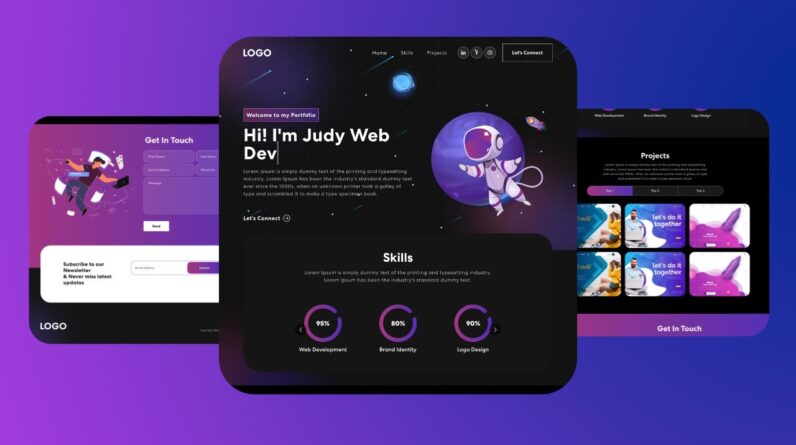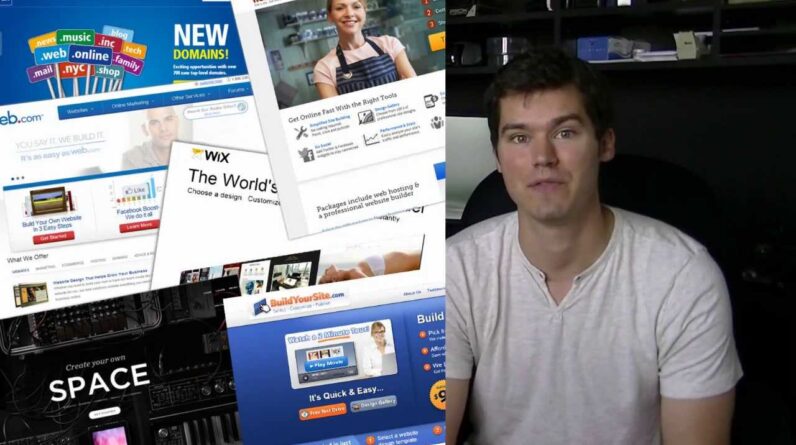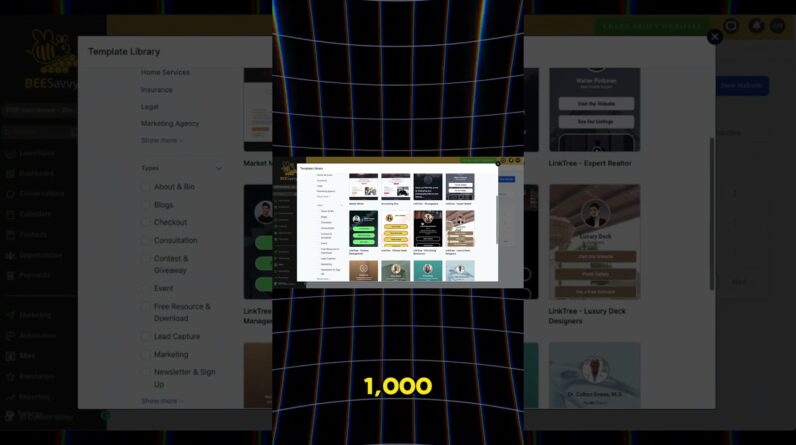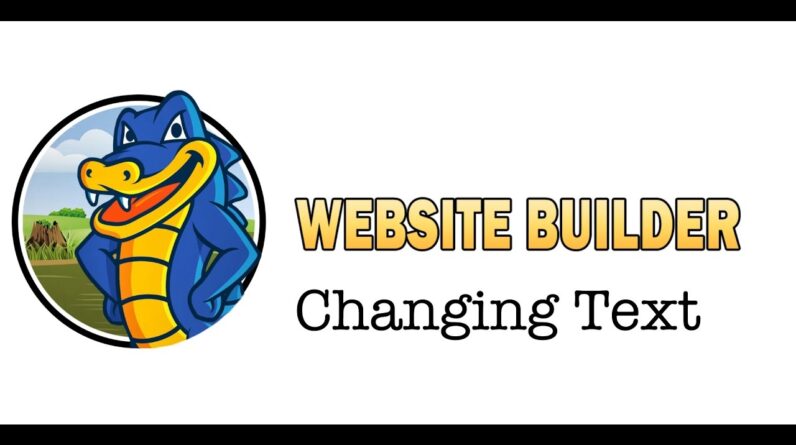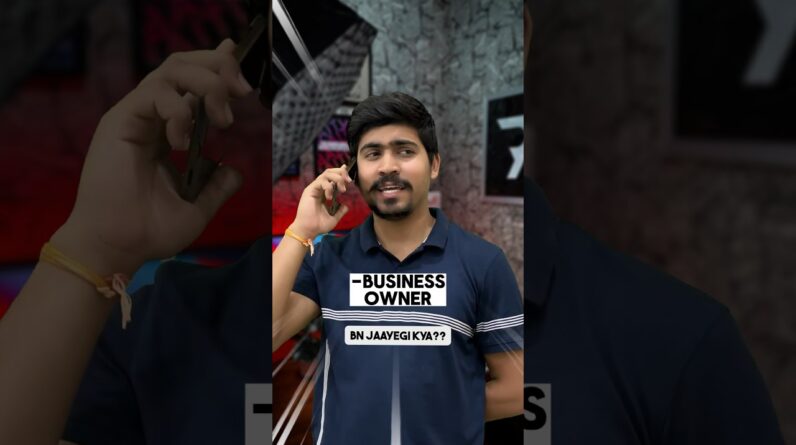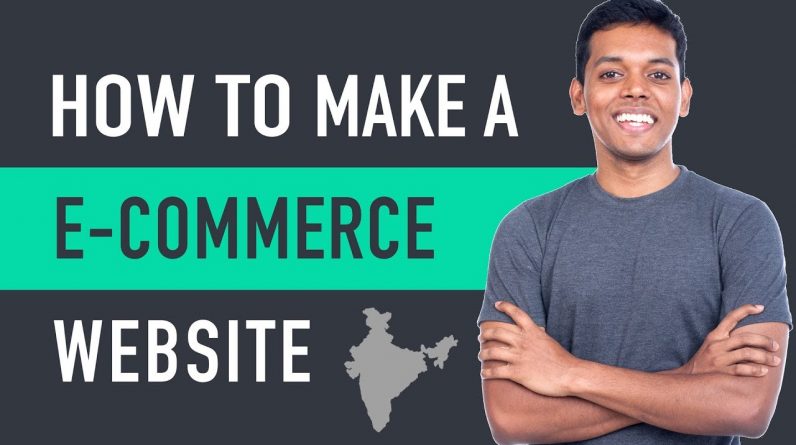
𝗦𝘁𝗮𝗿𝘁 𝗵𝗲𝗿𝗲 ➜ https://websitelearners.com/video/make-ecommerce-website-india/#start
𝗟𝗲𝘁 𝘂𝘀 𝗠𝗮𝗸𝗲 𝗮𝗻 𝗢𝗻𝗹𝗶𝗻𝗲 𝗦𝘁𝗼𝗿𝗲 𝗳𝗼𝗿 𝘆𝗼𝘂, 𝗢𝗿𝗱𝗲𝗿 𝗵𝗲𝗿𝗲 ➜ https://shop.websitelearners.com/websitelearners/We-will-build-a-professional-eCommerce-website-with-a-responsive-design-and-robust-functionality
𝗖𝗵𝗲𝗰𝗸𝗼𝘂𝘁 𝗼𝘂𝗿 𝗲𝘅𝗰𝗹𝘂𝘀𝗶𝘃𝗲 𝗪𝗼𝗿𝗱𝗣𝗿𝗲𝘀𝘀 𝗰𝗼𝘂𝗿𝘀𝗲 ➜ https://link.websitelearners.com/WordPress-Course
𝗛𝗼𝘄 𝘁𝗼 𝗠𝗮𝗸𝗲 𝗠𝗼𝗻𝗲𝘆 𝘄𝗶𝘁𝗵 𝘆𝗼𝘂𝗿 𝘄𝗲𝗯𝘀𝗶𝘁𝗲 ➜ https://websitelearners.com/ebook/top-5-ways-to-monetize-your-website/
𝗩𝗼𝘁𝗲 𝗳𝗼𝗿 𝗼𝘂𝗿 𝗻𝗲𝘅𝘁 𝘃𝗶𝗱𝗲𝗼 ➜ https://topics.websitelearners.com/websitelearners
𝗣𝗼𝘀𝘁 𝗜𝘀𝘀𝘂𝗲𝘀 𝗛𝗲𝗿𝗲 ➜ https://wltalk.com/post/1641232444
Learn to make your own Ecommerce website from start to finish, in less than 30 mins.
We are going to build our e-commerce website in just 4 parts:
𝗧𝗮𝗯𝗹𝗲 𝗼𝗳 𝗰𝗼𝗻𝘁𝗲𝗻𝘁𝘀 :
00:00 Intro
00:33 Launching your website
04:13 Start building your e-commerce site
08:35 Setting up your online store
12:53 Setup payment method
18:12 Track your orders once a customer buys your product
19:12 How customer can view & track their order
21:05 Change the look of your website
So Let’s get started!
Part 1: Launch your new website
In this part you will get a new website live on the internet.
Step 1: Choose your website name
Click the link below this video / and then pick a name for your website.
Step 2: Get domain name and hosting account
Hosting & Domain are the two things that you need, to launch your new website.
Step 3: Install WordPress
To Install WordPress, go to your hosting account “Managed WordPress.” Create a WordPress Login by entering a username and password.
Part 2 : Import sample e-commerce site
Now instead of building your site from the scratch, You can import sample e-commerce site.
You can import sample e-commerce site by following the 2 steps:
Step 1: Login to your website
Now to login to your site, just type your site’s address/login and then enter the login details which you’ve created for WordPress.
Now you will reach the WordPress dashboard, from where you can make any changes to your website.
Step 2: Install Astra Theme in WordPress
You can install Astra theme by going to Themes. on your WordPress dashboard (To get your sample e-commerce website) .
So once you install the Astra theme, choose the sample designs which you want and click import this site.
Once you’ve imported the sample e-commerce site,
We can go to the Part 3 of this tutorial
Part 3 : Set-up Your Online Store
In is part you will know :
How to add your own products to your e-commerce site?
How people can see your products from your site and buy them?
Set-up your online store in just 3 steps
Step 1 : Delete all the sample products
To delete all the sample products, Just click products, and then select all the sample products and click move to trash to delete them.
Step 2 : Add your own product
To add your own products, just go to products and click ‘add new’ and then enter the product name, it’s price and then some details about the product.
once you’ve added your own products, You can go to the third step.
Step 3: Change your currency
In this step, you can choose the type of currency, which you wish to receive payments.
So, just go to woocommerce in your WordPress dashboard and click settings.
Now, you will find the currency settings, so just choose the type of currency you want and click ‘save changes’.
Step 4: Setup your payment method
In order to allow your customers to pay for your products, you need to create a free account on a website called ‘instamojo’ and then you need to that account with your website to receive payments directly to your bank account, when someone purchases, your product.
Create your Instamojo Account
Next, we’ll see, How to track your orders once a customer buys your product
When your customer buy a product from your site, you will receive two emails, which will let you know, a) the details of the order and b) the payment confirmation from Instamojo.
And next, we’ll see, how your customer can view & track their order
Once your customers buy products from your site, their account will be automatically created and they will receive two emails about their order details and login details of their account.
Now they can login to your site, by entering the login details, and track their order.
Next, in the final part of this tutorial.
Part 4 – How to change the look of your website?
Now, if you want to edit any page of your e-commerce site. just go to the page and click ‘Edit with Elementor.’ You’ll then go to an editing section.
Now, to edit any text, just select it, and then add your own content. So the same way you can edit your entire site.
——————————
📢 𝗧𝗵𝗲 𝗧𝗼𝗼𝗹𝘀 𝘄𝗲 𝘂𝘀𝗲:
𝗚𝗲𝘁 𝘁𝗵𝗲 𝗯𝗲𝘀𝘁 𝘁𝗼𝗼𝗹𝘀 𝗳𝗼𝗿 𝘆𝗼𝘂𝗿 𝘄𝗲𝗯𝘀𝗶𝘁𝗲 ➜ https://websitelearners.com/tools/
𝗩𝗶𝗱𝗲𝗼 𝗚𝗲𝗮𝗿 𝗪𝗲 𝗨𝘀𝗲 ➜ https://kit.co/websitelearners/video-gear-we-use/
𝗢𝘂𝗿 𝗩𝗶𝗱𝗲𝗼 𝗘𝗱𝗶𝘁𝗶𝗻𝗴 𝗧𝗼𝗼𝗹 ➜ https://bit.ly/2Od546p