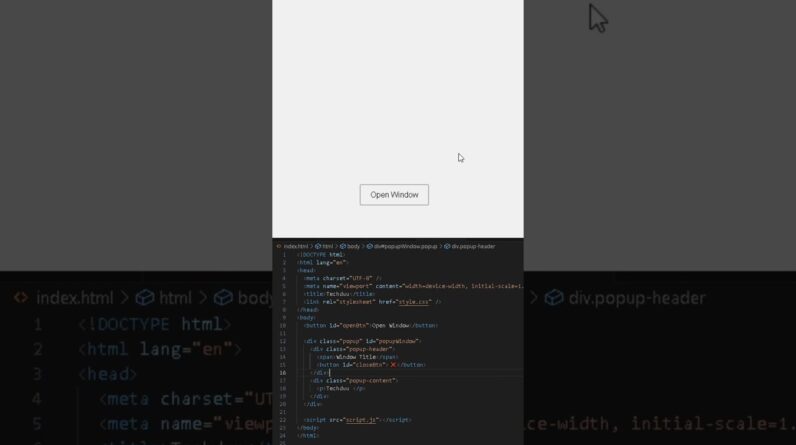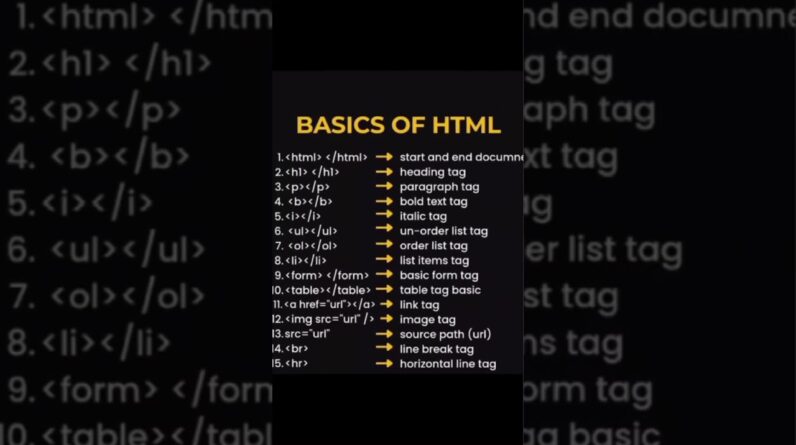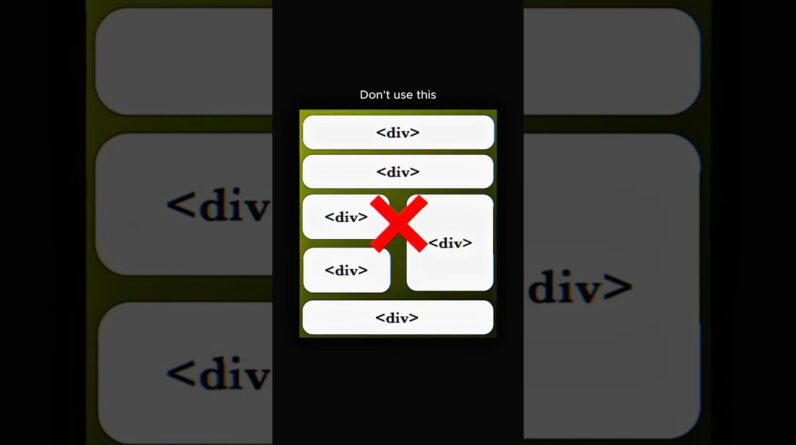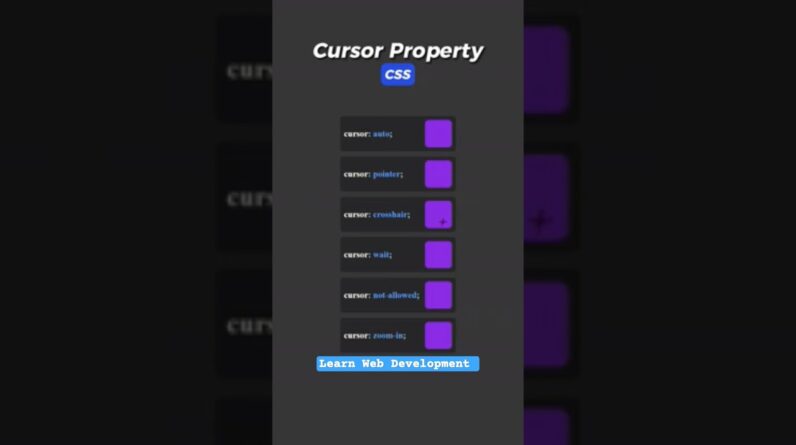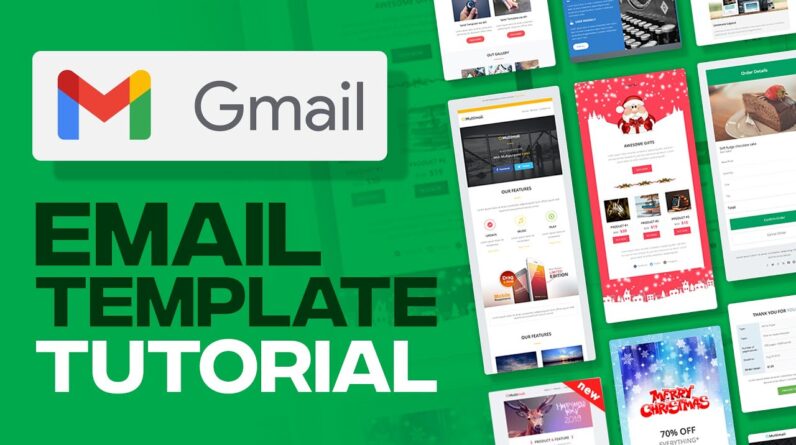
Creating email templates with Gmail is a great way to streamline your communication and save time. To begin, you’ll need to log in to your Gmail account. Select the gear icon located in the top right corner and choose “Settings” from the drop-down menu. Next, click on the “Advanced” tab, scroll down to “Templates,” and click on the “Enable” button. After enabling the Templates feature, select “Templates” from the Settings menu.
To create a new template, click on the “Create new template” button. You can customize your template with a subject line, text, and signature. Once you are finished, click the “Save” button in the bottom right corner, and your template will be available to use whenever you compose an email. With email templates, you can quickly send messages with consistent formatting and content.