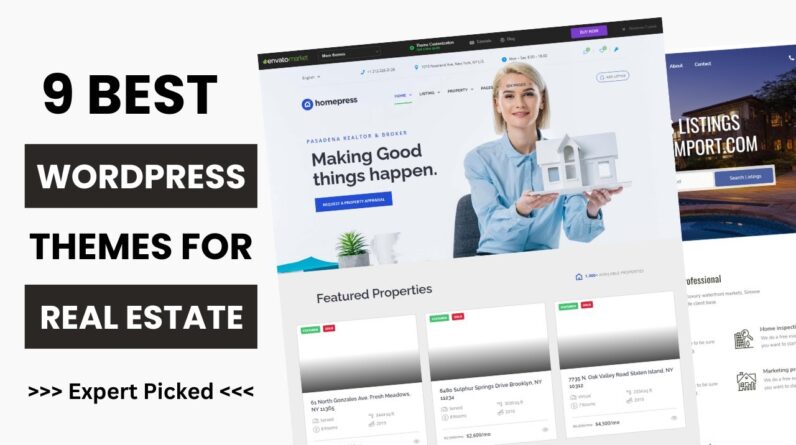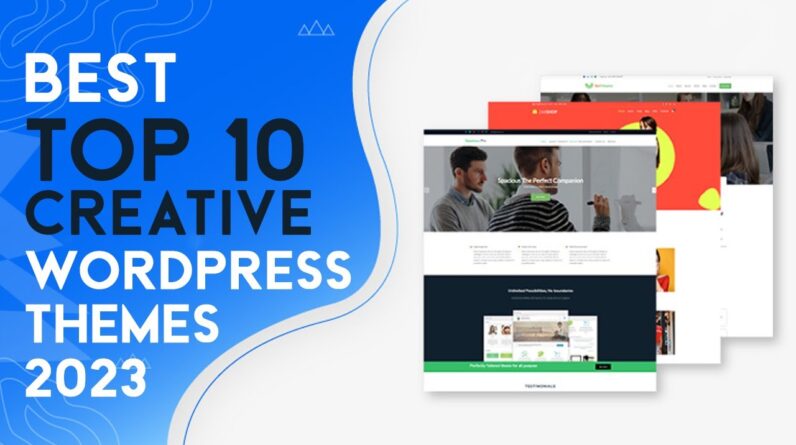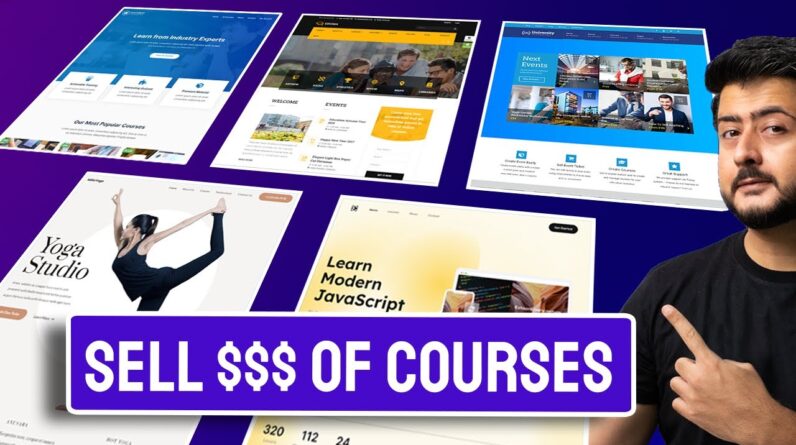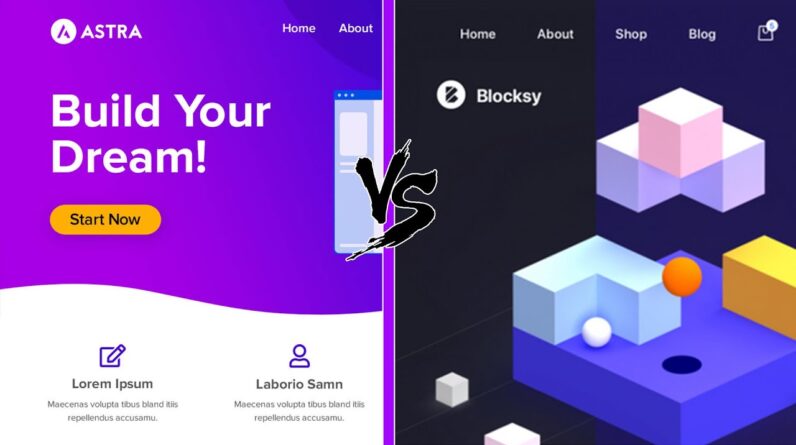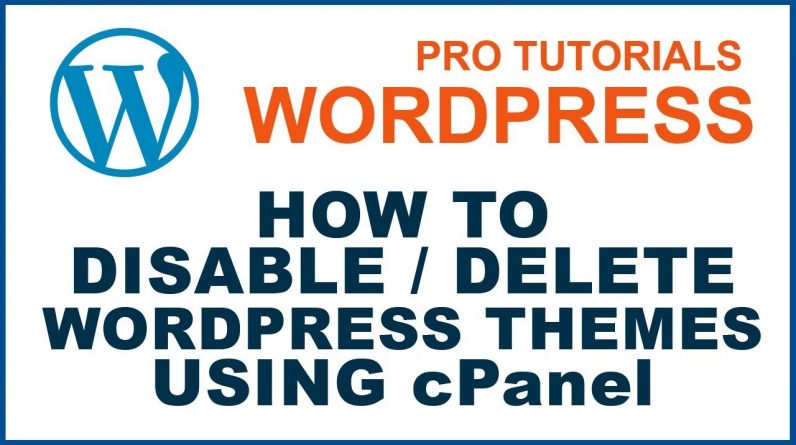
Video shows How to manually Disable/Delete or Switch WordPress Theme using cPanel of Your Website. Sometimes You can’t disable/change or delete Your WordPress Theme using WordPress Dashboard option. In that Case, You need to manually Disable WordPress Themes using cPanel .
Covered in the Video:
How to manually Disable WordPress Themes using cPanel.
How to Delete an Active WordPress Theme
Steps to Change/Disable or Delete WordPress theme using cPanel:-
1. Login to cPanel of Your Website.
2. Inside File Manager find the directory where You have installed WordPress.
3. Find Wp-content Folder and get inside. Find Themes Folder
4. Inside Themes Folder Delete the folder of the theme which You want to deactivate.
Thanks for Watching.
——————————————————————————————————
LIKE | COMMENT | SHARE | SUBSCRIBE
——————————————————————————————————
Also Watch,
How to Increase Maximum Upload File Size in WordPress
Fix WordPress error There is no user registered with that email address|Can’t Login to WordPress
How to change WordPress Admin email | Where to find Admin email in WordPress & change it in 2018
How to fix WordPress Fatal Error: Allowed memory size of 67108864 Bytes exhausted[Quick Fix]
How to manually disable WordPress Plugins via cPanel if cannot access the WordPress dashboard
Fix WordPress Fatal Error Call to undefined function rest_url() in ../wp-content/plugins/td-composer
How To Create Webmail in cPanel | How to setup Webmail in cPanel or email Account in cPanel
How to access Webmail in Outlook | How to Setup Webmail in Microsoft Outlook | Outlook email
How To Change Webmail Password In cPanel | Resetting Webmail Password In cPanel
How to Forward Webmail to Gmail | How to set up email forwarding in Webmail | email forwarder cPanel
How to forward One Gmail account to another Gmail Account | How to forward Gmail | Forwarding Gmail