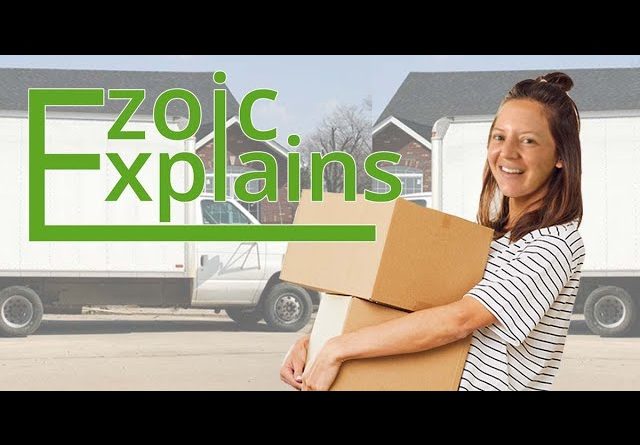
In this video, learn how to export your website from Squarespace to a self-hosted WordPress.
Having a WordPress site is more versatile than Squarespace and has more flexibility than Squarespace. While Squarespace is a site builder and a hosting platform, this means that it is a closed space in which its developers have more control over tools and resources, and limit users’ choices and control over the content they post. This means that Squarespace technically owns your site content. WordPress is self-hosted, meaning you own your website and all of its content.
To begin, navigate to your Squarespace dashboard and click Advanced Settings. From here, click Import/Export, then select Export. It may take a moment for it to be ready to download. Once it is available, click Download.
Now, you’ll need to get a WordPress site and hosting. Signing up for WordPress is free, while you will have to pay for hosting. Most hosting sites have an auto install for WordPress, though you can also download it yourself. For more information on WordPress, see our video on what WordPress is and how it works.
Once your WordPress site is set up, head to your WordPress dashboard and click Tools, then Import. At the bottom of the list, you will see WordPress. Click Install Now. Once it is installed, click Run Importer.
Find your .xml file from Squarespace and select Upload file and import. A screen will show to import an author. You can create a new user with a login name or assign posts to an existing user. Then click Submit.
You should see a Success screen, and your posts should show up in the WordPress posts section.
However, images from Squarespace will not transfer over. To get your images, you need to install the Auto Upload Images plugin. Once that is downloaded and activated, head to your Posts.
Select all of your posts and then click Bulk Actions, then select Edit. Click Apply. Once the screen updates, simply click Update. The plugin will pull images from your Squarespace website into your WordPress media gallery.
Next, you will want to fix permalinks so that any traffic that goes to your old Squarespace site gets redirected to your new WordPress site.
Navigate to WordPress, then click Settings, then Permalinks. There is a list of URL structures. Because of the way Squarespace sites create URLs for blogs, you will want to select the Day and name option. Then go down to Custom Structure, which will automatically be filled with year, month number, day, and post name tags. All you need to do is add blog-1 prefix before everything else, which will look like this. Click save to store your settings.
This is not a foolproof way to completely transfer your site from Squarespace to WordPress; there is no perfectly seamless transfer. Some things may still be missing from your Squarespace site that aren’t showing up on your WordPress site. Some things, like audio or video files, may need to be manually uploaded to posts.
– – – – – – – – – – – – – – – – – – – – – – – – – – – – – – – – – – – – – – – – – – – – – – – – – – – – – – – – – – – – – – – – – – – – – – – – – – –
Please subscribe to the Ezoic channel, as well as the Ezoic Explains playlist.
More playlists from Ezoic include The Publisher Lab podcast, Publisher Breakdown, Ezoic Education, Ezoic Academy, and videos from our Pubtelligence events.
To learn more about WordPress with Ezoic, check out our blog:
Borlabs Cookie: The Intelligent Consent Management WordPress Plugin
Ezoic is an innovative platform for intelligent websites. Ezoic Explains is a weekly video series that provides information, tools, trends, and know-how to those who write content, own a website, or operate in the digital media world.
Blog: https://www.ezoic.com/blog
Twitter: https://www.twitter.com/ezoic
LinkedIn: https://www.linkedin.com/company/ezoic-inc
Facebook: https://www.facebook.com/ezoic
Instagram: https://www.instagram.com/ezoicplatform/
Please subscribe to the Ezoic channel, as well as the Ezoic Explains playlist.




