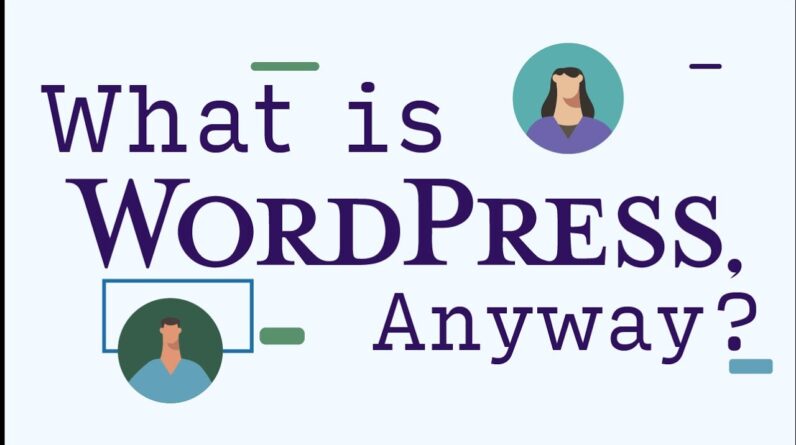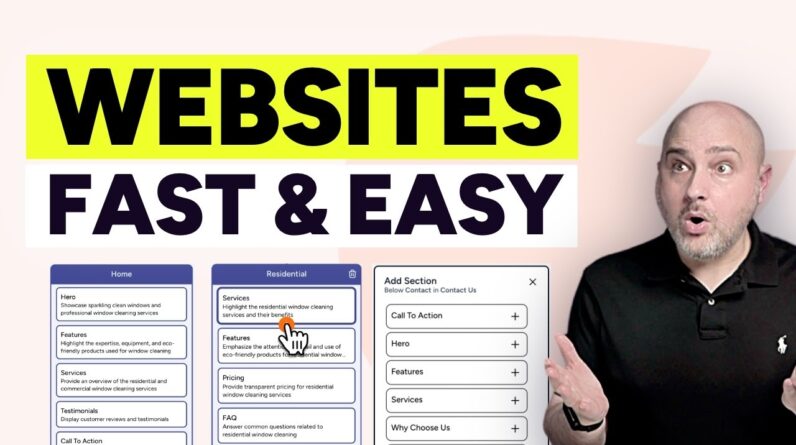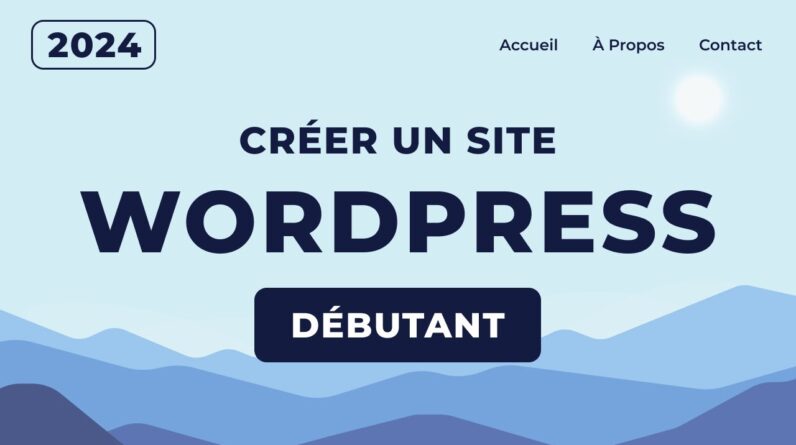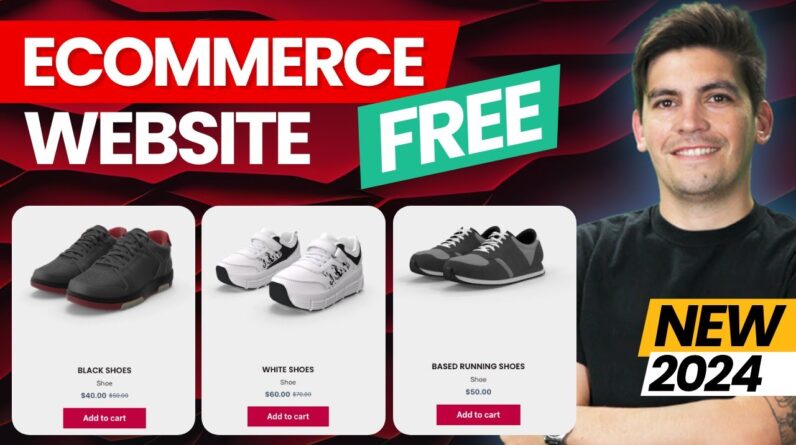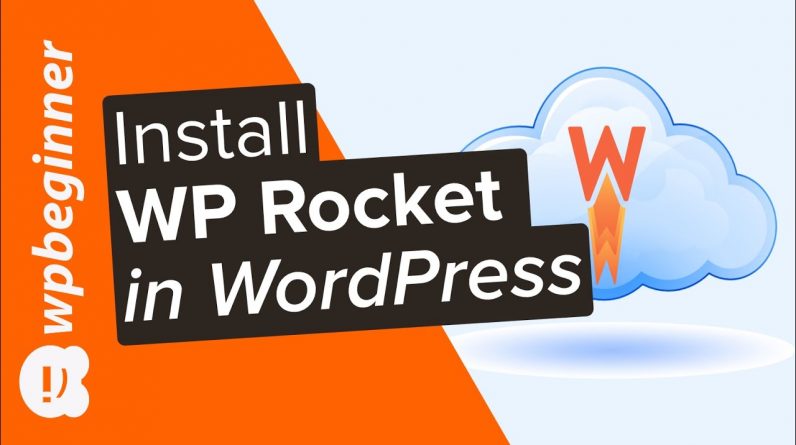
Are you working on setting up WP Rocket for your WordPress site? WP Rocket is one of the best WordPress caching plugin on the market because it offers the most comprehensive set of tools to help speed up your site. In this video, we will show you how to easily install and setup WP Rocket on your WordPress website.
This video is sponsored by MonsterInsights, a powerful plugin to help you use your analytics information to the fullest, take a look at MonsterInsights here:
=================================
https://www.monsterinsights.com/
=================================
For our discount, use our code: WPBVIP
WP Rocket is a paid plugin that requires it be purchased to use but all of its different levels give you all of the tools you need. The different plan levels determine how many sites the plugin can be used on. Get WP Rocket using our referral link here:
https://www.wpbeginner.com/refer/wp-rocket/
Once you install the plugin on your site you should find a new section under Settings called WP Rocket to start modifying the plugin’s settings. To start we would recommend going under the caching settings and enabling caching as well as separate cache files for mobile devices. There’s also the option to specify the lifespan of cache files, for most sites 10 hours is fine but if your site is very active in updates you would want to reduce the time required.
For optimizing your images to load quickly on the web, you would want to take a look at our guide here:
https://www.wpbeginner.com/beginners-guide/speed-wordpress-save-images-optimized-web/
Under File Optimizations, the default options are what we normally recommend but as you get further into optimizing your site it can help with speed improvements. For the media section, you can enable LazyLoad so your images only load once a user goes to a section of your site where they are visible and soon WordPress will be able to do that by default. Disabling Emojis means that it will have your users using their browser emojis rather than pulling them from your WordPress site.
Preloading gives you the ability to give a bit of a speed boost to specific pages based on your sitemap. The plugin should give you the ability to specify the URL of your sitemap or it will try to find plugin generated files. Next, for the database WordPress handles most of this cleanup automatically but the plugin does give you more power over the ability to do this.
For CDNs, they help deliver your content from a geographically closer area to your users to reduce load time. If you would like to take a look at the CDN we use on WPBeginner, we would recommend taking a look using our referral link here:
https://www.wpbeginner.com/refer/maxcdn/
The heartbeat tab we would recommend avoiding for most users as there are settings for beginners that can break your site but the default should not cause any issues. There are also addons for improving Google Analytics, Facebook pixel, and interactions with your hosting provider if they are using Varnish for caching.
If you liked this video, then please Like and consider subscribing to our channel here for more WordPress videos.
https://www.youtube.com/subscription_center?add_user=wpbeginner
Feel free to take a look at the written version of this tutorial here:
https://www.wpbeginner.com/plugins/how-to-properly-install-and-setup-wp-rocket-in-wordpress/
Check us out on Facebook
https://www.facebook.com/wpbeginner
Follow us on Twitter
Tweets by wpbeginner
Check out our website for more WordPress Tutorials
http://www.wpbeginner.com
#WordPress #WordPressTutorial #WPBeginner