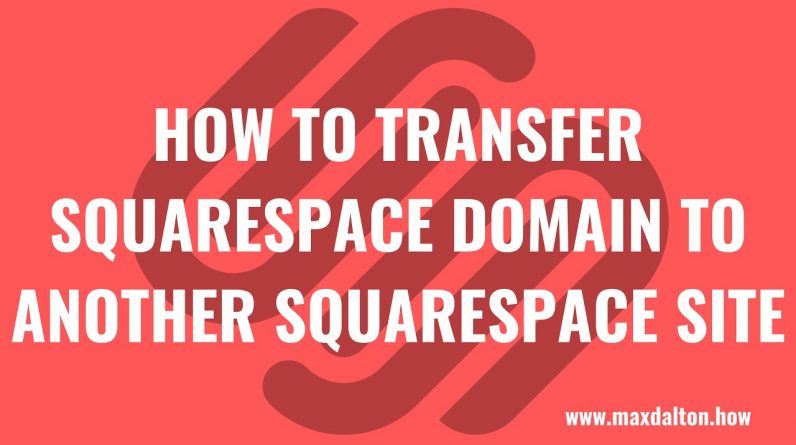
In this video I’ll show you how to transfer your Squarespace domain to another Squarespace site.
Timestamps:
Introduction: 0:00
Steps to Transfer Squarespace Domain to Another Squarespace Site: 0:19
Conclusion: 1:42
Support this channel by becoming a member: https://www.youtube.com/channel/UCBbDWMccTJCL0WmbMHNLZIw/join
Video Transcript:
Squarespace makes it easy to set up new sites and purchase new domains for those sites. And if you need to transfer your domains around between your sites, Squarespace makes that simple as well. In this video I’ll show you how to transfer a Squarespace domain you own to another Squarespace site.
Step 1. Open a web browser and then navigate to your Squarespace dashboard. In this example I’ve currently got the YouTubeMBA.com domain associated with my MaxDalton.How site, and I want to move it to my new YouTube MBA Squarespace site that I want to build out.
Step 2. Click “Domains” next to the Squarespace site the domain you want to transfer is currently associated with. The Domains screen is displayed.
Step 3. Navigate to the Domains Managed by Squarespace section, and then click the name of the domain you want to transfer to another Squarespace site. In this example, I’ll click my YouTubeMBA.com domain. Information associated with that domain is shown.
Step 4. Scroll down the screen, and then click “Move Domain to Another Site.” The Select a Destination For Your Domain screen is displayed.
Step 5. Click the Squarespace site you want to move your Squarespace domain to. In this example I’ll click my YouTube MBA site. A window pops up asking you to confirm the Squarespace site you want to move your domain from and to.
Step 6. Click “Confirm.” A message is displayed confirming that your domain has been moved.




