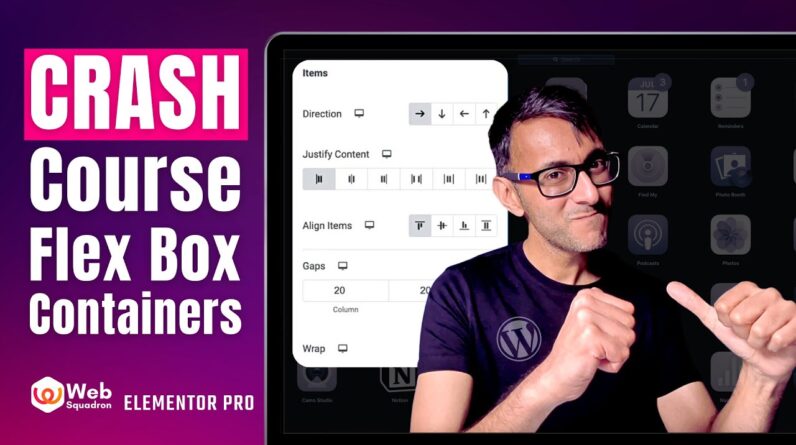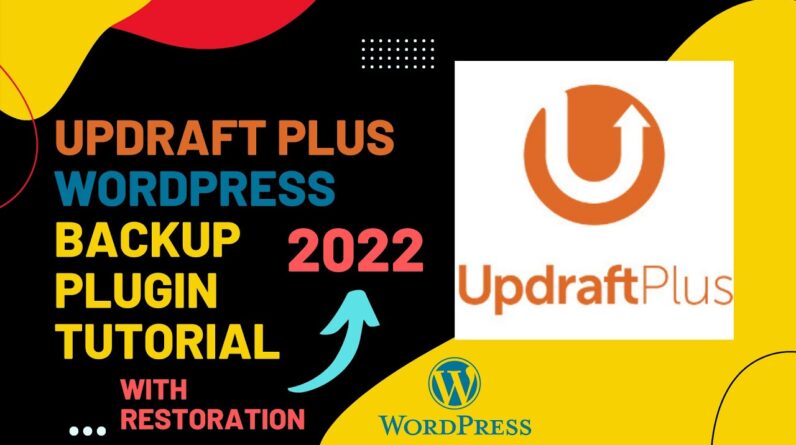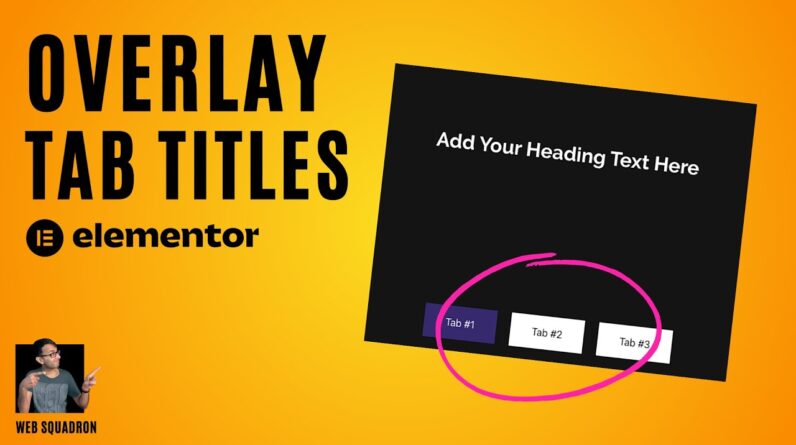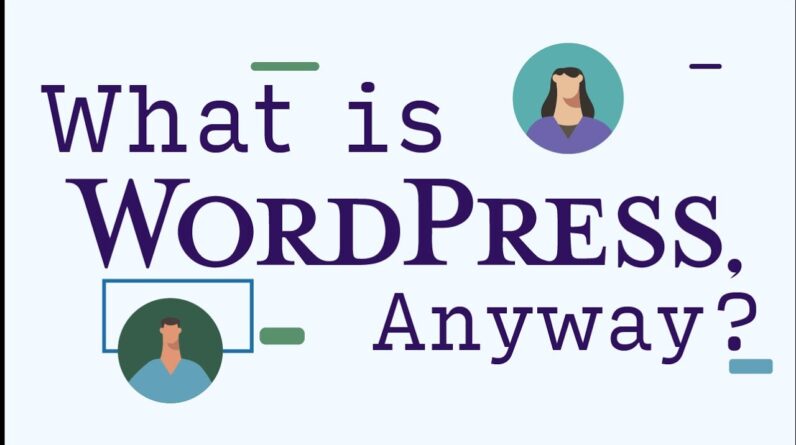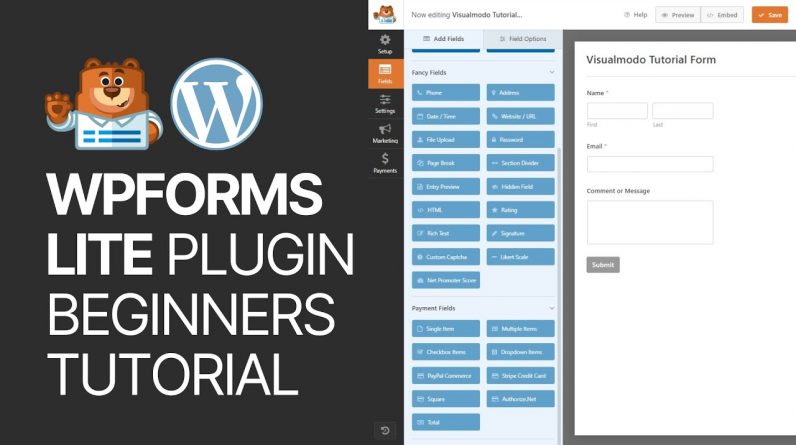
In today’s video tutorial, we’ll learn how to use the WPForms Life WordPress free plugin to create contact forms, and collect leads in simple, fast, and effective methods.
Download WordPress themes and plugins free https://visualmodo.com
How To Change the Button Text In Contact Form 7 WordPress Plugin? https://www.youtube.com/watch?v=PSmWTmD1Ago
HOW TO ADD PLACEHOLDER TEXT IN CONTACT FORM 7 WORDPRESS PLUGIN? Beginners Tutorial https://www.youtube.com/watch?v=Q4UmWpeVXOc
Install and activate WPForms First, download and install WPForms on your website. To do this, log into your WordPress dashboard and click Plugins, Add New Plugin, and Upload Plugin.
Now browse your computer and upload the ZIP folder you just downloaded. After uploading the plugin, click the activate button to make it work. Now you can start creating custom forms. Create your first form After installing and activating the plugin, go to your WordPress dashboard and click on WPForms to add a new one. This will take you to the WPForms settings page.
Here you can start by adding a name to the form. Below the box where you said your form name, you’ll see different template options. Depending on your needs, choose the template that best suits your needs. If you want to create a contact form from scratch, select the “Blank Form” option. For this tutorial, we will choose the Simple Contact Form template. All templates here are pre-made.
Customize Your Form Fields You are now in the Fields section of the WPForms page builder. You will see fields on the left side of the screen and a preview of the form on the right. You can use the basic contact form template or extend and customize the form to suit your needs. You can simply drag and drop a field from the left into the form preview.
These fields are divided into 3 categories. You can select your base fields from the Standard Fields section. In the fancy fields, you can add your contact number, address, web address, password, and more. The last category is the payment field. The fields in this section are designed to make it easier for you to accept payments. You can add any field according to your needs by dragging and dropping from the left into the preview area on the right.
⭐ Free Goods of the Week: Download these 6 free goods before it’s too late! https://crmrkt.com/NloAlj
⭐ Buy Website Hosting Plan and Gain a Free Domain At https://www.bluehost.com/track/claudiocamposp/
⭐ Best VPN service https://www.jdoqocy.com/click-100626937-15074150
⭐ Register Your Domains Hassle-Free https://www.jdoqocy.com/click-100626937-12892698
⭐ Managed Cloud Hosting https://www.cloudways.com/en/?id=309377
I hope you guys enjoy this video, feel free to use the comments section below in case you have any questions, and don’t forget to check out that Visualmodo website and subscribe to our channel for more web design and development training videos. Please check the links below for more content.
Website https://visualmodo.com/
Facebook https://www.facebook.com/visualmodo
Instagram https://www.instagram.com/visualmodo/
Twitter https://twitter.com/visualmodo