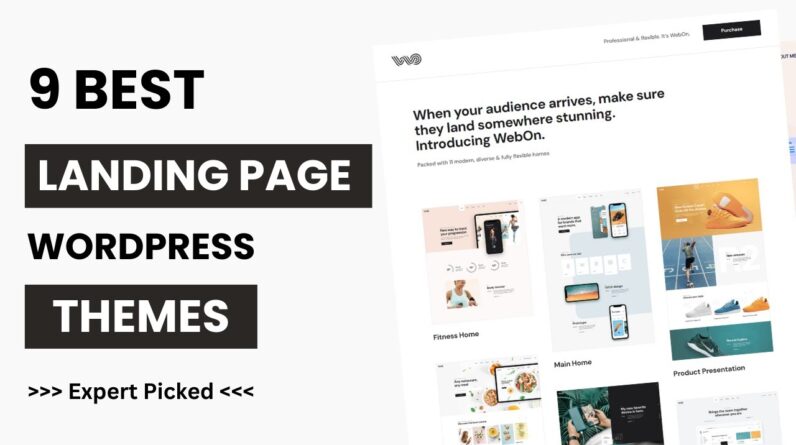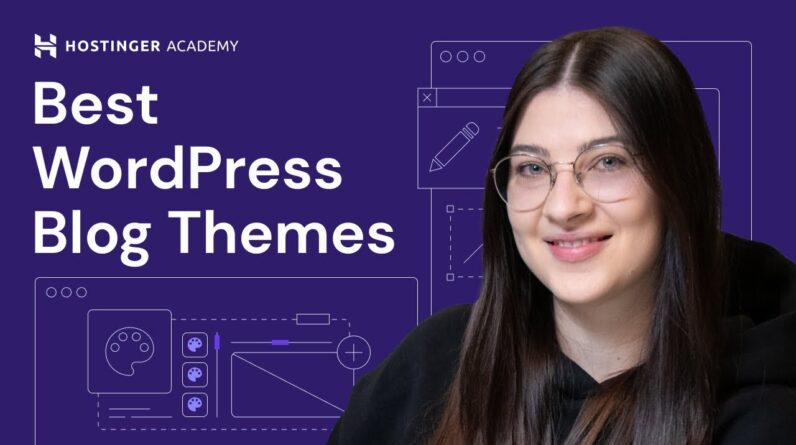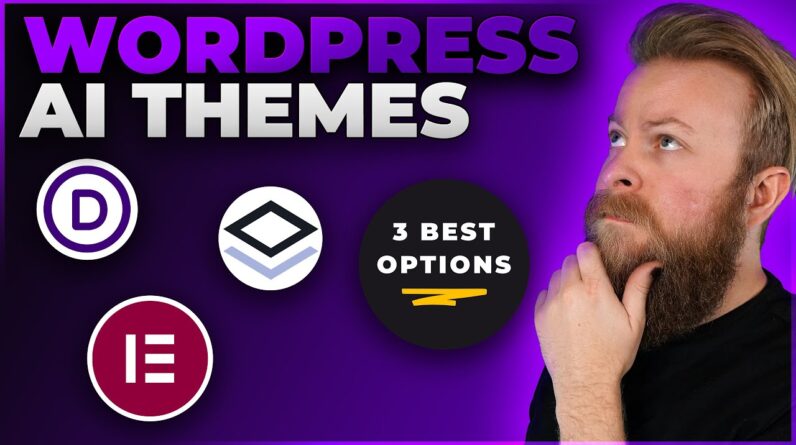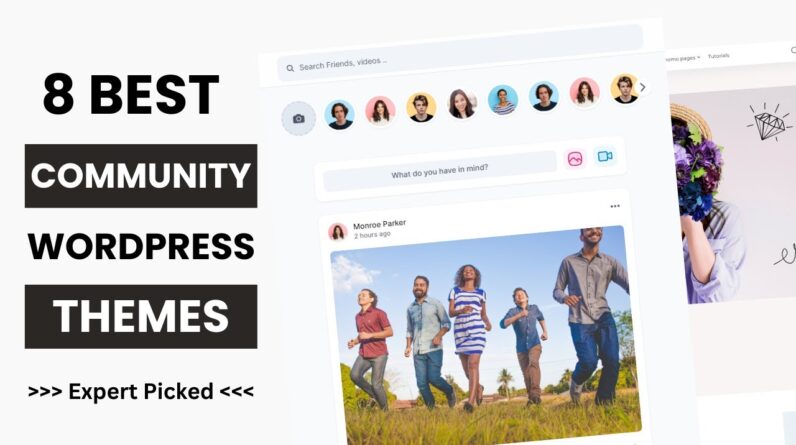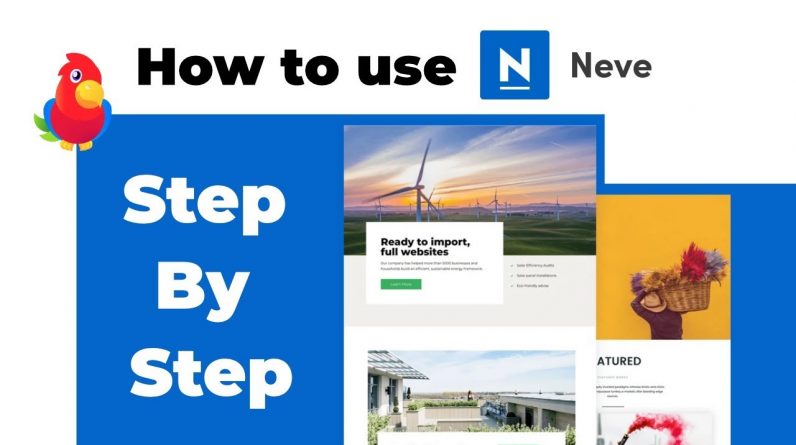
Check out how easy it is to use Neve as your WordPress theme, step by step 😀
The first step you should do is to install the theme, and then I will show you how to use each feature of the customizer one by one.
If you decide to skip a step or you want to jump to the step you are here for, feel free to use the timestamps:
1. Layout Options 3:48 🕐
2. Header Settings 8:00 🕐
3. Footer Settings 10:37 🕐
4. Colors & Background Options 11:35 🕐
5. Typography Settings 12:21 🕐
6. Button Settings 13:22 🕐
Full WordPress website tutorial with Neve & Elementor: https://youtu.be/14wZnomo4io
Check out these great resources and tools for WordPress:
📥 Download Neve for free: http://bit.ly/NeveWPTheme
🖥 Get professional hosting from Siteground, with discount* – http://bit.ly/WPHostingOffer
⚙ Elementor: http://bit.ly/DownloadElementor
📸 Stock Photos: https://mystock.themeisle.com/
🔆 Free Icons: https://themeisle.com/free-icons/
💡 Domain Wheel – https://domainwheel.com/
⌛ Image optimization service by Optimole – http://bit.ly/Optimole
🔧 Orbit FOX – http://bit.ly/OrbitFOX
Keep in touch:
Our website → https://themeisle.com
Our blog → https://themeisle.com/blog/
Our Facebook page → https://www.facebook.com/themeisle/
*Affiliate Disclosure: Some of the links above are affiliate links meaning we may earn a commission if you click through and make a purchase. However, this does not generate an additional cost for you.
#Neve #Themeisle #WordPress