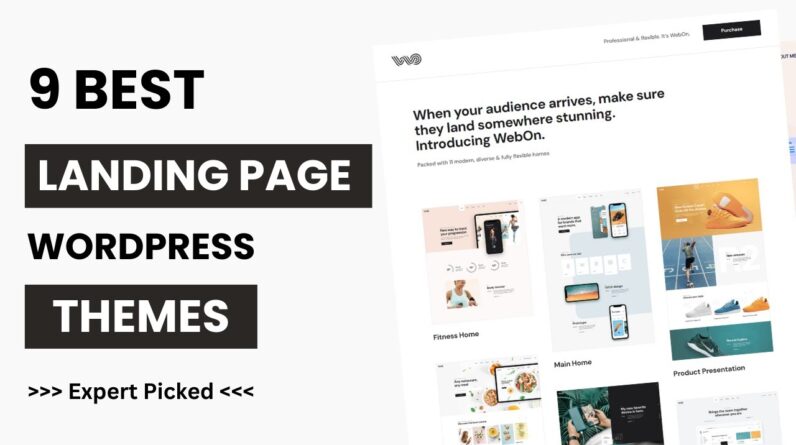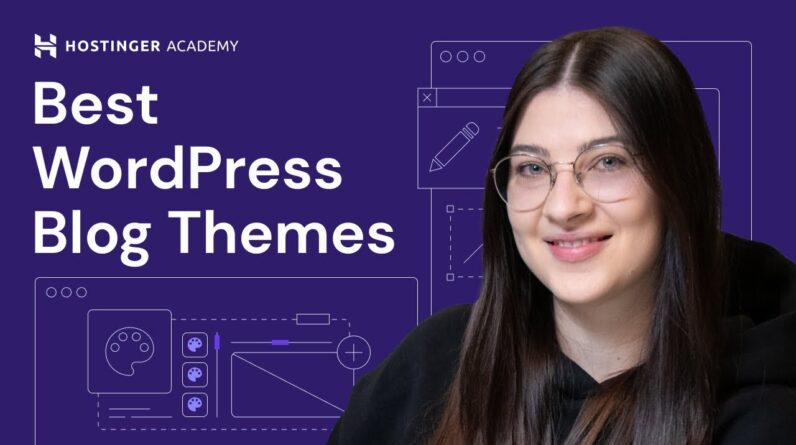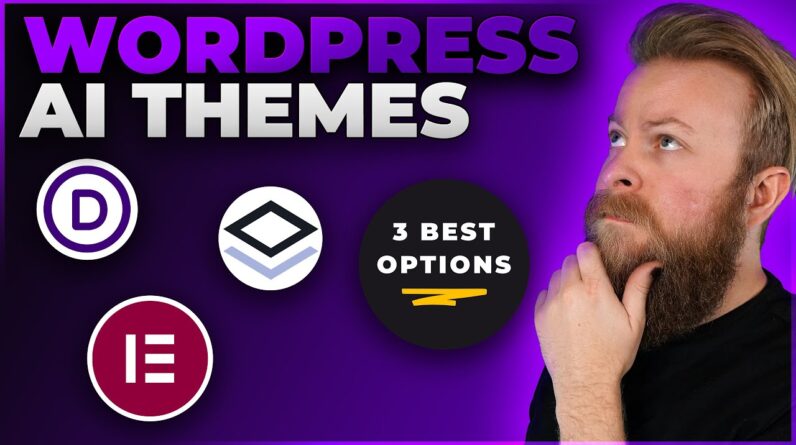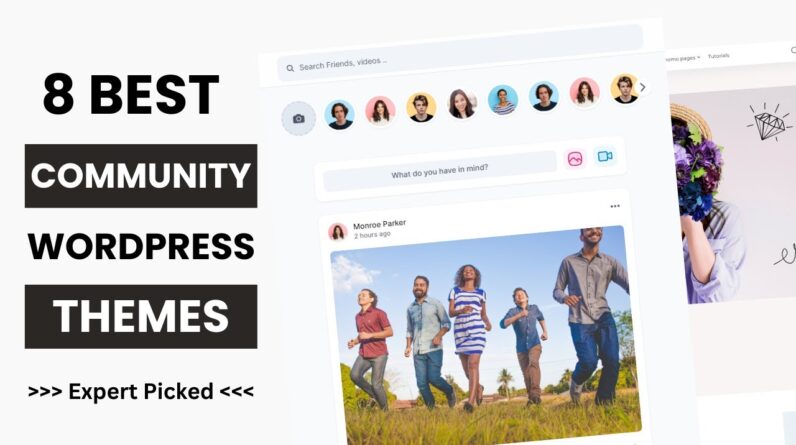Grab Your Free 17-Point WordPress Pre-Launch PDF Checklist: https://wplearninglab.com/17-point-wp-pre-launch-checklist-optin-yt/?utm_source=YouTube_Video&utm_medium=Description_Link&utm_term=Description_Link&utm_campaign=YouTube
Quick WordPress Theme Editor Tutorial https://youtu.be/RiXux7P0I3M
Download your exclusive 10-Point WP Security Checklist: http://bit.ly/10point-wordpress-hardening-checklist
The WordPress theme editor is great for making small and quick changes to the template files on your WordPress site. I recommend you know some basic PHP before playing in the WordPress theme editor because there is no undo functionality.
Getting to the theme editor is really easy. Log into your WordPress dashboard.
Then click on Appearance and then Editor.
That will take you to the editor with the stylesheet open for editing.
If you want to edit a different file, simply find it in the list of files on the right and click it to open it.
Once you’ve made the changes you want click on the blue Update File button below the editor to save.
Make sure you know some basic PHP before attempting to make changes in the theme editor because there is a lot that can go wrong and there’s no “undo” button.
Using the theme editor you can edit any file in the theme and you can use the drop down menu in the top right corner to select inactive themes, or child themes to make edits in those.
If you want a safer way to make edits like this use the File Manager or an FTP client to make changes. Both of those will allow you to undo changes in case something breaks.
I hope this information helps you! If you have any questions leave a comment below or ping me @WPLearningLab on Twitter.
————–
If you want more excellent WordPress information check out our website where we post WordPress tutorials daily.
https://wplearninglab.com/
Connect with us:
WP Learning Lab Channel: http://www.youtube.com/subscription_center?add_user=wplearninglab
Facebook: https://www.facebook.com/wplearninglab
Twitter: https://twitter.com/WPLearningLab
Google Plus: http://google.com/+Wplearninglab
Pinterest: http://www.pinterest.com/wplearninglab/