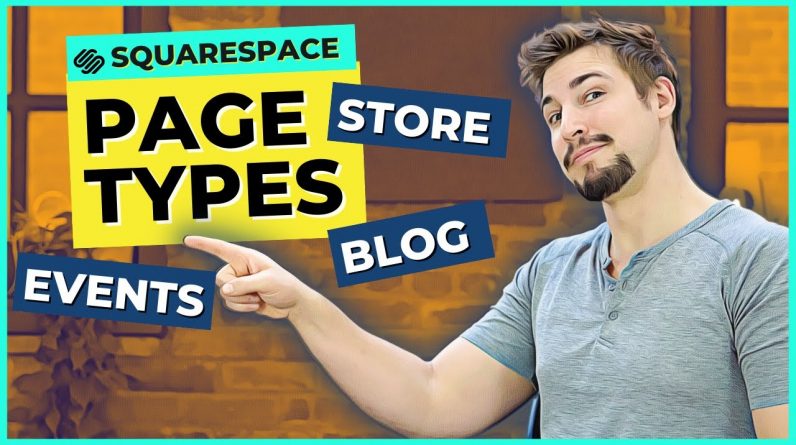
In this video, you’ll learn about the different page types in Squarespace 7.1, and how to create drop menus using folders.
Check out the full list of courses👇
https://www.clintmally.com/squarespace-school-free-web-design-courses
Download the FREE and fillable website design checklist👇
https://www.clintmally.com/squarespace-school-checklist-download
When you click “Pages” in your Squarespace main menu, you’ll see there are two main categories of pages: “Main Navigation” and “Not linked.”
Pages that are under main navigation will appear in your main menu at the top of your website, also known as your header.
To change the order of your main menu, just click and drag any of the pages in “Main Navigation” to order them how you want.
Pages that are “Not linked” will not appear in your main menu, but people can access them through search engines, directly typing in the URL of the page, or by clicking an internal link (a link you put in a button or hyperlink) on another page.
Remember: You want only your most important pages that contribute to your primary goal to be in your top navigation.
The Blank Page Option in Squarespace 7.1
If you click the “Plus” button on the page’s menu, you have a few different options.
The “Blank page” option is great because it allows you to create and customize everything. I recommend people start with this instead of trying to fit their ideas into a template.
Many people try to make their content fit into a template, which definitely gets in the way of their website being unique and helping people understand their product or service.
By the end of this course, you will know everything you need to create a completely custom website.
Remember: Every page can have multiple sections by clicking the “Plus” icon at the top or bottom of a section.
Also, you can rearrange specific sections of a page by clicking the up and down arrows to make them higher or lower on the page.
The Blog Page Type in Squarespace 7.1
A blog is a page you can write a bunch of posts on. When you create your blog, your blog page will populate with all of the blogs that you write over time.
A blog page is super helpful for people because it allows them to easily search for pages, and it allows you to populate different types of pages or posts in a summary block which, trust me when I say, is SO helpful.
Honestly, this is a super powerful tool you can use for any type of content you want to group together, but we will explain this in more depth later on.
The Store Page Type in Squarespace 7.1
If you would like to sell any type of product on your website, whether that is a physical or digital product or even service, then you will need a store. You’ll need to create your store first before you can add your products.
I’ll talk all about how to build out your store later on as I get into the specifics of e-commerce.
The Portfolio Page in Squarespace 7.1
This page is not super helpful, because you can just use a gallery section or a summary block to do the same type of thing.
A portfolio page is where you can showcase some text and projects, and then if you click on a project it gives you more info on that project and also has options for you to view the next project at the bottom.
The Events Page in Squarespace 7.1
The Events page is awesome for any business or brand that has events that happen at a set time and date.
You can create events with a specific date range and times. Add pictures and specific details for the event, such as a registration link, address, contact or a zoom link.
If you want to create an event, click the “Plus” icon and set a new event.
The great thing about an event page is it will order your events in chronological order for you, and after an event has passed, it will take it off of your event page automatically so you don’t have to update this page every time an event passes.
Even better is that it saves your events. If you have an event that happens monthly or annually, you can just go and change some details and the date without having to start from scratch each time.
Folders in Squarespace 7.1
Folders are not pages, but they are a great way for you to organize your pages. Just think about folders in real life to get the idea.
There are two great ways to use folders:
The first is in your main navigation. If you want to add a drop-down navigation menu, then create a folder and add the pages that should be included in that menu. This way, if someone goes to click that navigation menu item, they can choose between the pages you select.
#Squarespacewebdesign #Squarespacetutorial #Squarespace







