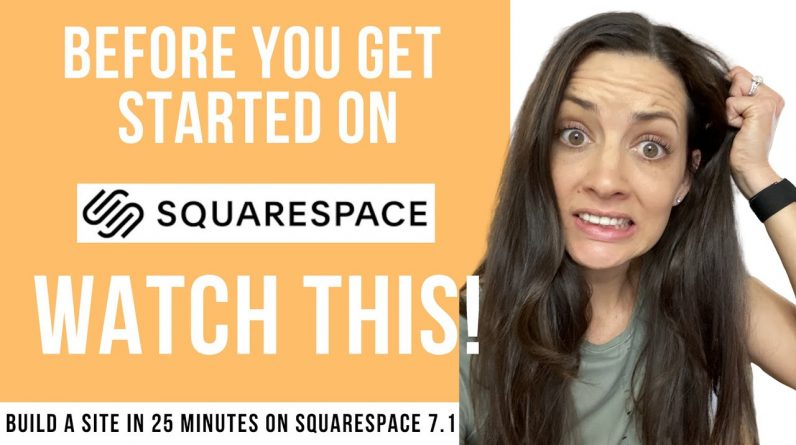
We are tackling Squarespace’s newest site update 7.1!
It’s 2020 and you may be a first timer on Squarespace and building a site OR you are back to make another site and notice the platform looks very different from when you built your last one!
In this video you will learn how to start your account and get your content (text/copy, images) up on the template pages to reflect your content.
We start with a content filled template and edit the template pages to reflect our “coffee company” in this walkthrough. The editing on this screen share is solely done on demo pages for the purpose of getting a site up and live as quickly and easily as possible!
We will not be doing any customization beyond what the template offers. Now’s the time to Subscribe to our channel for more in-depth editing in future videos!
What we cover:
– Putting our content in the home, about, contact.
– Updating the Blog to reflect our own articles and removing the template articles.
– How to start your membership with Squarespace
– Making your site LIVE, the COMMONLY OVERLOOKED STEP to actually go live and get your site viewed by others.
– Also, we cover changing your built-in Squarespace domain, NOT purchasing, but using the company.squarespace.com built-in domain SS gives you.
We’re keeping this video so stinkin easy, so you can get your site up in 30 minutes (or less)!
Let us know if you have any questions, if you’re stuck on an editing feature you’d like a walkthrough on, or any comments on how to make these videos better for you!
Thanks for being here!
Elizabeth
Founder of Bloom Creative Co
Bloom Creative Co, a Squarespace Design Agency
Squarespace Website Design, Email Marketing, Copywriting
We’ll design your site to be strategic, look professional + we’ll teach you how to use it. Gets your time back and earns you more money.
Links Mentioned:
www.squarespace.com
www.bloomwebsitedesign.com
Questions? Requests for teaching subjects?
Email us: hello@bloomwebsitedesign.com
Subscribe here:
Video Notes:
00:27 7.1 Platform
00:35 Overview of Account Basic Setup
00:55 Start: Squarespace.com
1:02 Pick a Template
1:15 Create Login
1:38 Welcome to Your Site
1:46 Site Title
2:00 Quick Squarespace How to During Setup
2:44 Home Menu
3:49 Pages/Demo Pages
4:30 Start Editing
4:35 Homepage
4:43 Mouse Movement to Edit
5:03 Editable content
5:15 Edit Text
5:56 Edit Content Sections
6:31 Change Banner Image
7:10 Quick Time Saving tip – for Loading Image
7:35 Image Focal Point
8:00 Edit and Link a Button
8:43 Link Editor – Link to web address, page in the site, email, phone or file
10:46 Edit Image Design Template
13:43 Undo a Mistake
14:00 Quote Block
15:39 Newsletter Block
15:50 Newsletter Storage to Email or Google Sheets
17:22 Edit Footer
17:45 Footer Links
18:23 Quick Tip – Line Spacing Using Enter Button
19:32 Site Header
19:43 Logo/Nav Layout
20:05 Add/Remove Button and Social Links in Header
21:35 Red Box Error Message
21:55 About Page
21:54 Removing Template Page Content
23:48 Content Blocks Quick Overview (from the grey bubble and line that appears)
24:39 Adding a Form Block
25:09 Customizing Form Block
26:08 Change a Page Name and Page Settings
26:50 Disable Page
27:05 Password Protect a Page
27:12 Duplicate a Page
27:20 SEO – How a Page Name Appears in Google
27:37 Make a Page in the Navigation Bar – Linked and Not Linked Pages
28:38 Uniform Header/Footer Changes
28:50 Contact Page and Form Storage
29:17 Blog Page
30:14 Delete a Post
30:28 New Post
30:40 Publish a Blog/Save as a Draft
31:21 Blog Thumbnail and Excerpt
21:52 Social Preview of Blog Article
32:46 Schedule Post
33:05 Realized I Scheduled a Post and Couldn’t view page after a few seconds.. whoops!
34:24 Deleting a Page
34:40 Recover/Restore a Deleted Page
35:22 Start Squarespace Subscription
36:21 Quick Tip – Subscription Plan Selection
37:03 Change Built-In URL from Trial Site (not purchasing a domain)
38:25 IMPORTANT Site Availability AKA Going Live/Public







