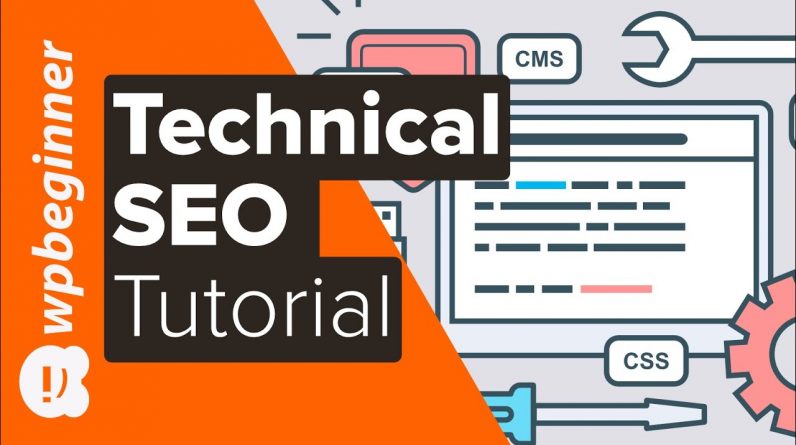
Technical SEO is critical for your site’s success. In this video, you’ll learn the basics of technical SEO and how to use that knowledge to improve things on your site like site speed, proper image sizing, image compression. Making sure your site is able to be seen by Google, and be crawled and indexed by Google.
This video brought to you by WPForms, take a look at their site here:
=================================
https://wpforms.com/
=================================
For the discount, use our code: WPBVIP
The most common accidental step that is missed is under Settings, Reading that the Search Engine Visibility section is checked which will prevent Google and other search engines from indexing the content properly. This can be caused by a coming soon plugin or when you’re just starting out it can sometimes be set by your hosting.
For creating the sitemap we’re using the Yoast SEO plugin found here:
With the basic setting covered, you would want to ensure you submit your sitemap to Google so they know the entirety of the content on your site. Using the Yoast SEO plugin, under SEO, General settings for the plugin you will want to ensure that the XML sitemap is enabled.
Click on the question mark next to the XML Sitemap option to bring up your sitemap and copy the URL to paste it into Google’s search console. Once the sitemap is submitted to Google it can normally take up to 48 hours to have your content fully indexed on Google.
Now that your site is indexed, we would recommend checking the site’s speed and fixing any errors with the speed and optimization. While there is a score, don’t focus on getting a full 100 or an A in the ranking, it is only a suggestion and with the multitude of sites out there, it cannot account for every type of site.
The tool we recommend in this video is:
https://www.isitwp.com/free-website-speed-test-tool-for-wordpress/
Another major factor for your site’s ranking and speed is the size of the images on your site. The main steps for reducing the image’s size is to use a tool such as Paint or GIMP to change the width to fit your theme and keep the image dimensions to prevent stretching. That reduction in the size of the image’s pixels reduces the size but there is also the tool to optimize it called TinyPNG which makes the image web friendly.
TinyPng can be found here:
https://tinypng.com/
While this is good for old images, to handle the older images on your site you would want to take a look at the plugin ShortPixel. It will go through your already uploaded images and future images you upload to ensure they fit your needs including the correct width you want the image.
ShortPixel plugin:
If you liked this video, then please Like and consider subscribing to our channel here for more WordPress videos.
https://www.youtube.com/subscription_center?add_user=wpbeginner
Check us out on Facebook
https://www.facebook.com/wpbeginner
Follow us on Twitter
Tweets by wpbeginner
Check out our website for more WordPress Tutorials
http://www.wpbeginner.com
#SEO #SearchEngineOptimization #SEOTutorial

