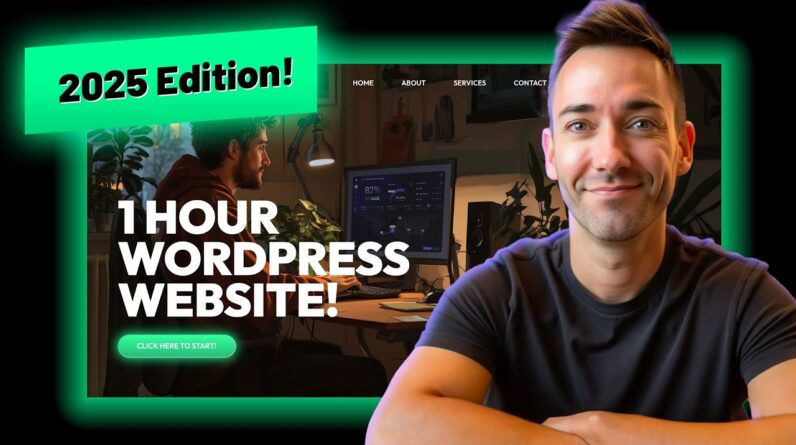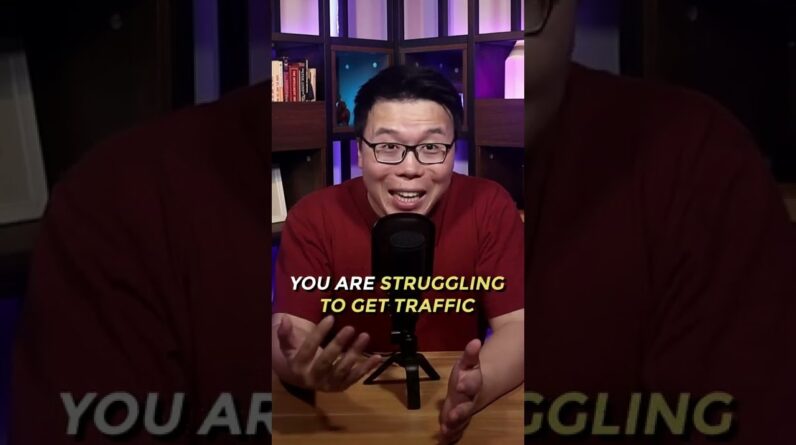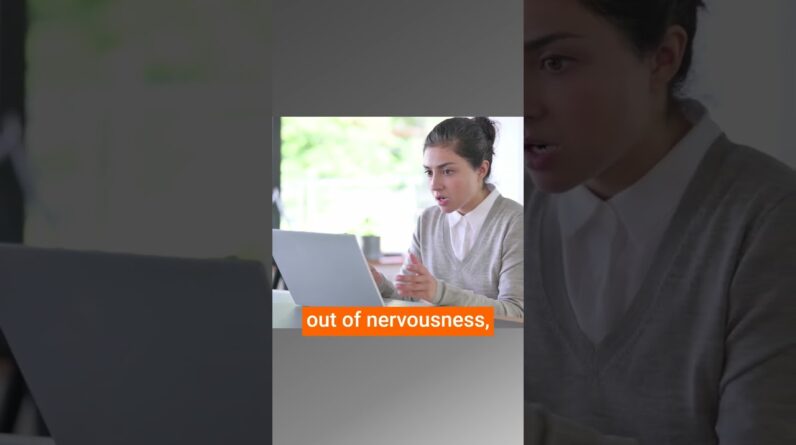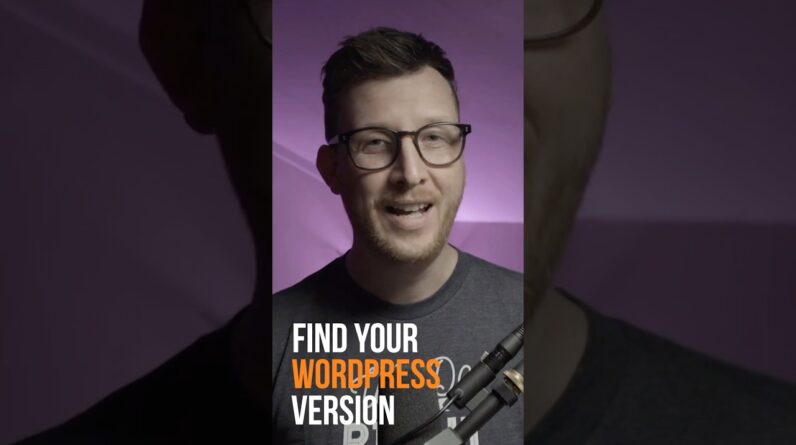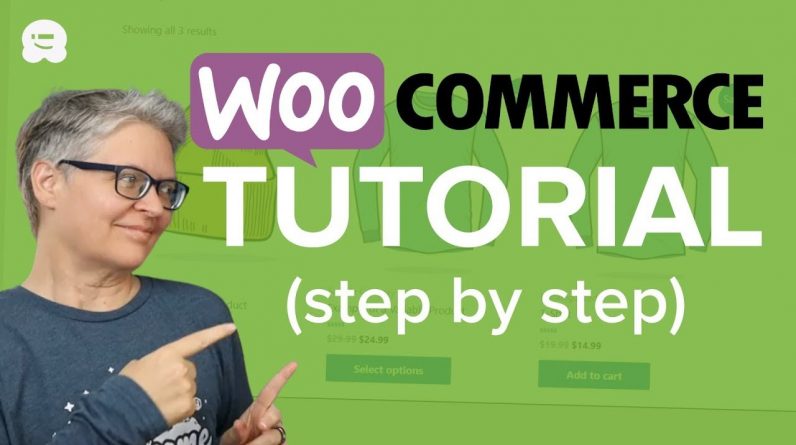
Ultimate WooCommerce Tutorial for Beginners in 2022 – Start your eCommerce store today!
Do you want to start an eCommerce business using WooCommerce? WooCommerce is the world’s most popular eCommerce platform that is super-flexible, cost-effective, and easy to manage even for beginners. In this ultimate WooCommerce tutorial, we’ll guide you through how to set up your WooCommerce site with step-by-step instructions and we will also share some WooCommerce resources to help you grow your store.
Before you can start setting up WooCommerce, you would need to have a site to set up and for a hosting provider we would recommend BlueHost who we have set up an deal with for our users that you can receive using our referral/affiliate link below:
https://wpbeginner.com/refer/bluehost
Once you have signed up and have your site created, you would want to go under Plugins, Add New, and search for the WooCommerce plugin to install and activate. Once the plugin is activated you will be brought into the WooCommerce setup wizard to set up your store information, the type of store you will be making, the products, being sold, and a few final recommended customizations to help ensure your site is set up properly.
After you’ve gone through that wizard, we would recommend going into the WooCommerce settings and setting up customizing the measurements and other settings to ensure the store works for your type of product and audience. You can add new products under Products, Add New in your wp-admin area and set up a product on your site including the price, featured image, and description. Once the product is published your visitors should be able to see it on your store.
If you have not changed your permalinks yet, we would recommend going under Settings, Permalinks to set the permalinks as the Post Name as our recommended version for SEO and the product permalinks, the default is normally a good setting to choose.
If you are using the default theme added with your site then you can customize it under Appearance, Customize it or completely change it under Appearance, Themes. Some hosting providers install themes that you can use or if you use the Add New button at the top of your themes area you should be able to search through themes from WordPress.org using the feature filter.
If you wanted to set your shop as your site’s home page, you can do so under Settings, Reading for your site, select a static page and have your Shop page be set as the Homepage. If you wanted to have a blog on your site as well, you can set your posts page here. If you don’t have extra pages then you can create one by going under Pages, Add New.
.
We set up a form on our site using WPForms who our hosting provider has installed for us. If your hosting provider does not automatically install WPForms then you can get the lite version from WordPress.org below:
Contact Form by WPForms – Drag & Drop Form Builder for WordPress
We will go under WPForms, All Forms, and click the Add New button to start creating a new form. This will bring up the interface for customizing your contact form to work how you are wanting.
For tracking your store’s analytics, we would recommend MonsterInsights who’s Pro version helps you track your store’s analytics. You can get the Pro version of MonsterInsights from their site below:
https://www.monsterinsights.com/
Lastly, in our guide we will show you how to improve your conversions using OptinMonster:
If you liked this video, then please Like and consider subscribing to our channel here for more WordPress videos.
https://www.youtube.com/subscription_center?add_user=wpbeginner
Feel free to take a look at the written version of this tutorial here:
https://www.wpbeginner.com/wp-tutorials/woocommerce-tutorial-ultimate-guide/
Join our group on Facebook
https://www.facebook.com/groups/wpbeginner
Follow us on Twitter
Tweets by wpbeginner
Check out our website for more WordPress Tutorials
http://www.wpbeginner.com
Timestamps
00:00 WooCommerce made simple
01:28 How to set up Bluehost
03:52 How to install WooCommerce on your WordPress site
08:33 How to create your first product in WooCommerce
10:17 How to change permalink structure on your WordPress site
10:58 How to install a WooCommerce theme
13:53 How to set shop to show on website’s homepage
15:23 How to create a page
16:30 How to customize your store menu
18:17 How to create a contact us form and add it to our contact page
19:28 How to setup Analytics to track ecommerce sales
24:21 How to increase your conversions
#WPBeginner #WordPressTips #WooCommerce