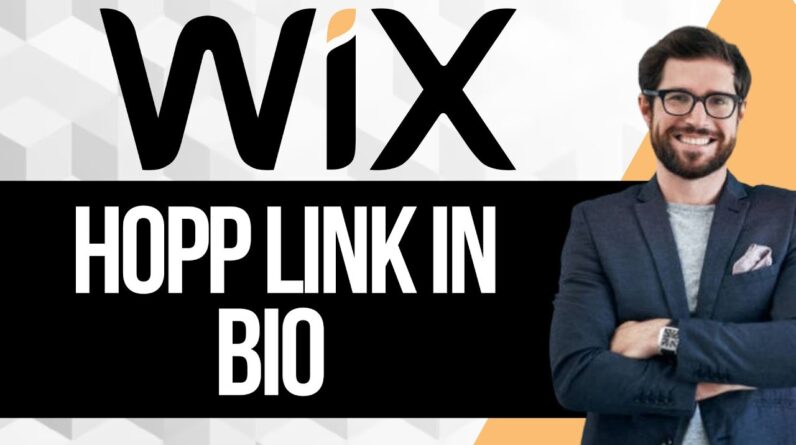Banned Tech
#BannedTech
Wix Tutorial in Hindi 2022(Full Tutorial For Beginners) – Create A Professional Website Banned Tech
🎬 𝗧𝗮𝗯𝗹𝗲 𝗼𝗳 𝗖𝗼𝗻𝘁𝗲𝗻𝘁𝘀
0:00 Intro
0:54 Create an account in Wix
1:40 Choose a design for your website
2:34 Add your content to the design
5:14 Publish the site on the internet
6:35 Logging into Wix
7:27 Part 2 – Changing different parts on your site
7:40 Change Menu
8:25 Change Logo
9:58 Change site’s appearance in Google search
11:40 Create a new page on your site
📌 𝗙𝗼𝗹𝗹𝗼𝘄 𝘁𝗵𝗲𝘀𝗲 𝘀𝗶𝗺𝗽𝗹𝗲 𝘀𝘁𝗲𝗽𝘀
Step 1: Create an account in Wix
click here ➔ https://wl.tools/wix
& Sign up
Step 2. Choose a design for your site
Click ‘Choose a template’ and choose any template
Step 3. Adding content to your site
Now click ‘Edit this site’ and you can change any content
To edit other pages, go to that page & start editing.
Step 4. Publishing your site on the internet.
Click ‘Publish’ ► Enter the name you want ► Click
‘Save & Continue’
To make changes in the future.
Go to Wix.com ► Click ‘Sign in’ and log in
click ‘Edit site’ & you can make the changes.
PART 2: Changing Different Parts of Your Website
Step 1. Changing the Menu.
Click on the menu & select ‘Manage Menu’
And edit your menu just by drag & drop
Step 2. Changing the logo.
Click on the default logo ► Click ‘Delete’
Click ‘Choose Image’ & drag & drop the image you want
Step 3. Changing site Appearance on Google search results
Go to Pages ► Home ► SEO
Change the site title & add the description.
To create a new page, Go to Pages ► Add Page ► Enter a name for the page & add content to it
To check the moblie view of the site
click on the mobile view and your site will be optimized for mobile
Now make changes in mobile mode
You have an Ad on your site
To remove this ad?
Step1. Upgrade your plan in Wix
Click ‘Upgrade Now’ and choose your plan.
Choose the plan & Select the duration
enter your details and click ‘Submit.
go to your site and click ‘Refresh’
Step 2. Get your own domain name
As you upgrade your plan you will get the domain name free for 1 Year
This is how you can create your website using Wix.
topic cover in this video ,
Banned Tech,how to make a website,how to create a website,how to make a website for free,how to build a website,personal website,wix website tutorial in hindi,wix tutorial,how to make a website using wix,wix tutorial for beginners,create a wix website,complete wix tutorial,create website,wix tutorial 2022,website creation,wix website tutorial,wix tutorial in hindi,how to make website on wix in hindi,wix website tutorial for beginners,wix.com for beginners