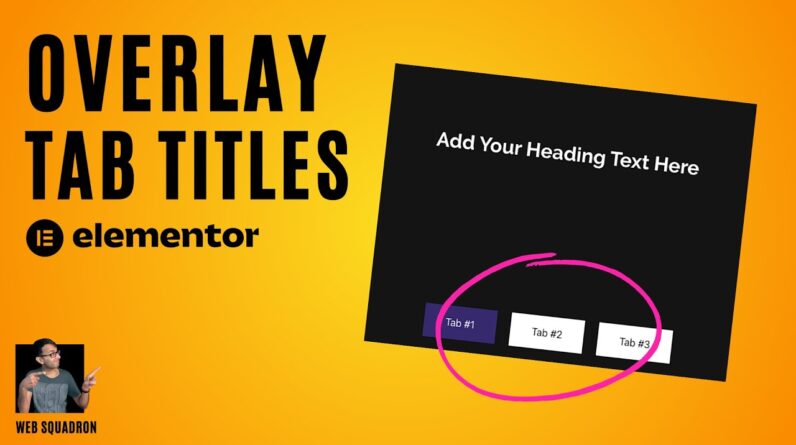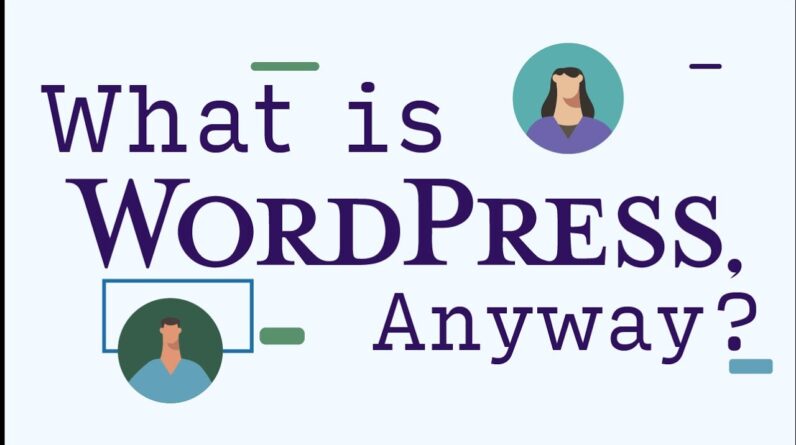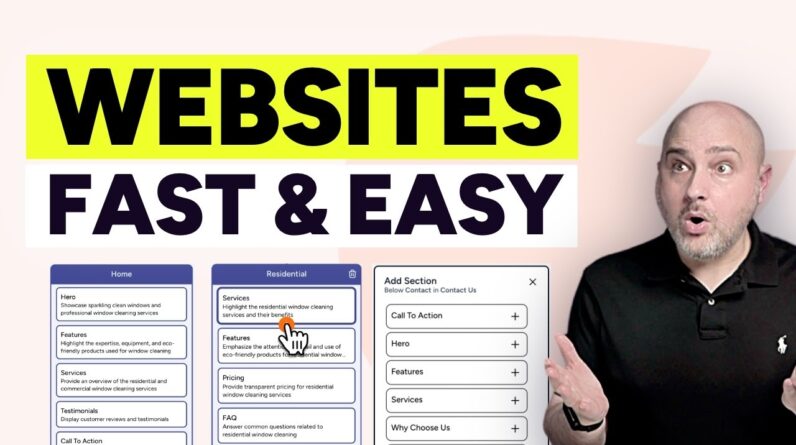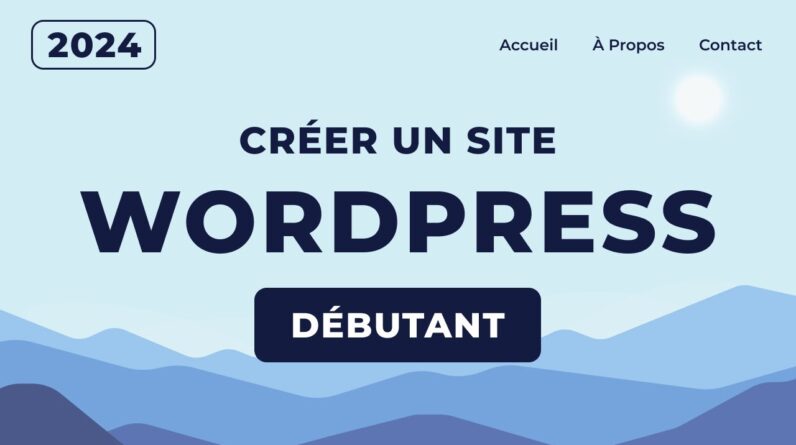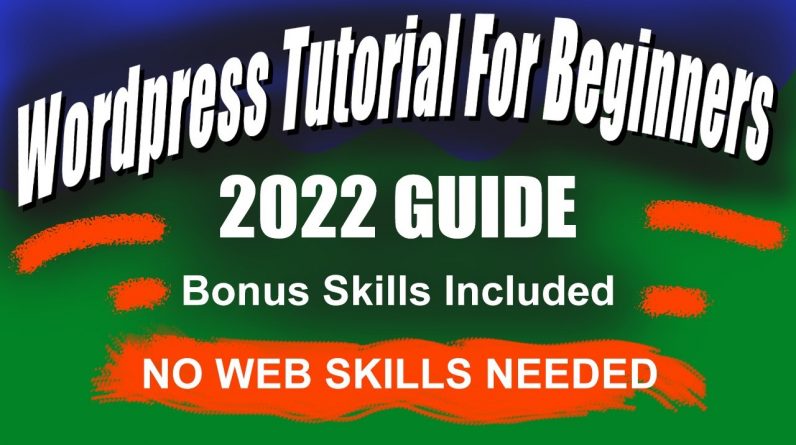
Hosting Coupon Affiliate Link https://www.bluehost.com/track/gotcharocks2003/
Time stamps:
00:00
01:12 Website Terminology
04:00 Set-Up Steps
04:15 Coupon Link
04:33 Discount Hosting page
05:36 Your Hosting Plan
06:19 Pick the Domain Name
07:06 Fill in your Account Info
09:25 Install and log in to WordPress
13:13 Inside WordPress
14:30 Picking Themes
16:24 Editing Pages
17:36 Editing Menus
20:58 Settings for the Website
24:10 Elementor Plugin Page Builder
25:19 Working with Elementor
41:52 Elementor Templates – bonus
45:10 Adding Photos to the Media File
47:29 Blog Posts
53:32 Adding Widgets to the Blog Page
56:11 Using the Customizing Settings
58:18 JetPack website tools for faster load times and Subscribers to the Blog.
This is my affiliate link, and I get a small percentage when you follow my link, which goes to help make more helpful videos on this channel at no extra cost to you. Thank you for your support 🙂
WordPress Tutorial
Hey everybody, this is mike from eye prize marketing, and today I’m going to show you how to make a WordPress website that can grow with your needs.
Whether it’s for business, photography, blogging, or any other purpose, this video is for you.
If this is your first time building a website, this video will show you how to make one step by step.
You don’t have to know coding or anything else.
Just follow the steps, and you will have a great-looking WordPress website.
WordPress has thousands of themes to give you the best look for your needs.
All the themes are slightly different, but rest assured, there’s definitely one out there for you.
If you hang out for a bit, I will walk you through the steps.
First, I just want to explain some terminology to help you understand the parts of a website.
Number one is your website hosting.
Your website hosting is the only thing that will cost you any money. At $2.95 a month.
The rest of the items are cost-free.
I will be using Bluehost, and I have a link to them below, or you can see my hosting selections on my website if you don’t want to use Bluehost.
Number two is your Domain name, free with a new blue host account. Your domain name or URL is your website name or your URL. Here is an example of a domain name YOURWEBSITE.COM
Number three is your WordPress platform. We will be using WordPress software to organize our site files.
Number four is our website template, and this controls how the website looks and how visitors interact with the site.
Think of your website as a house and the hosting as the land it sits on.
The hosting is where all the files that make up your website will live and be stored.
For the hosting, I will be using Bluehost
They offer a free website name and a free SSL which is a value of around $150.
A one-click WordPress installation and fantastic customer service if you ever have problems.
And a low price of $2.95 a month with my coupon link.
https://www.bluehost.com/track/gotcharocks2003/
This is my affiliate link, and I get a small percentage when you follow my link, which goes to help make more helpful videos on this channel at no extra cost to you.
Here’s the breakdown of the steps we will be taking.
Setting up a hosting plan
Picking a domain
Installing WordPress
Choosing a theme/template
Adding your content
First, we are going to get the coupon code for your hosting account.
Once you have clicked the coupon link, it will take you to this page on Bluehost.
And you want to choose the 12-month plan. It will apply your discount for the year.
After clicking the link, you will be taken to the place where you can choose your domain name.
Tips for picking your domain name
1. You should keep it simple and easy to spell.
2. Pick a name that represents what your website is about.
3. Use the .com because it is the most recognizable
4. Sometime names will be taken, so think about alternative words that you could use
5. Keep it short and sweet if possible, and use the keywords that represent your website.
Create an account and pay for the hosting.
Next, install the WordPress website.
Create your username and password for your website.
Make a note of these because this is the information you will need to log in to the site.
It can take a little time to load
They will notify you when it’s ready. Just follow the link to view the website.
Let me know if you have any questions in the comments, and I will do my best to help you out.
All the best,
Michael